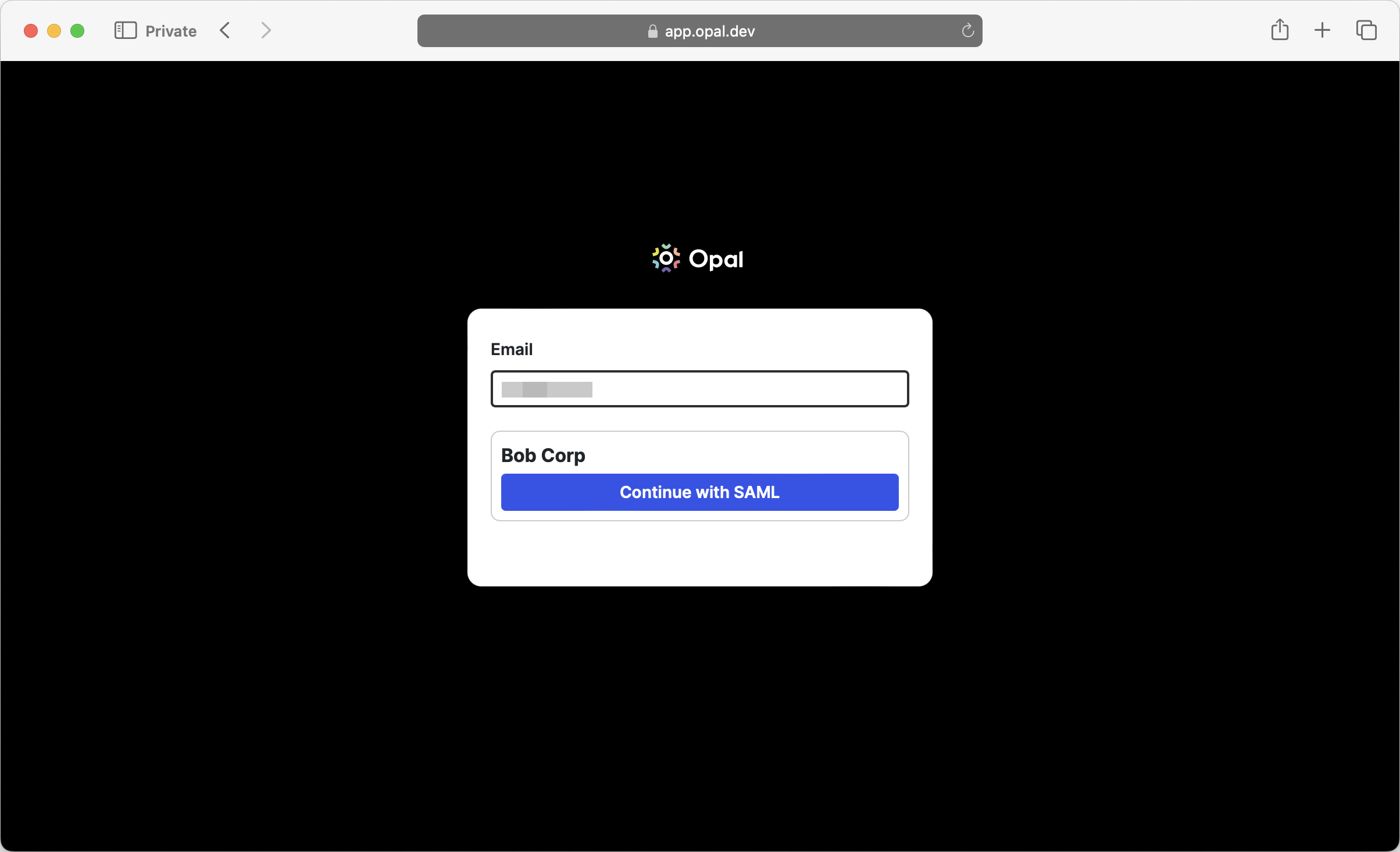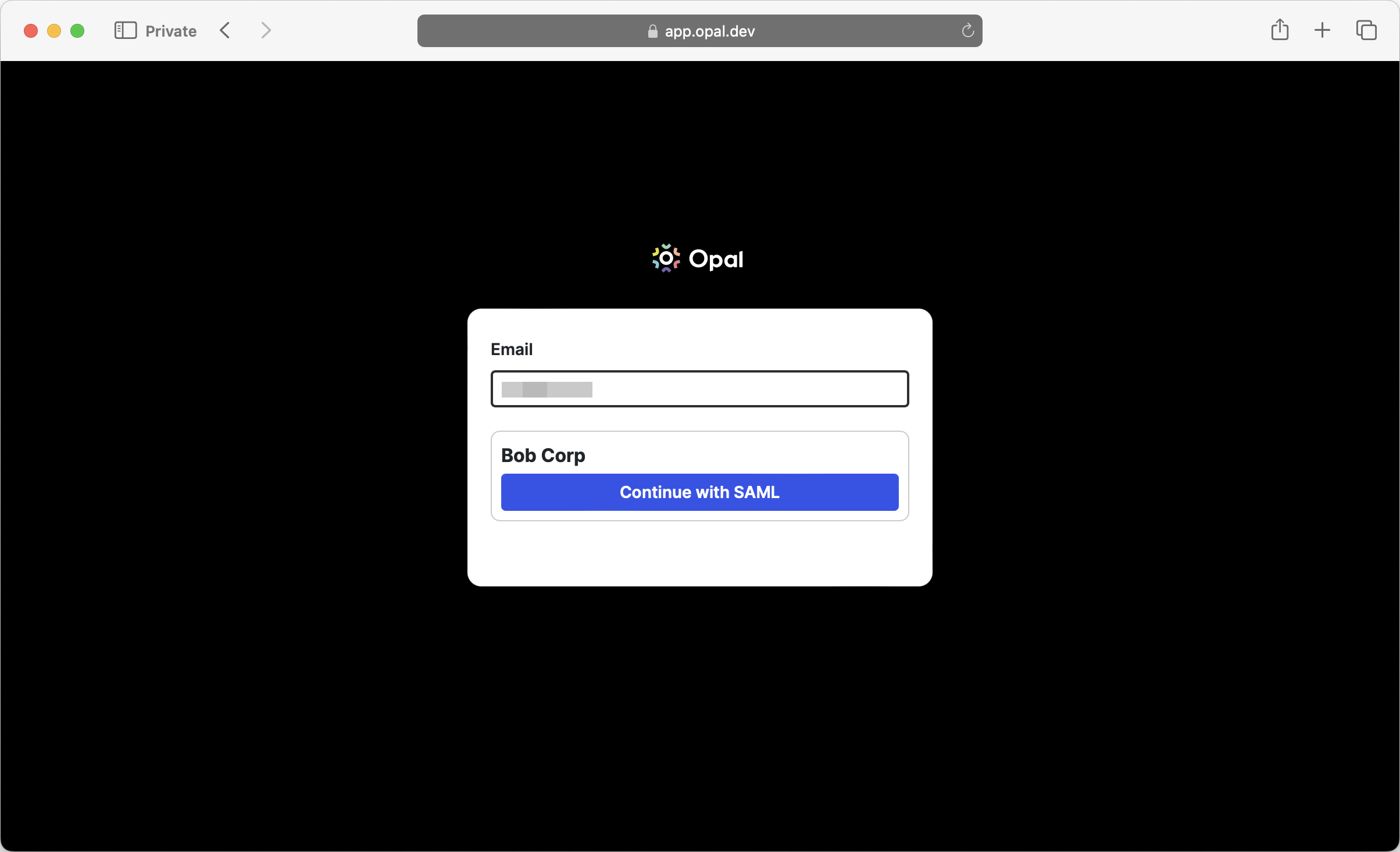Skip to main contentYou can set up Opal to allow or require users to login via Okta SAML SSO.
Setup
-
Log in to Okta as an administrator, then from the left sidebar, select Applications > Create App Integration > SAML 2.0 > Next. On the General Settings page, fill in the following fields, then click Next.
- App name: Opal
- App logo: Download and use Opal’s logo.
-
In a new tab, log in to the Opal dashboard, then go to Configuration > Settings > Authentication > SAML SSO Settings > Setup. You should see the following screen:

-
Back in Okta, go to the next page. On the Configure SAML screen, fill in the following fields, then click Next. Leave all other fields in their default state.
-
Single sign on URL: Use the ACS URL from the Opal modal.
- Leave Use this for Recipient URL and Destination URL checked.
-
Audience URI: Use Entity ID from the Opal modal.
-
Attribute Statements:
given_name > user.firstNamefamily_name > user.lastNameemail > user.email

- On the next page in Okta, select I’m an Okta customer adding an internal app, then click Finish.
- On the new Okta app page, click the Assignments tab and assign any users or groups who you want to grant access to Opal via Okta SAML SSO. Each email in Okta must match the email of the Opal account in order for the user’s SAML login to succeed.

- Next, in the Sign On tab select View SAML setup instructions.

-
Back in Opal, enter the following information, then click Save:
- Identity Provider SAML 2.0 SSO URL: Use Identity Provider Single Sign-On URL from Okta.
- Identity Provider Public Certificate: Download the X.509 Certificate from Okta and upload it to Opal.
 Your SAML SSO setup should now be complete. For more options on configuring your SAML connection, see the SSO SAML guide.
Your SAML SSO setup should now be complete. For more options on configuring your SAML connection, see the SSO SAML guide.
Test SAML login
To test SAML login to Opal, log out of your Opal account and try to log in again. The next time you log in, you should see the following screen, which lets you choose to log in via SAML.