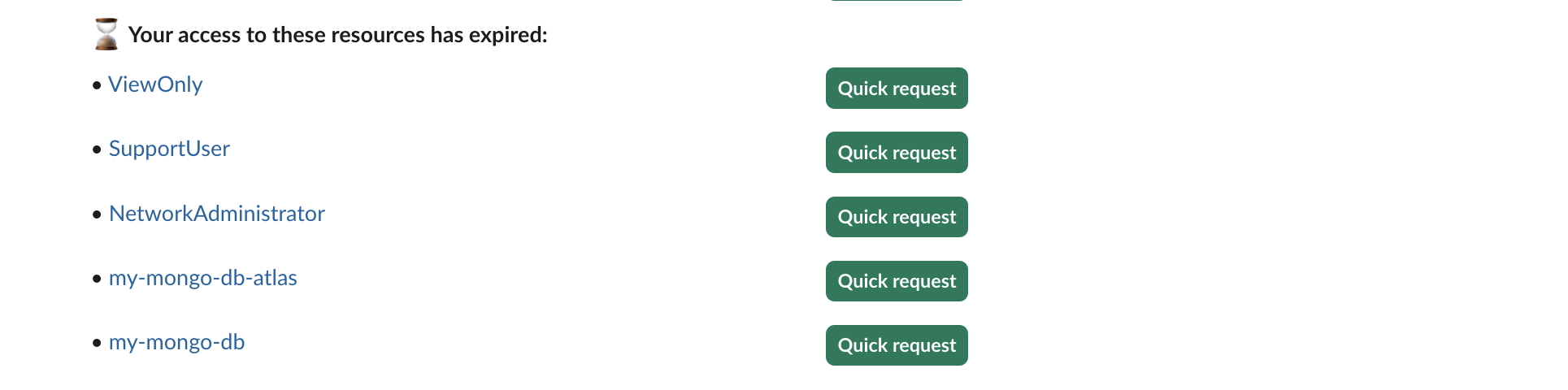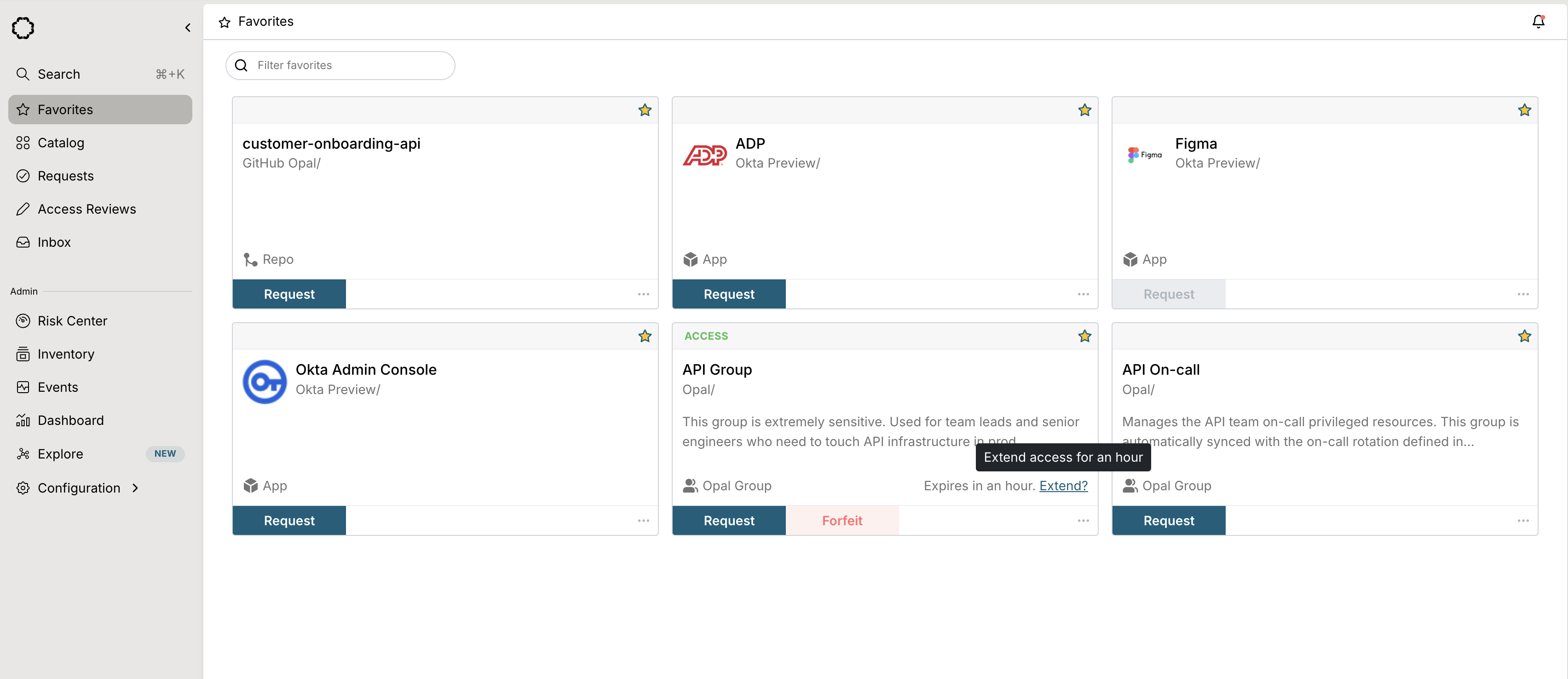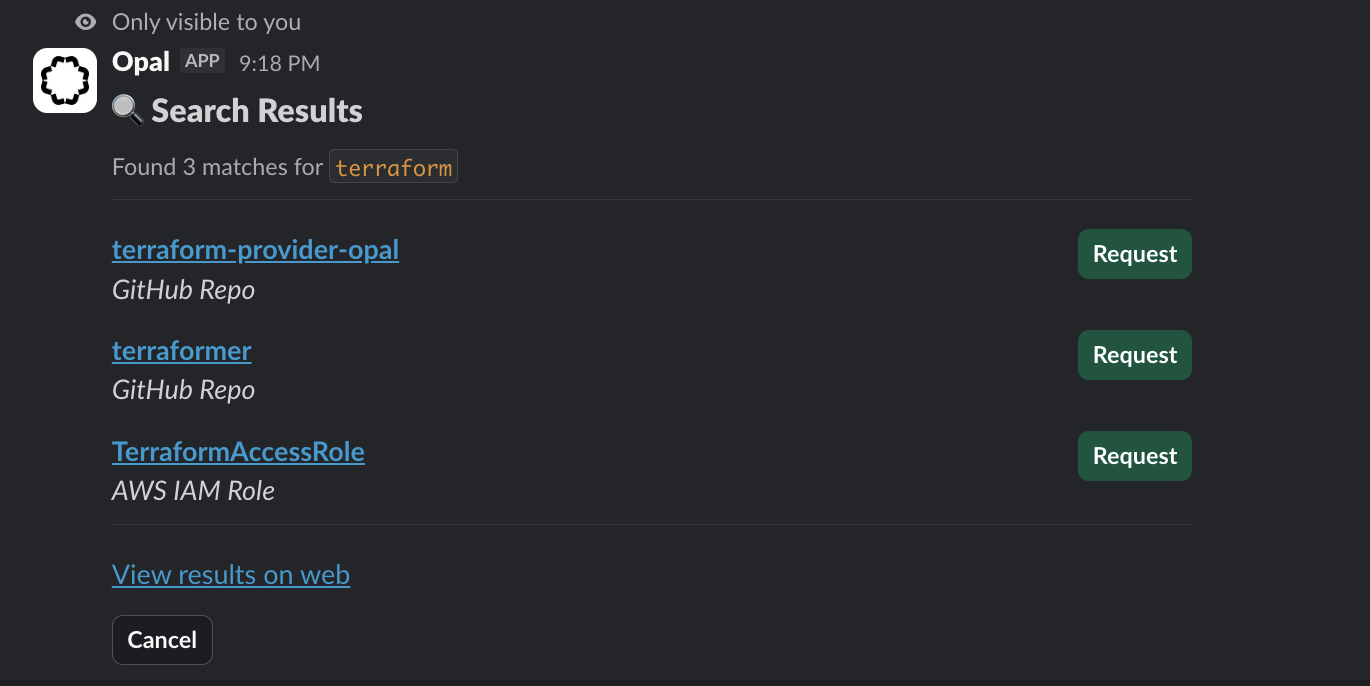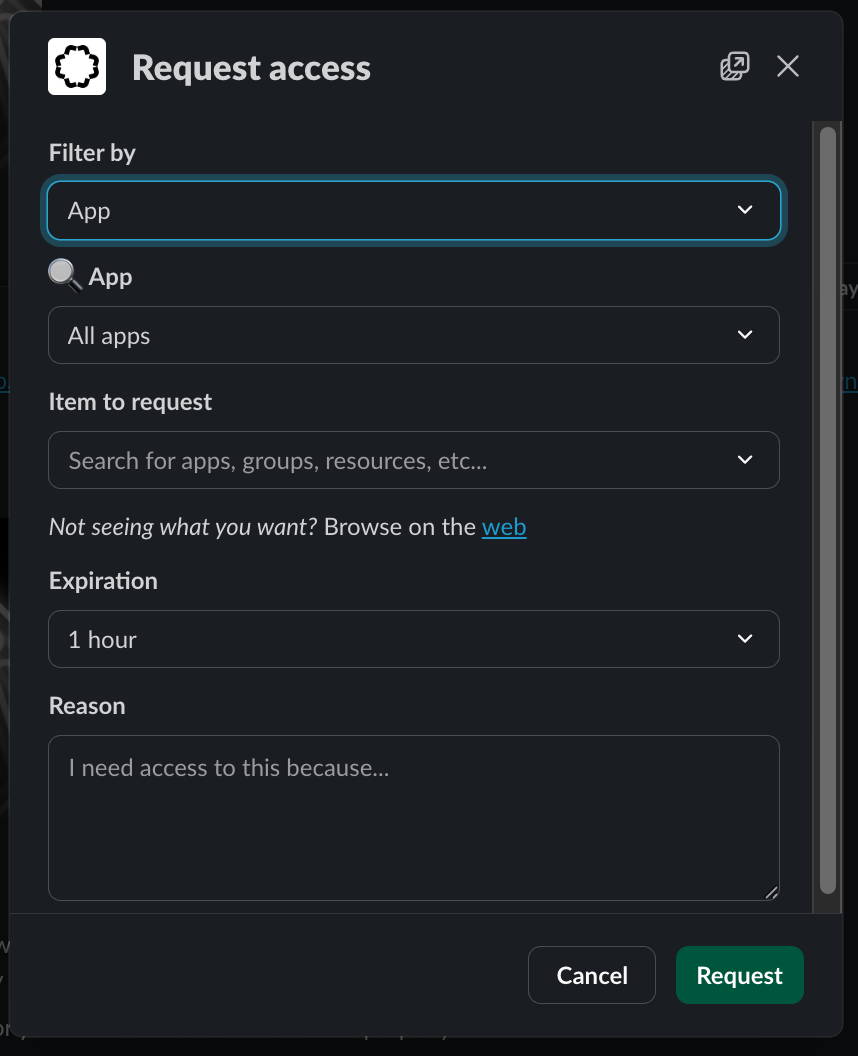What is Opal?
Opal is an access management platform that helps organizations securely manage access to resources. As an end user, you’ll primarily use Opal to request access to resources, review your existing access, and participate in access reviews.How do I request access to assets?
Browse, search, and request access to assets directly from the Opal UI or Slack.- Opal UI
- Slack
Request access through the Catalog or using the Request Access button. You can also find apps from the Search page.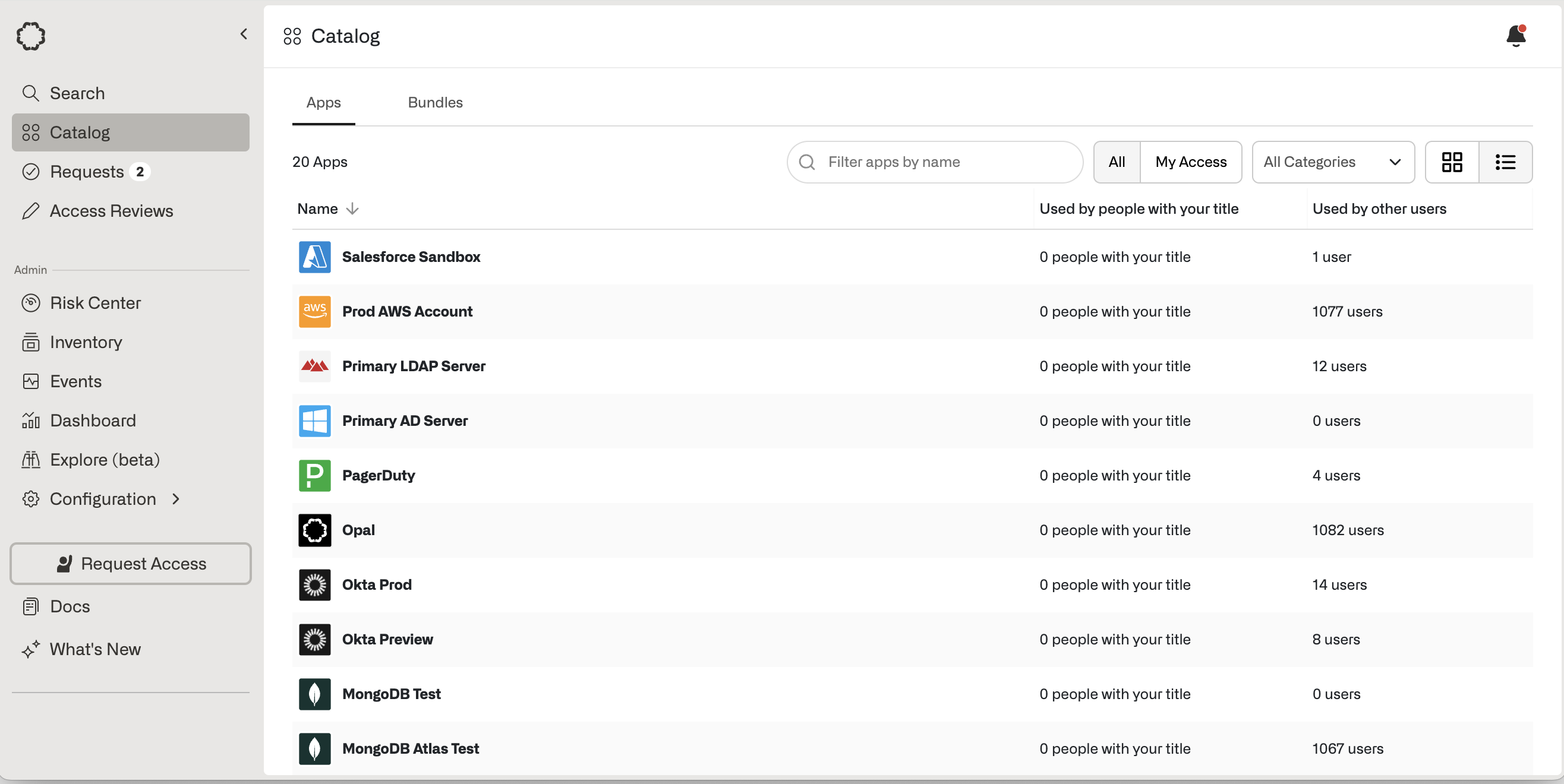
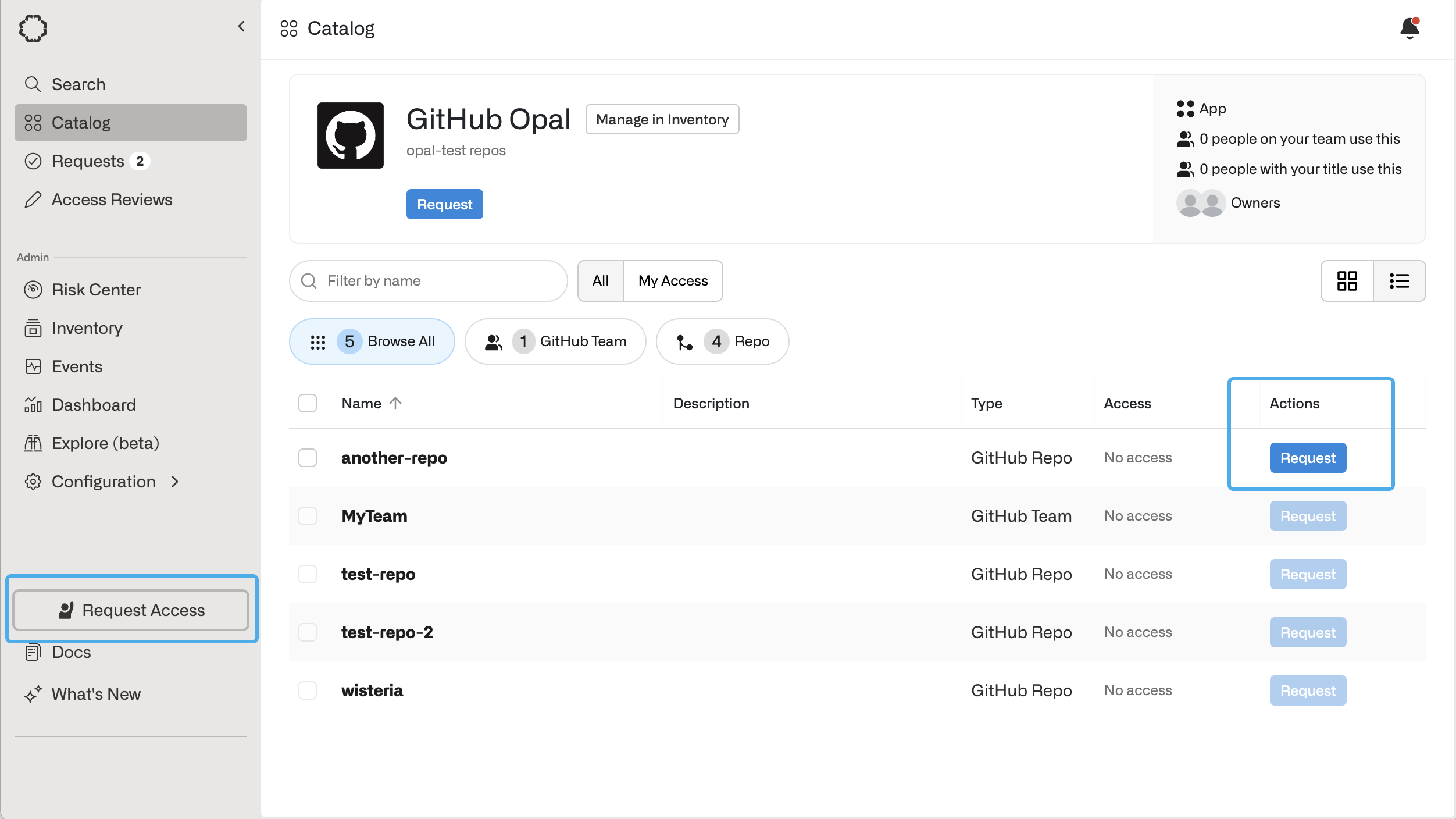
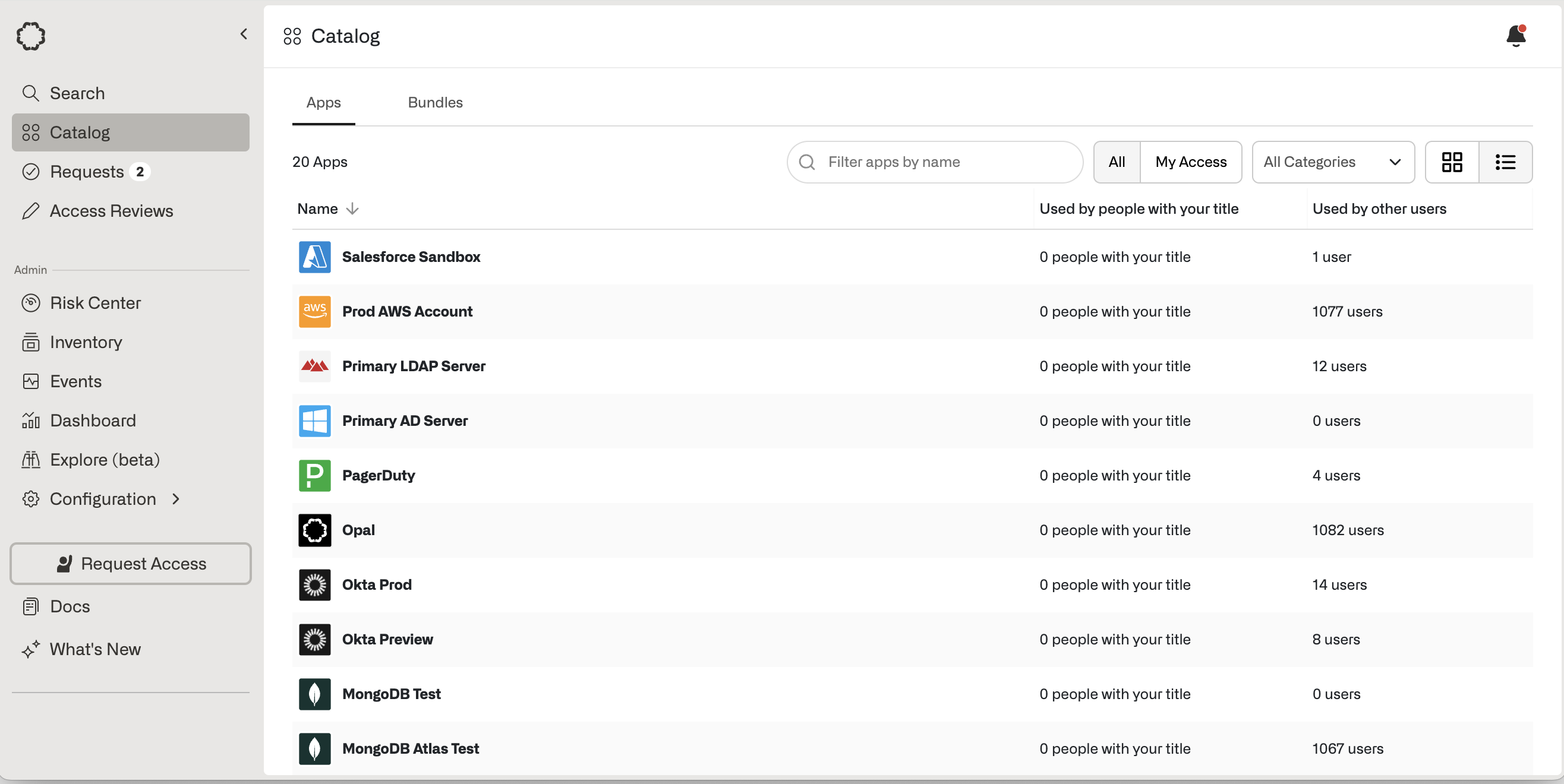
- Salesforce: Roles, profiles, and permission sets
- GitHub: Repositories, Teams
- Amazon Web Services: IAM Roles, databases (RDS), and compute (EC2)
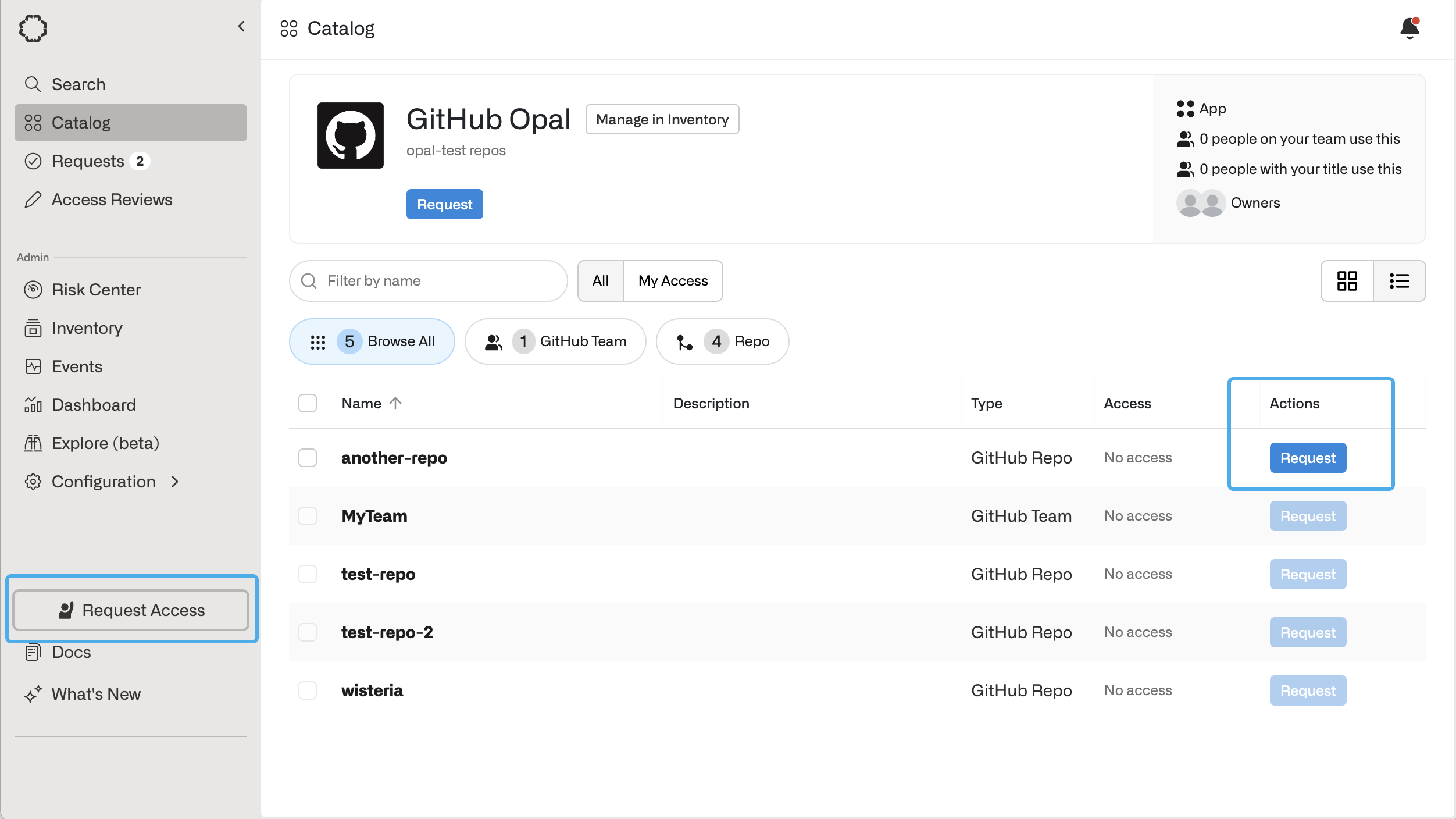
- Reason: By default, this is a required field. Admins can hide this field using the request configuration settings. Ensure you include enough context in your reason for your reviewers to approve your request.
- Expires in: Specify how long you need access. Use the default values, or request a custom range by selecting Custom.
-
Expire access when ticket is closed: If you don’t know how long you’ll need access, you can bind the access request to a support ticket that is assigned to you. Once the ticket is completed, your access will be automatically revoked.
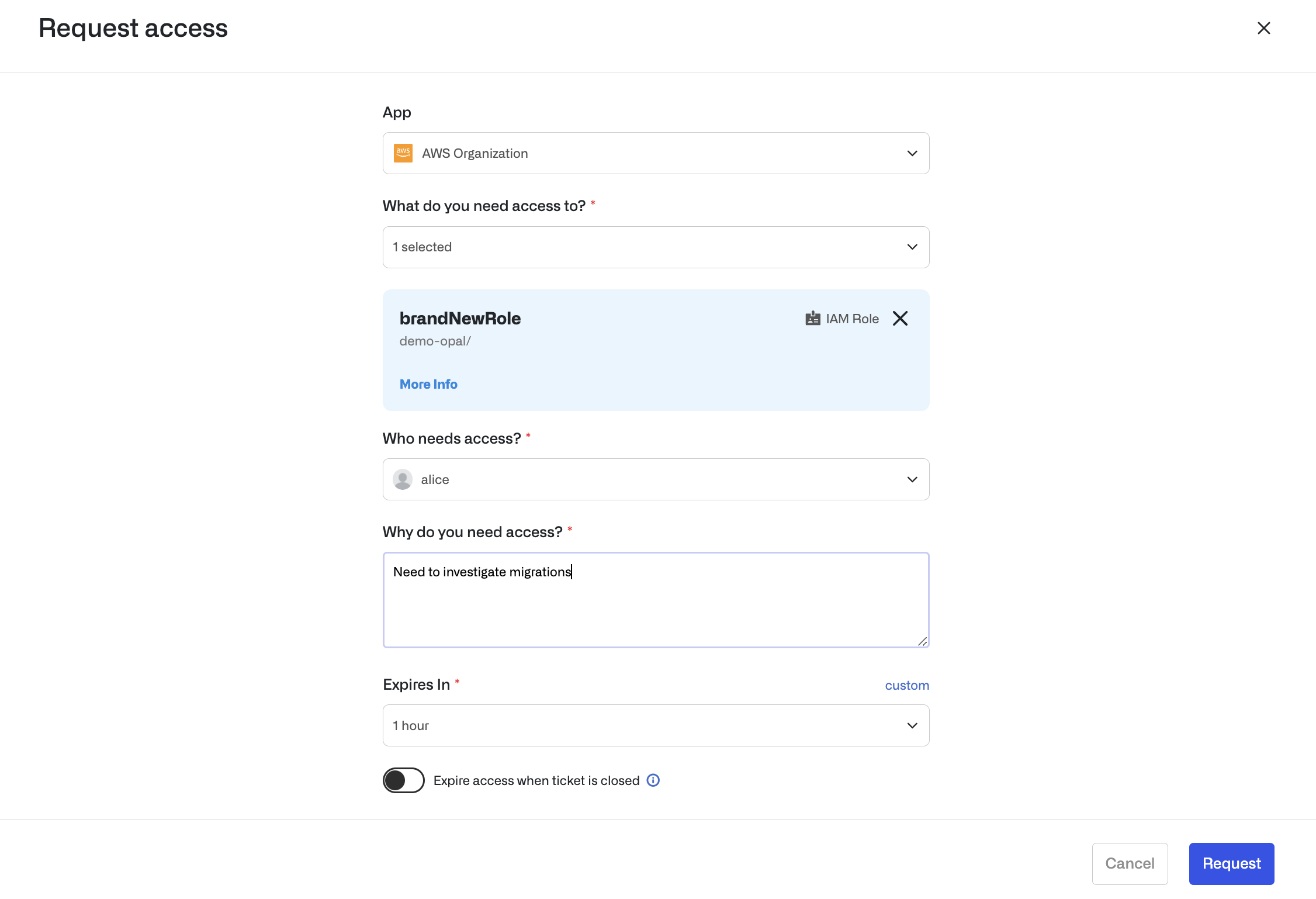
- Opal Admins can request access on behalf of all users for all resources.
- Resource and group admins can request access on behalf of others for those resources and groups where they are an admin.
- Managers can request access on behalf of their reports for those resources to which the manager has access.
What happens after my access request?
Once approved, you’ll be notified over email and in Slack. Go to My Access in the Opal web Catalog to view all resources you currently have access to. If you want to learn more about your request, you can click on the Access request pending button in Slack, or go to the Requests page in the Opal dashboard. From here you can:- See the status of your request
- See who the reviewers are
- Send reminders to your reviewers
- Cancel your request
- Escalate approval of your request to your skip manager by clicking Escalate to skip manager
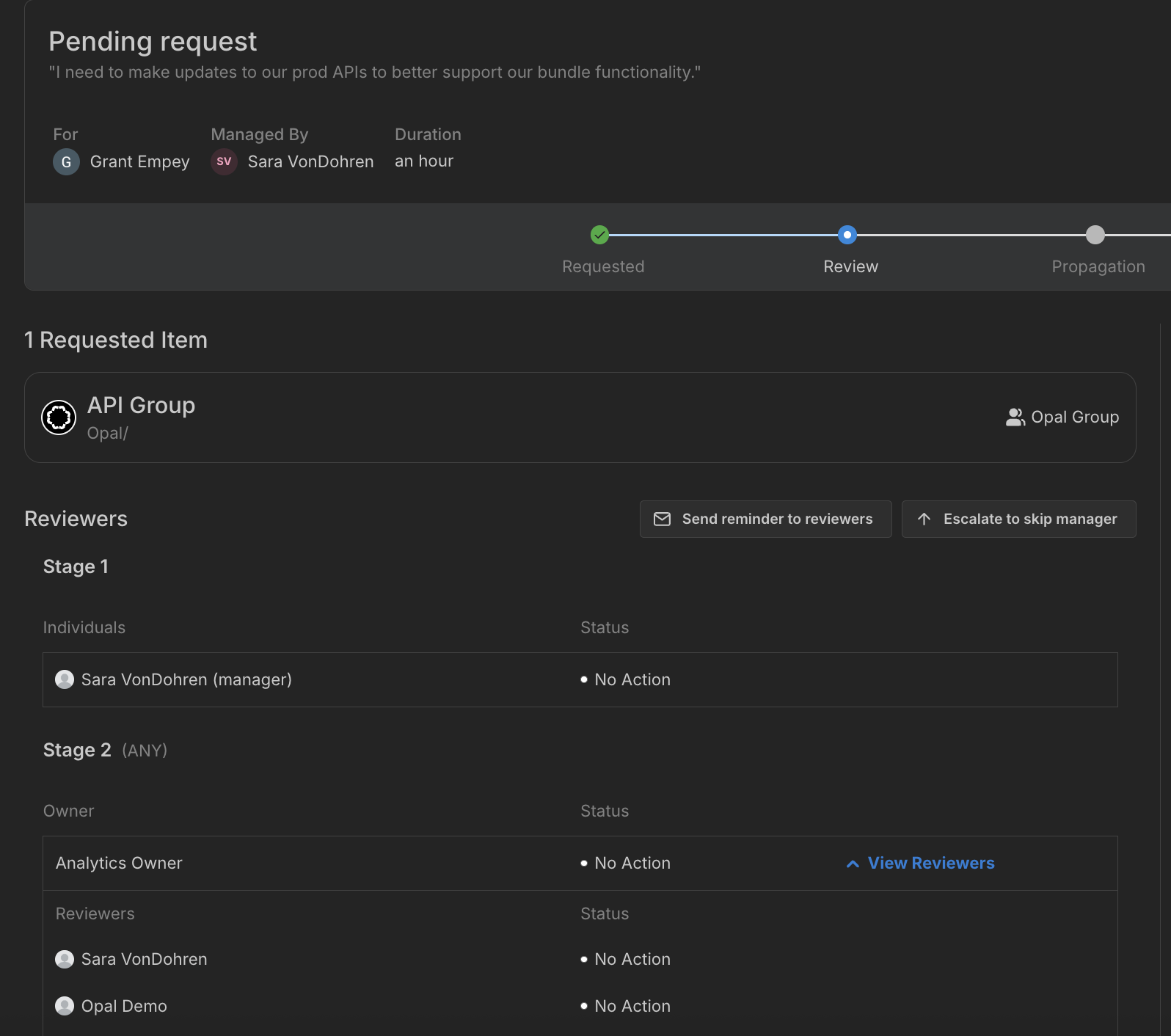
How can I escalate my request?
If your approver is your manager, you can escalate your request to your skip manager by selecting Escalate to skip manager on the request. Your skip manager will be notified to approve your request. This is especially useful if your manager is unavailable and your request is urgent.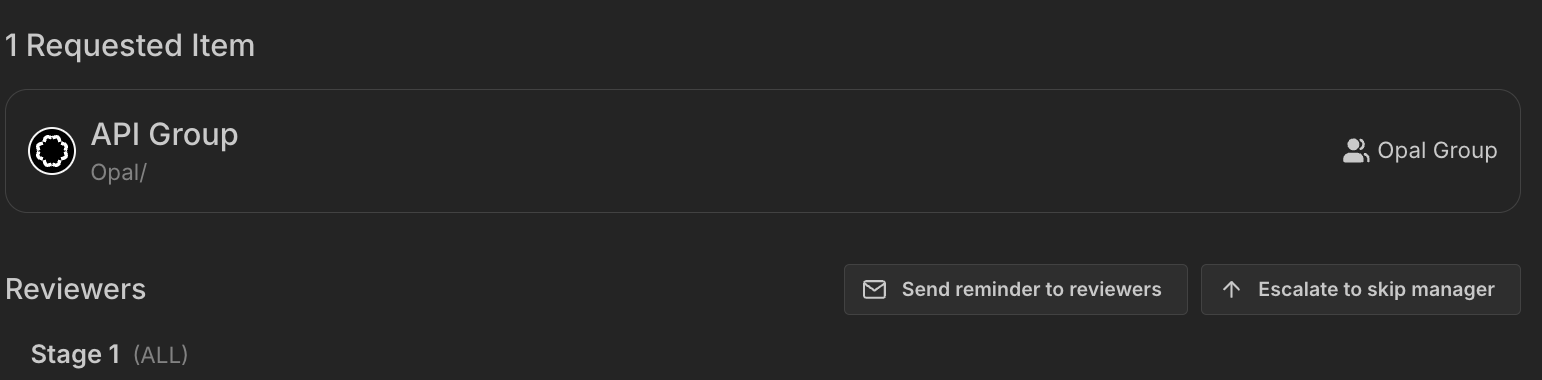
How do I check the status of my access request?
You can view the status of your access requests in the Sent tab of the Requests page. Each request shows its current status (Pending, Approved, Denied, etc.) and any pending approval steps.How long does my access request take to process after it’s approved?
Most approved access requests are propagated to end systems within two minutes.How can I approve access requests?
You will be notified via Slack and email if you are a reviewer. In Slack, approvers can approve or reject access requests. This automatically provisions access.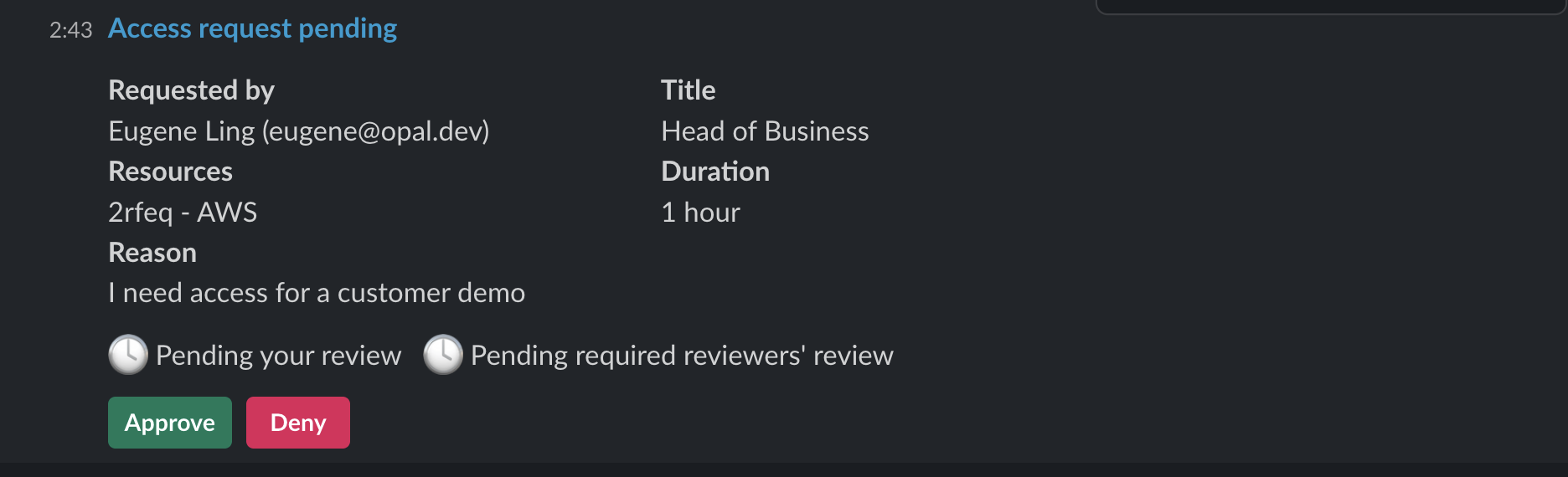
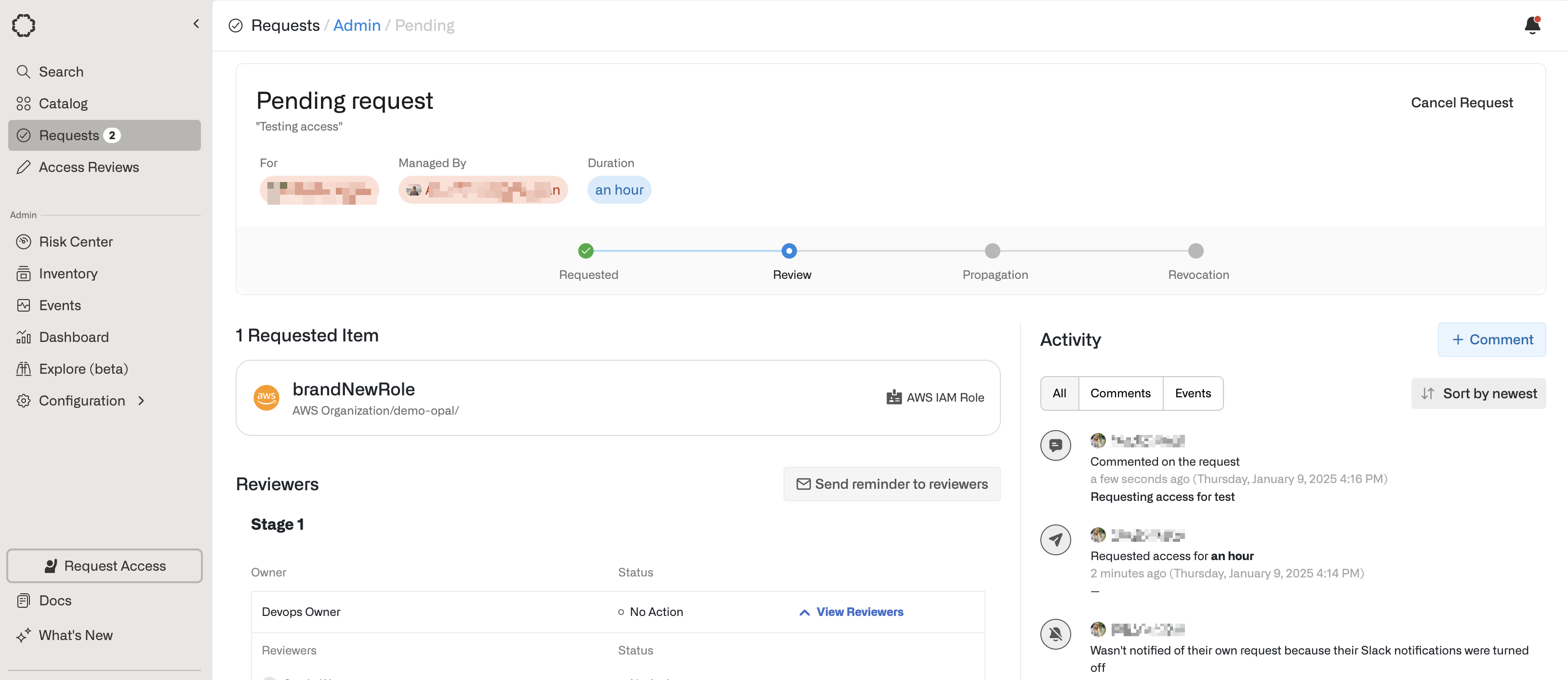
Can I approve my own access requests?
No. Currently access requests can not be approved by the submitter. Users are blocked from creating request conditions where they are the only possible approver, and submitters do not receive approval notifications for assets that they have requested where they are also a member of the approval owner.What happens if my access expires?
If you have been granted short-lived access to a resource and the time limit has expired, then Opal will automatically revoke your access.