Requirements
To create custom Opal roles, you must:- Be an Opal Admin
- Be on version 1.1008 or later, if you self-host Opal
Create and edit custom roles
To create a custom role:- Go to the Inventory and search for the Opal app.
- From the Assets tab, select + Custom Role.
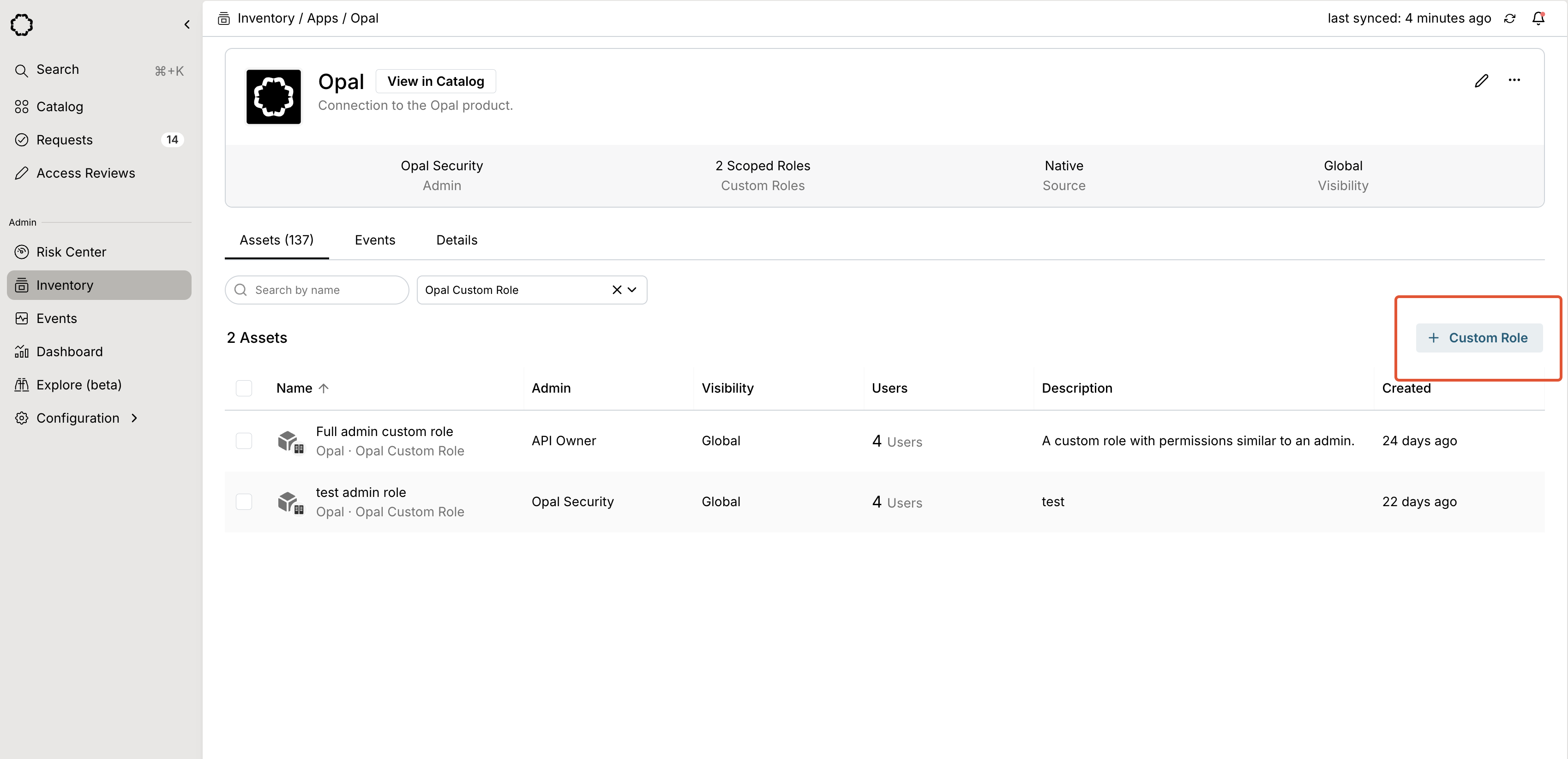
- Start with a templated set of permissions based on the given role, or create your role from scratch. You can add and remove granular permissions in the following step.
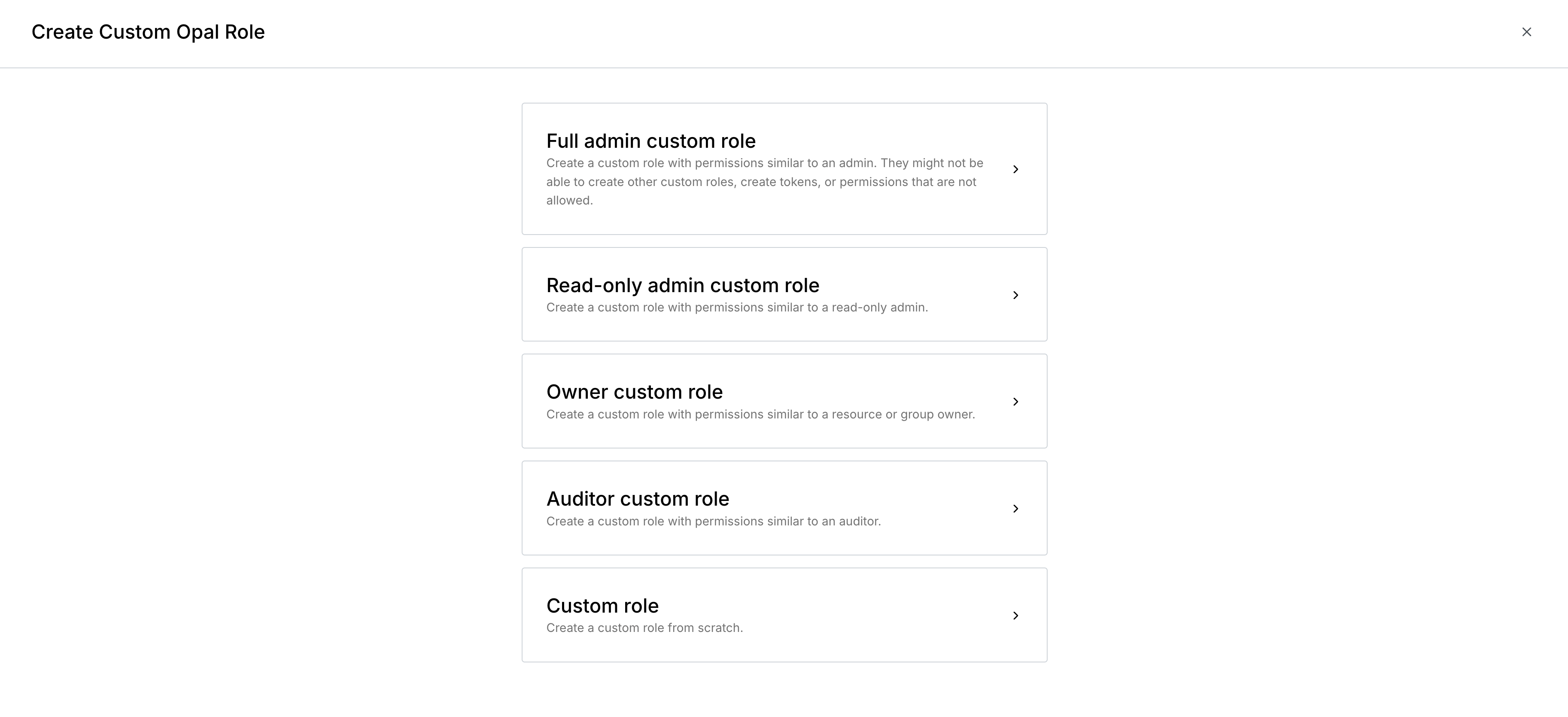
- Set the role’s name, description, and admin, and optionally update permissions for the role. Some permissions can be scoped to specified groups, resources, or users, and some apply to all assets.
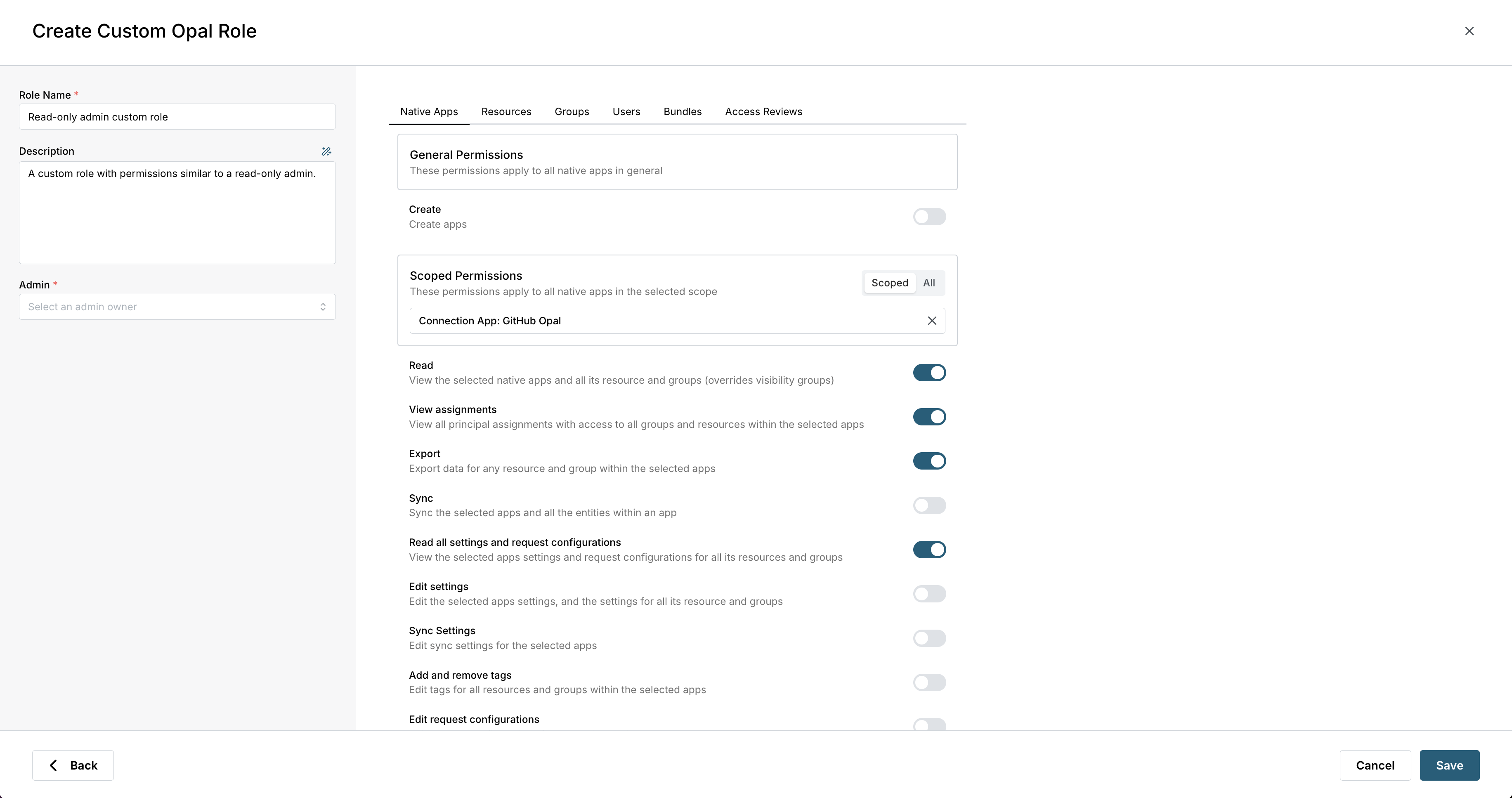
Permissions
You can edit permissions on a custom role at any time. Permissions are non-additive, and do not depend on each other. You may need to explicitly add read permissions for edit permissions to take effect. In this table, View permissions indicate the role can access the item in the Inventory and Catalog. See Role and visibility hierarchy for examples of how roles interact with existing settings. Note that Admin Owner refers to the Admin set on a resource or group, not the Opal Admin role.| Permission | Applicable roles | Applies to sub-resources | Available on custom roles |
|---|---|---|---|
| View apps, resources, groups, and sync status in the Inventory | Admin, Read-only Admin, Admin Owner*, Auditor | Y | Y |
| Sync apps, resources, and groups | Admin, Admin Owner* | Y | Y |
| Import or create resources within apps | Admin, Admin Owner* | Y | Y |
| Create apps | Admin | N | Y |
| Edit app, resource, and group settings | Admin, Admin Owner* | Y | Y |
| Edit app sync settings | Admin | Y | Y |
| Edit app, resource, and group tags | Admin, Admin Owner* | Y | Y |
| Export app, resource, and group data | Admin, Read-only Admin, Admin Owner*, Auditor | Y | Y |
| Edit app, resource, and group request configuration | Admin, Admin Owner* | Y | Y |
| Edit app, resource, and group assignments | Admin, Admin Owner*, Group Leader** | Y | Y |
| Delete apps and resources | Admin, Admin Owner* | Y | Y |
| View bundles | Admin, Admin Owner*, Read-only Admin | N | Y |
| Delete bundles | Admin, Admin Owner* | N | Y |
| Create bundles | Admin | N | Y |
| Edit bundle assignments | Admin, Admin Owner* | N | Y |
| Edit bundle settings | Admin, Admin Owner* | N | Y |
| Create access reviews | Admin, Auditor | N | N |
| View access reviews | Admin, Read-only Admin, Auditor | N | N |
| Stop access reviews | Admin, Auditor | N | N |
| Edit access review settings | Admin, Auditor | N | N |
| Assign reviewers | Admin, Auditor | N | N |
| Send access review reminders | Admin, Auditor | N | N |
| View access review templates | Admin, Read-only Admin, Auditor | N | N |
| Create, edit, and delete access review templates | Admin, Auditor | N | N |
| Edit user tags | Admin | N | Y |
| Edit user settings | Admin | N | Y |
| View all users | Admin, Read-only Admin, Auditor | N | Y |
| Export users | Admin, Read-only Admin, Auditor | N | Y |
| Create users | Admin | N | Y |
| View configuration templates | Admin | N | N |
| Create and delete configuration templates | Admin | N | N |
| Edit configuration template settings | Admin | N | N |
| View Risk Center | Admin, Read-only Admin | N | N |
| View events | Admin, Read-only Admin, Admin Owner*, Auditor | N | N |
| View global settings | Admin, Read-only Admin | N | N |
| Edit global settings | Admin | N | N |
Role and visibility hierarchy
Custom roles take precedence over visibility settings. If a user is assigned a role which gives view access to an asset (resource, group, etc.), but the asset’s visibility settings do not include the user’s groups, the user can still view the asset. Note that edit permissions do not imply view permissions. If you grant a role the permission to edit a resource, but not permission to view it, permission to view the resource is not included in the role. In that case, the user may be prevented from viewing the resource, depending on visibility settings. For example:- Custom Role A has permissions to edit, but not view, Resource B.
- Resource B has group visibility settings set to allow Group C to view the group.
- User D and User E are granted access to Custom Role A.
- User D is a member of Group C.
- In this case, User D will be able to view and edit Resource B, but User E will not.
Inherited permissions
Permissions applied to apps, resources, and groups automatically apply to any nested resources. If Resource A contains nested Resource B, scoped permissions granted to Resource A also grant the same permissions to Resource B.Manage roles via API
To create a scoped role with the API, use POST /resources withapp_id set to the Opal connection ID and resource_type set to OPAL_SCOPED_ROLE.
To set scoped permissions, use PUT /v1/resources/:resourceId/scoped-role-permissions.
To read scoped permissions assigned to a role, use GET /v1/resources/:resourceId/scoped-role-permissions.
