Assign reviewers
If you don’t see an option to assign reviewers, ensure you’re an Opal
Auditor or an owning team admin.
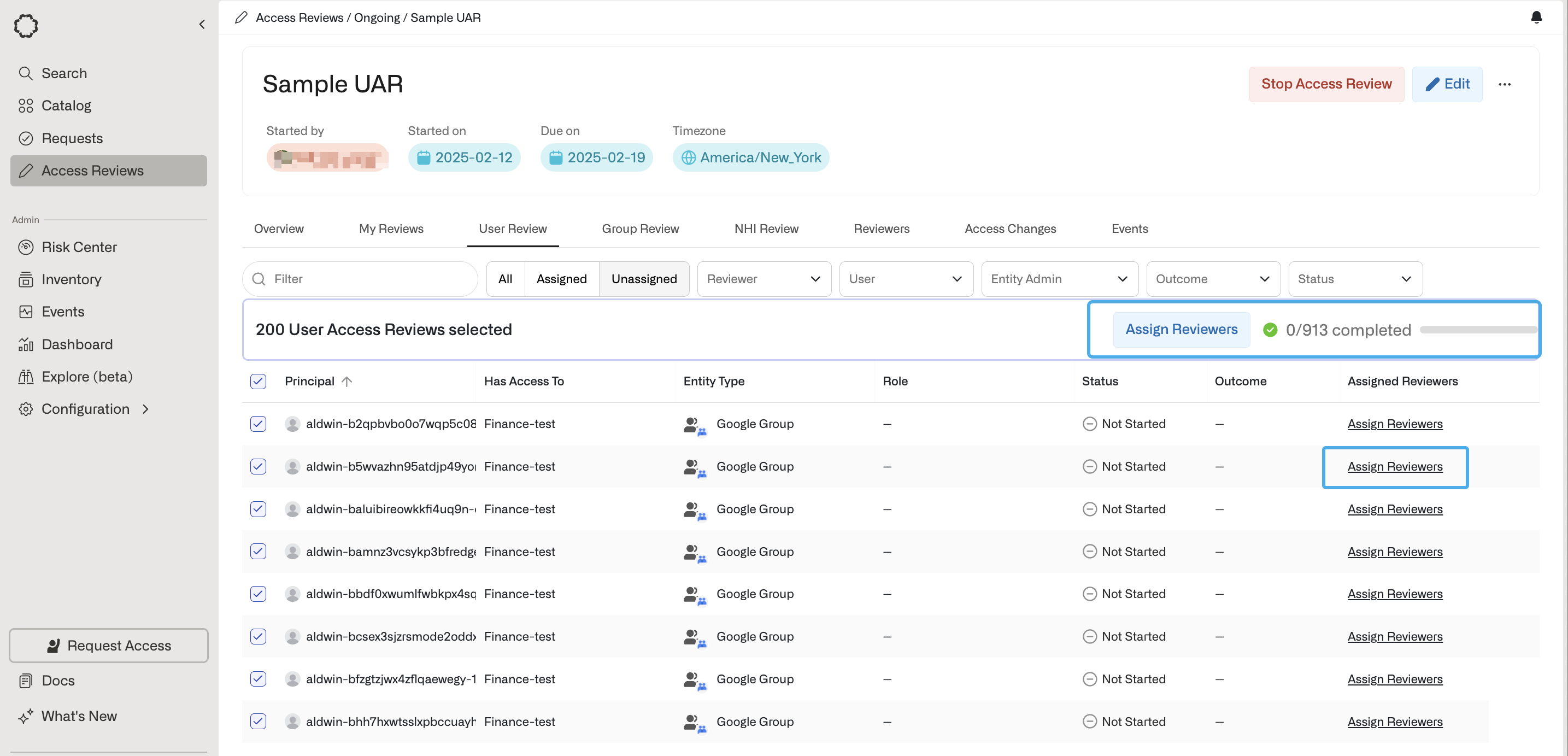
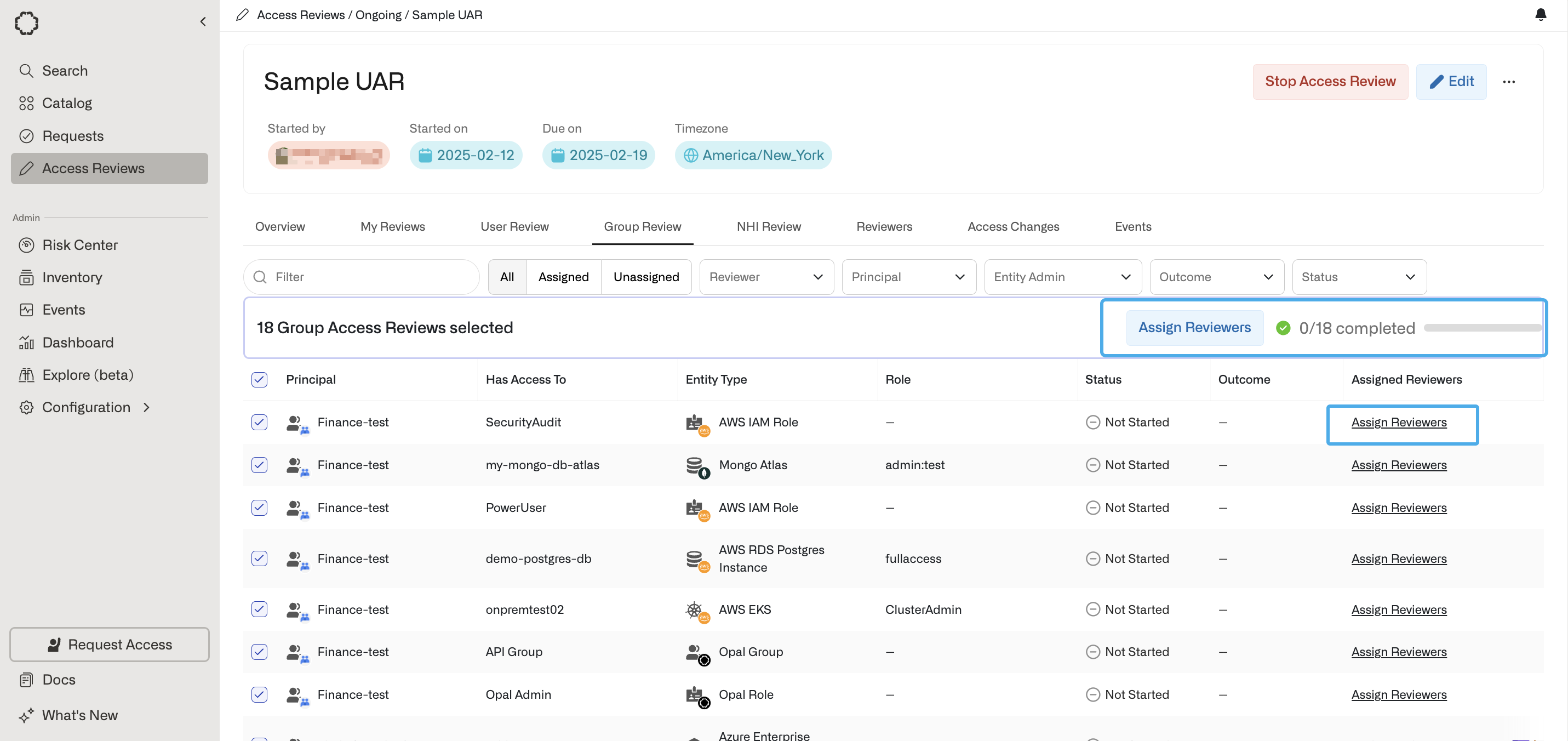
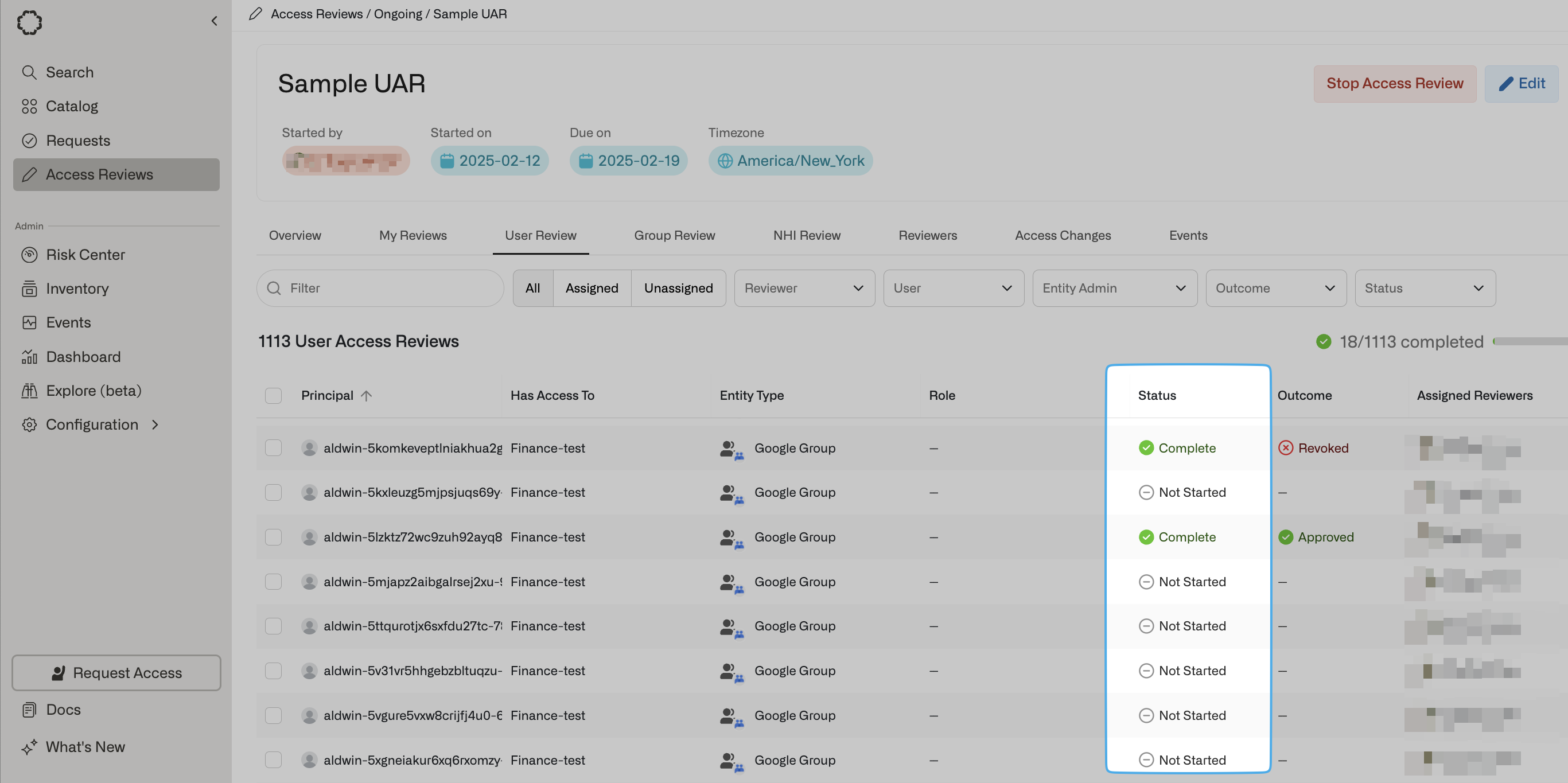
- Not Started: No reviewer(s) have taken action
- Completed: All reviewer(s) have completed the review
- Partially Completed: If there is only one reviewer, then the reviewer has started but has not completed the review. If there are multiple reviewers, then not all reviewers have completed the review.
-
Needs Attention:
- This status type indicates an error that needs to be addressed. Click on the Needs Attention status to see error details. In this example, the warning indicates Self reviews are not allowed, and an admin must add another owner for approval.
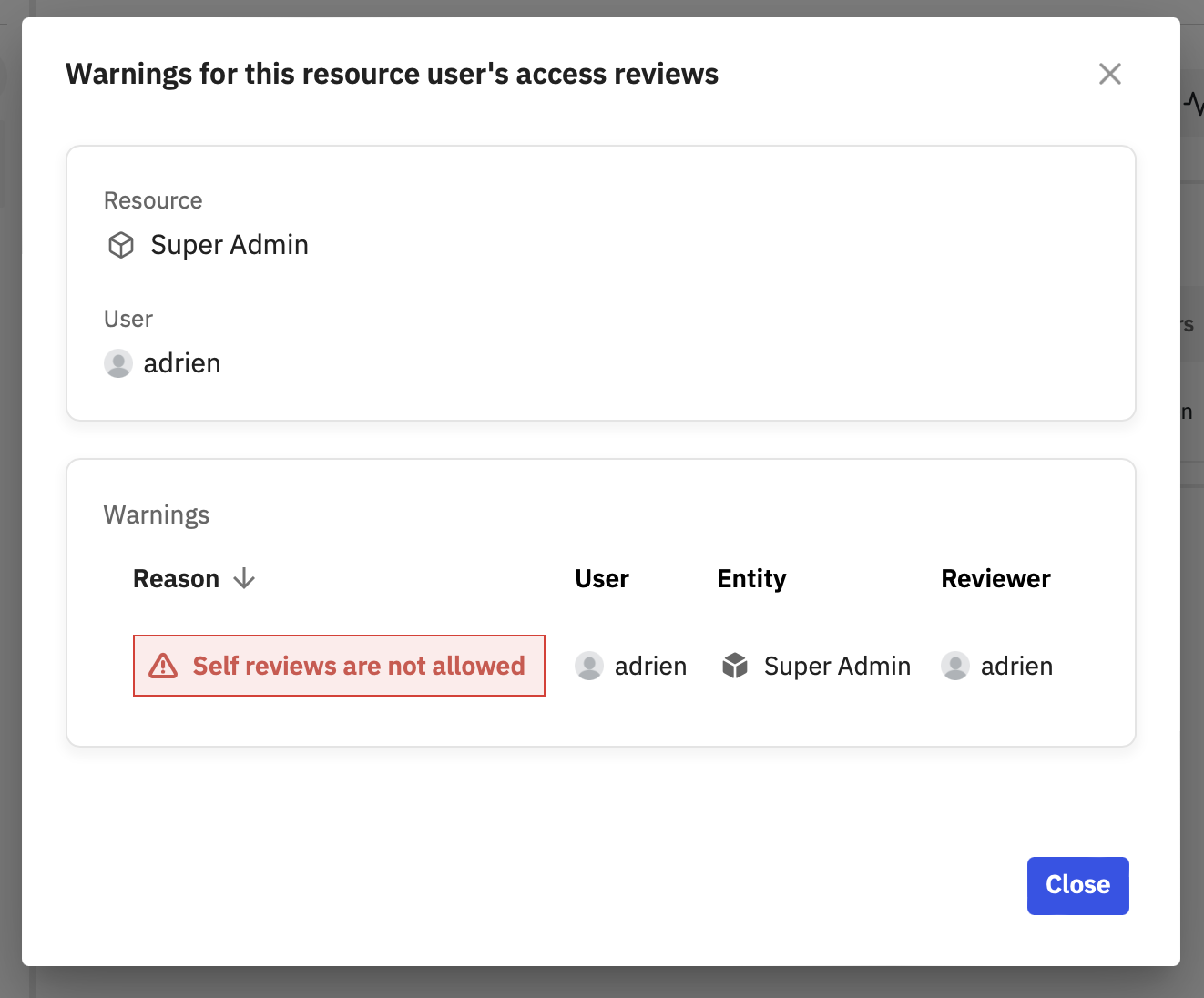
Complete reviews
After an admin assigns a reviewer, a snapshot for the resource and/or group is created for review. If an admin changes a resource or group after a review begins, the review won’t capture this change. My Reviews shows reviews assigned to the logged-in user. After reviewers select a row to review, they are shown an overview of users and groups whose access to a resource must be reviewed.To review access for a resource or group, ensure you select the row, not
the resource or group name.
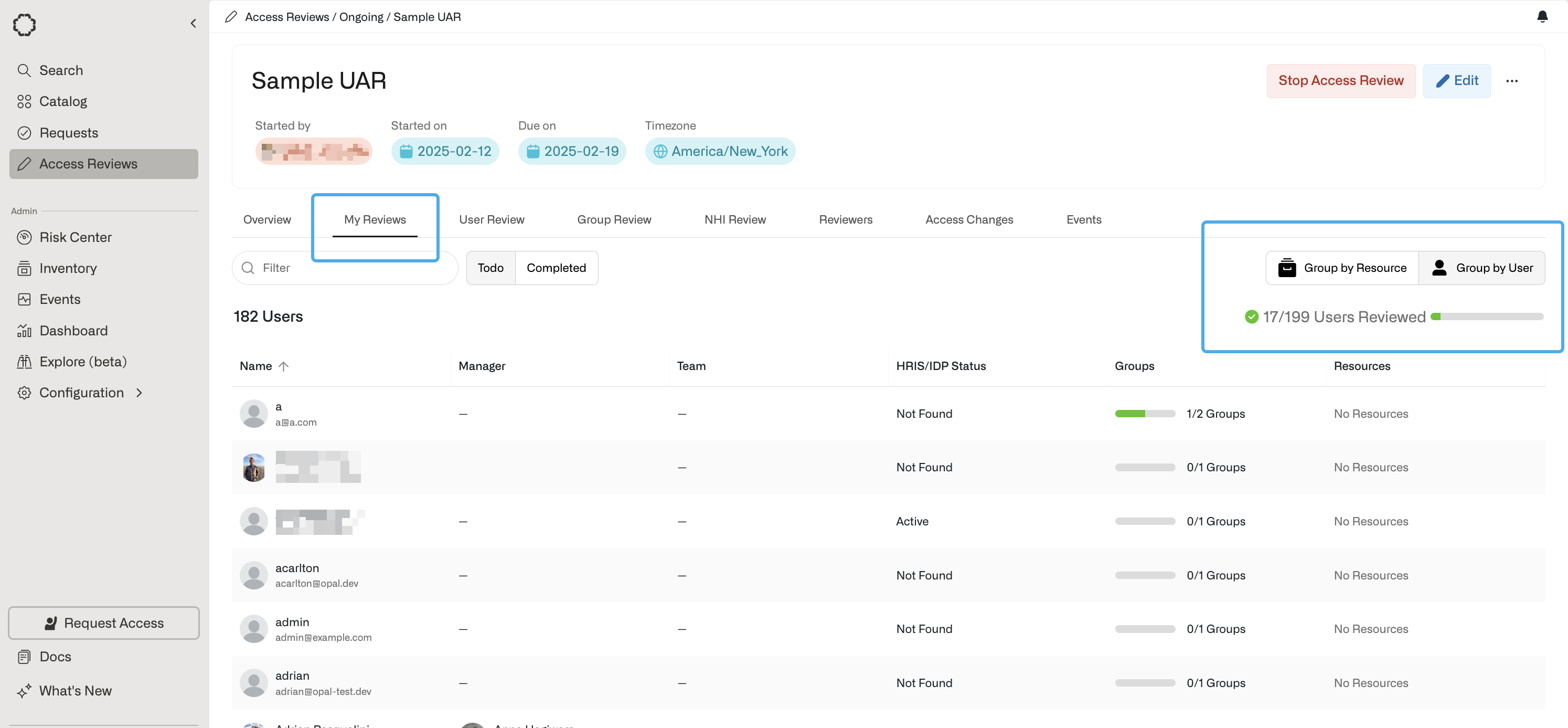
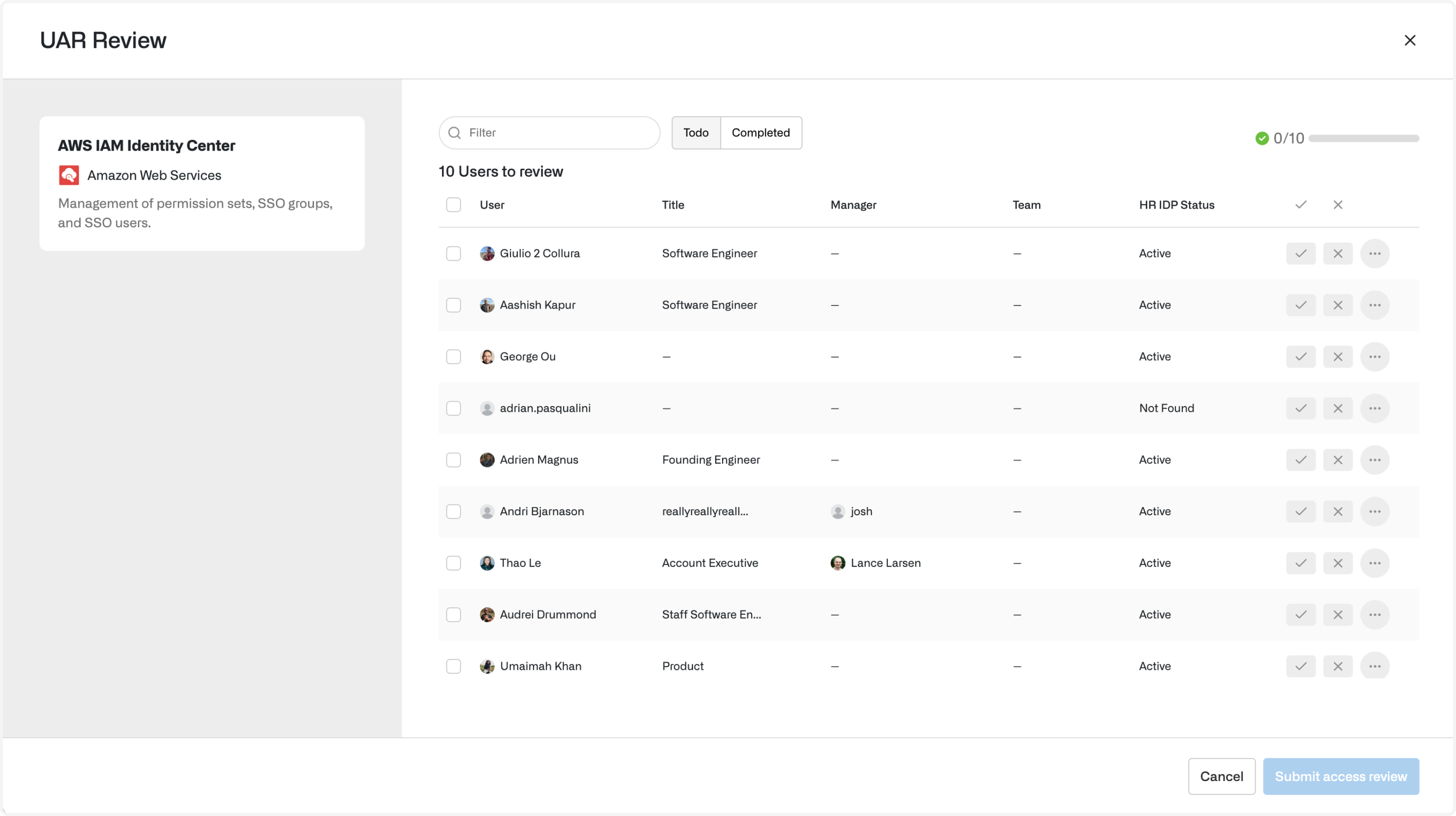
- Approve the user or resource by clicking on the Accept checkmark button
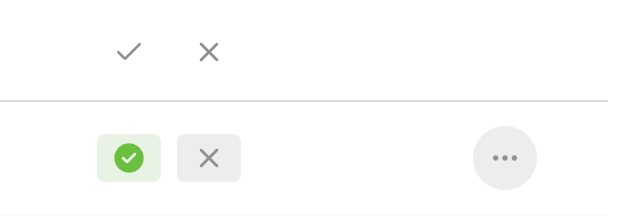
- Reject the user or resource by clicking on the Revoke x button
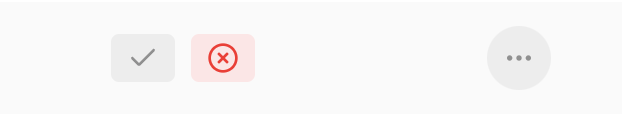
- Select Add note to explain access decisions:
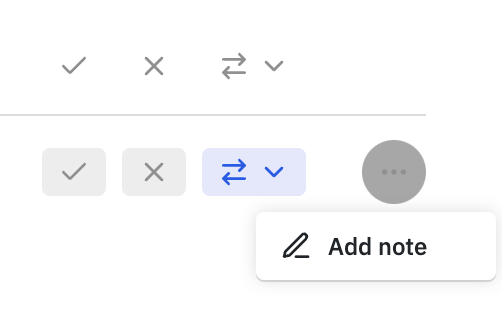
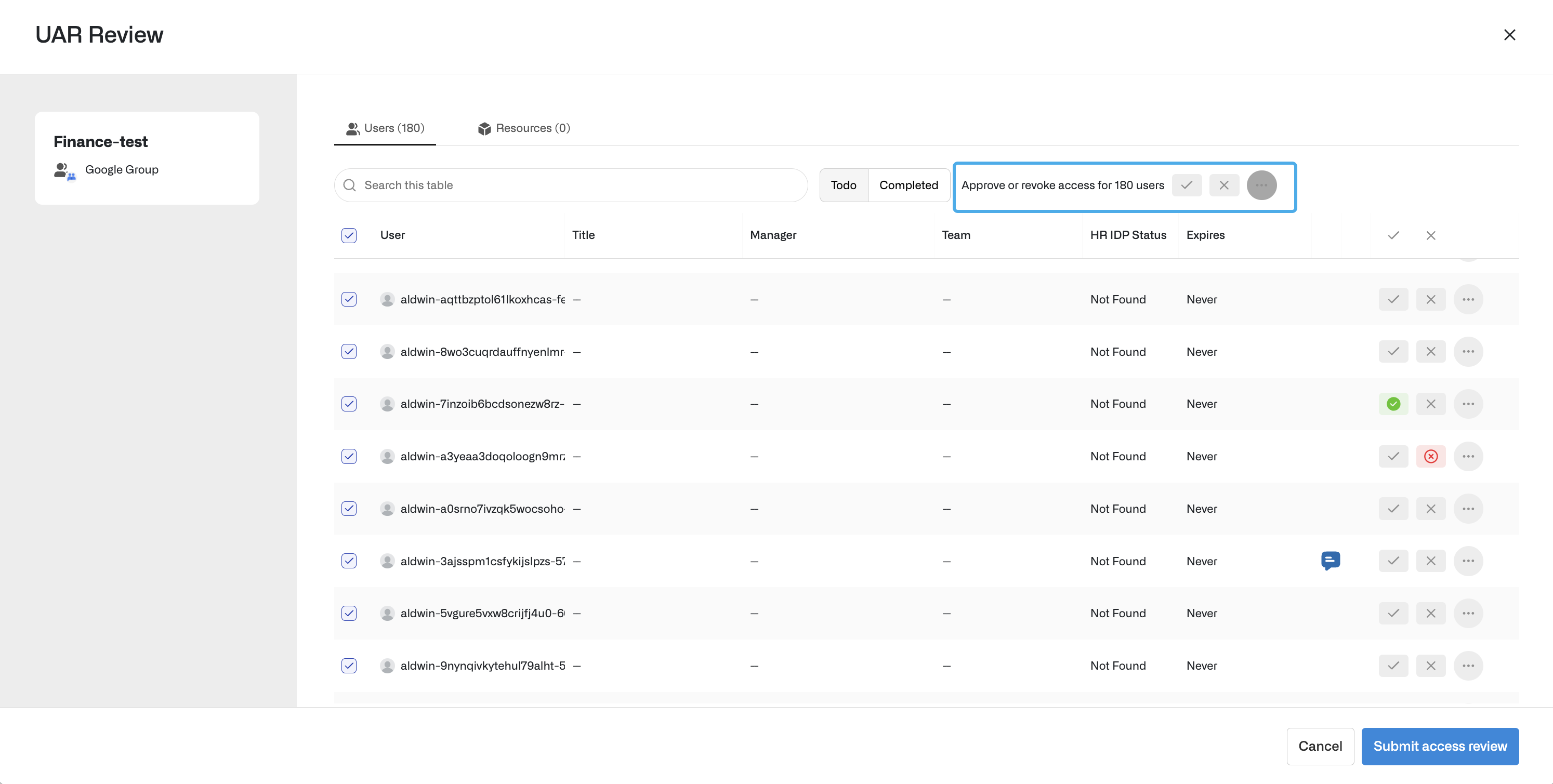
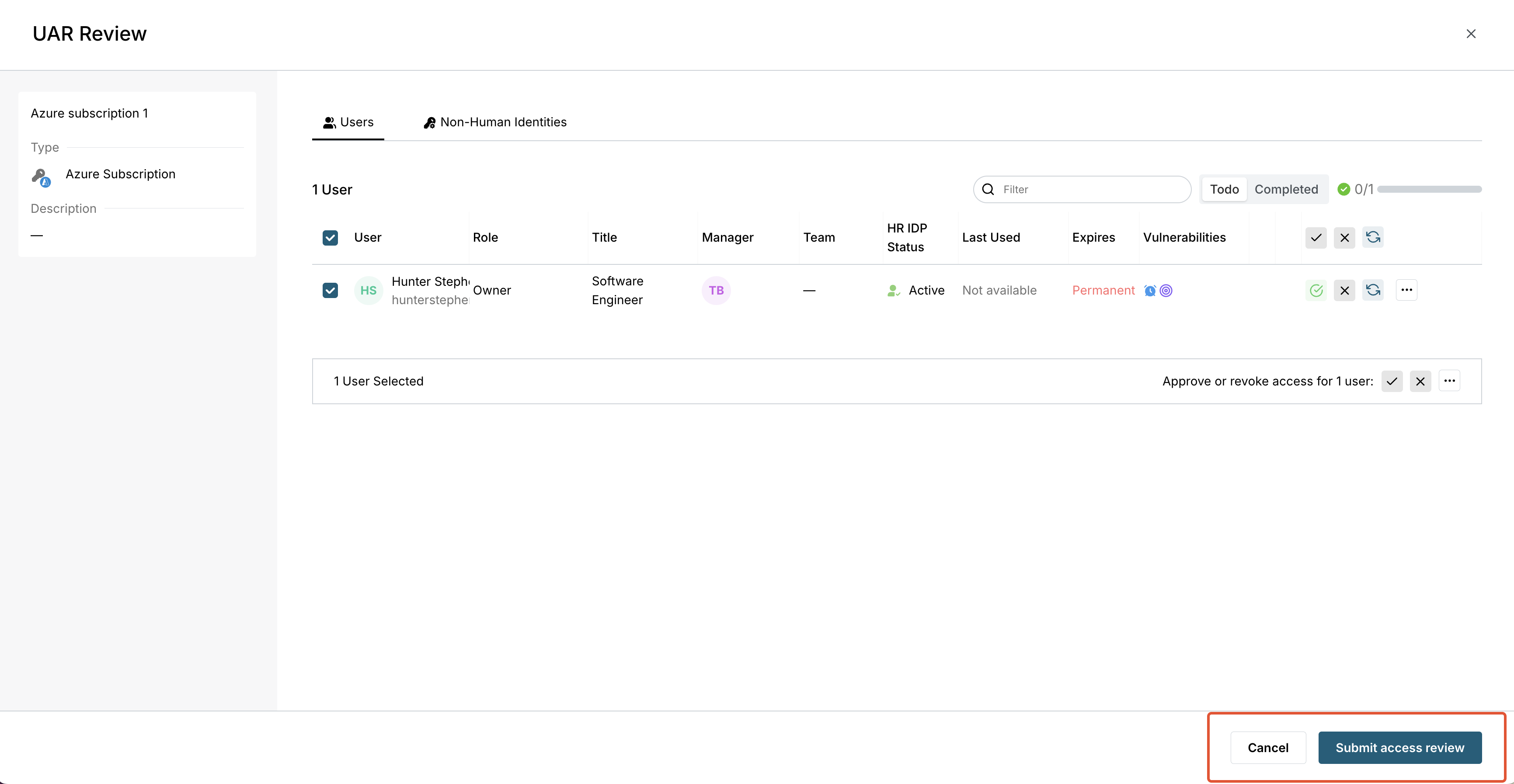
Submit reviews to mark approvals and revocations for users or resources.
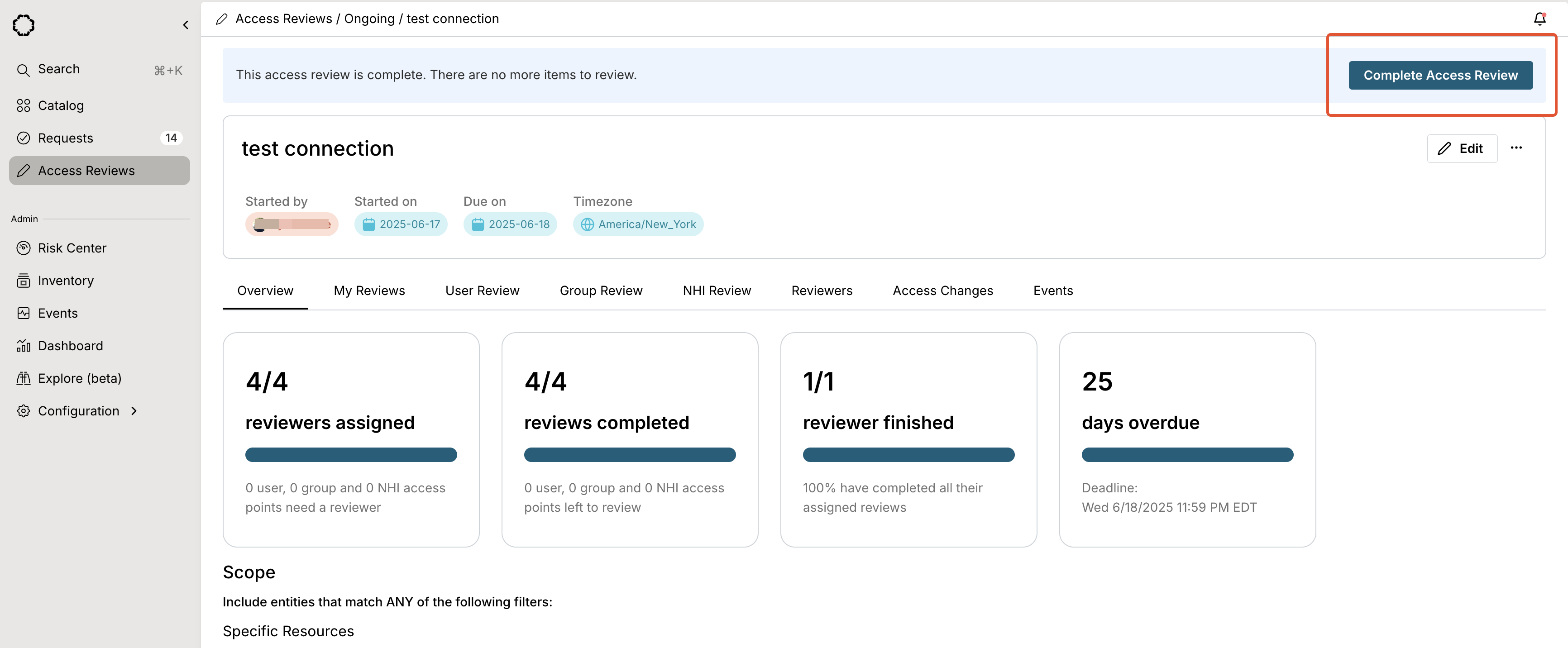
Mark reviews as completed to propagate access changes in the end system.
Access Changes
To view and manage proposed changes, go to the Access Changes tab.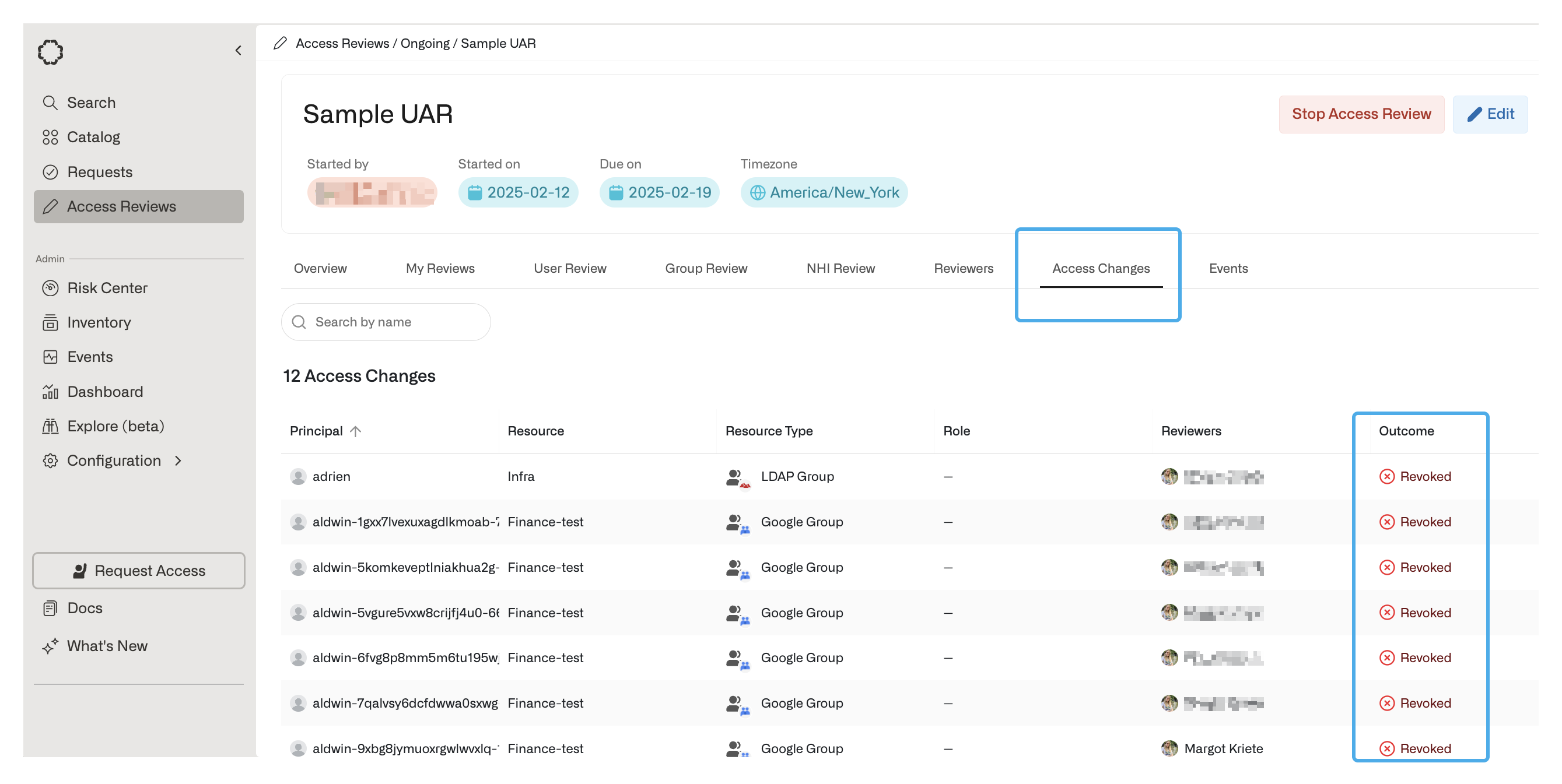
Revocation rules
For connected applications, Opal automatically revokes access on the end system based on the reviewer’s decision, so after submitting a revoke decision, you do not need to perform any more actions. If your connection uses a custom connector, you must implement the DELETE/groups/{group_id}/users/{user_id} or DELETE /resources/{resource_id}/users/{user_id} endpoints to revoke users on your end system.
If the endpoint returns a 200 success code, Opal marks the access as revoked. If the endpoint is not implemented or returns an error code, access is marked Needs end-system revocation and you must manually update it.



