Add a folder
Learn how to add a GCP folder to Opal so you can manage temporary access to them.
Opal lets your developers find and request access to GCP folders. Folders let you grant access to multiple GCP projects and their underlying resources. Follow these steps to add GCP folders to your Opal dashboard.
1. Go to the Resource Manager
Access the resource manager using this link or find it by navigating to it: IAM & Admin > Manage Resources
2. Prefix your folder
Opal only adds permissions for folders that you prefix with opal. To do this, go to your folder's settings and update the name to start with opal.
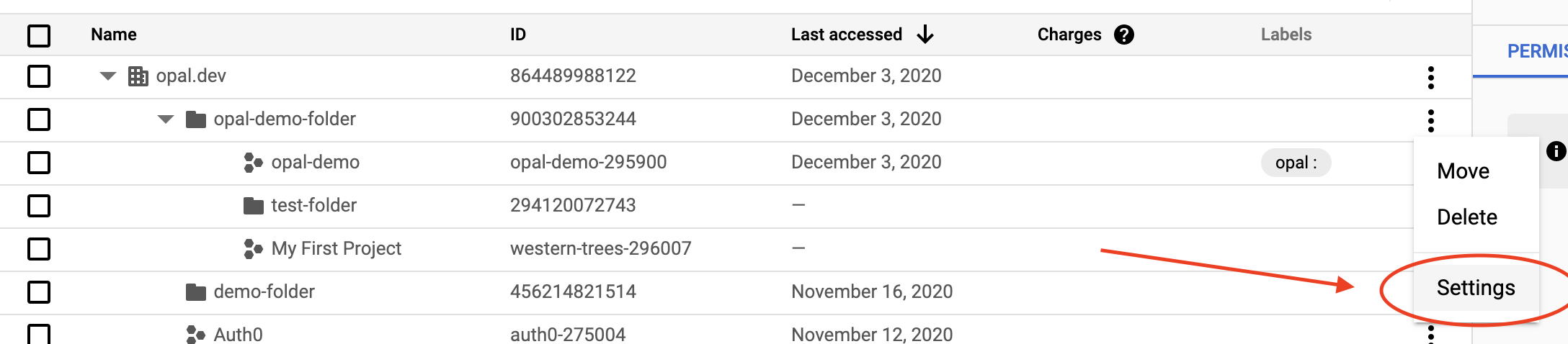
Navigate to your folders settings.
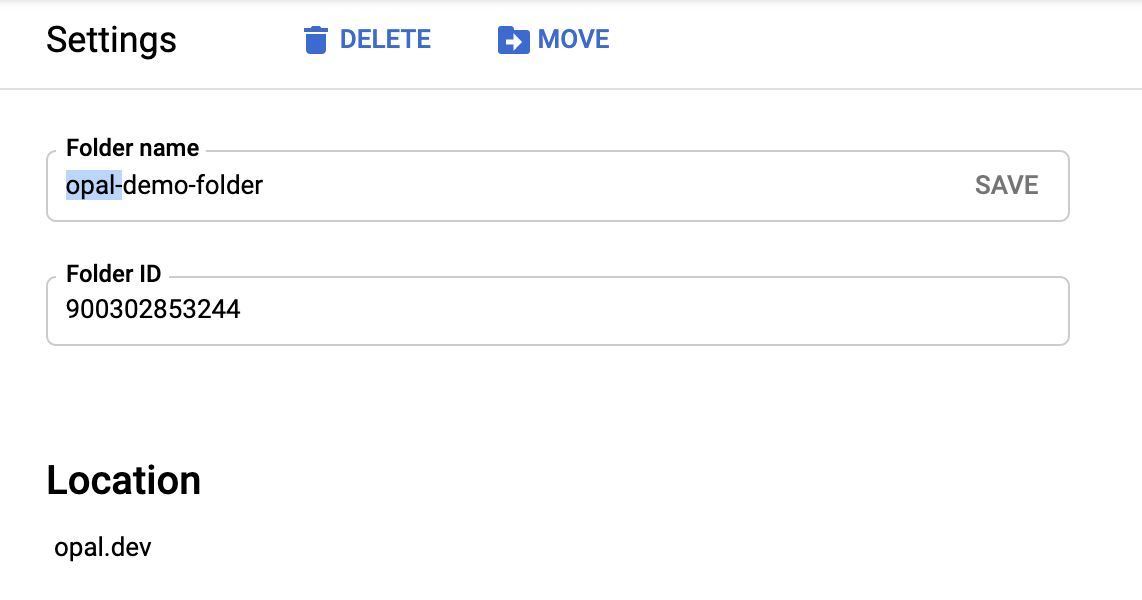
Prefix folders that you want to add with "opal".
Access a folder in Opal
If you successfully labeled your folder in GCP, it shows in the Resources page after the next sync.
If you already have access to the folder in GCP, through Opal or otherwise, you'll see a Connected label in the top right corner of the resource. The permissions to this folder are granted to the GCP user that matches your Opal email address.
Updated 8 months ago
