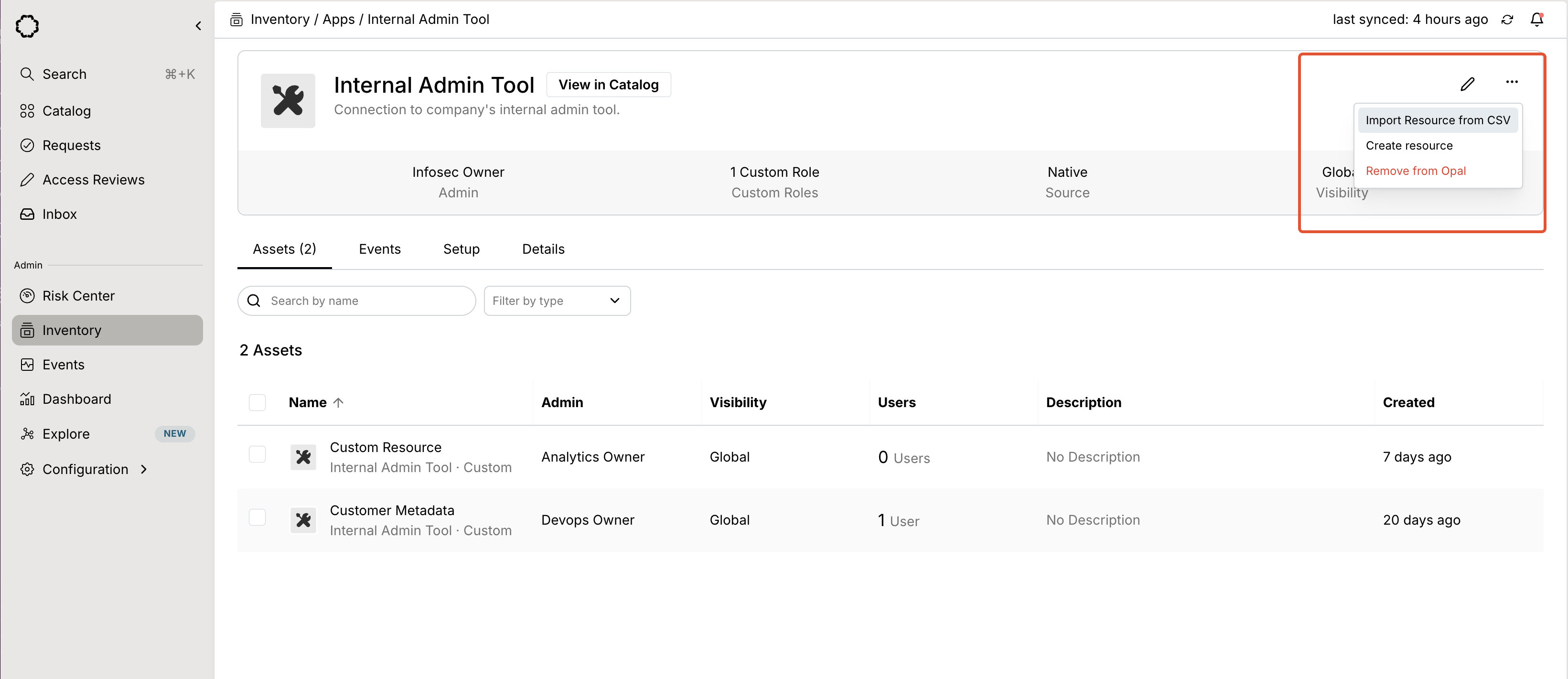Automatic import
From the app detail page in the Inventory, select the edit icon.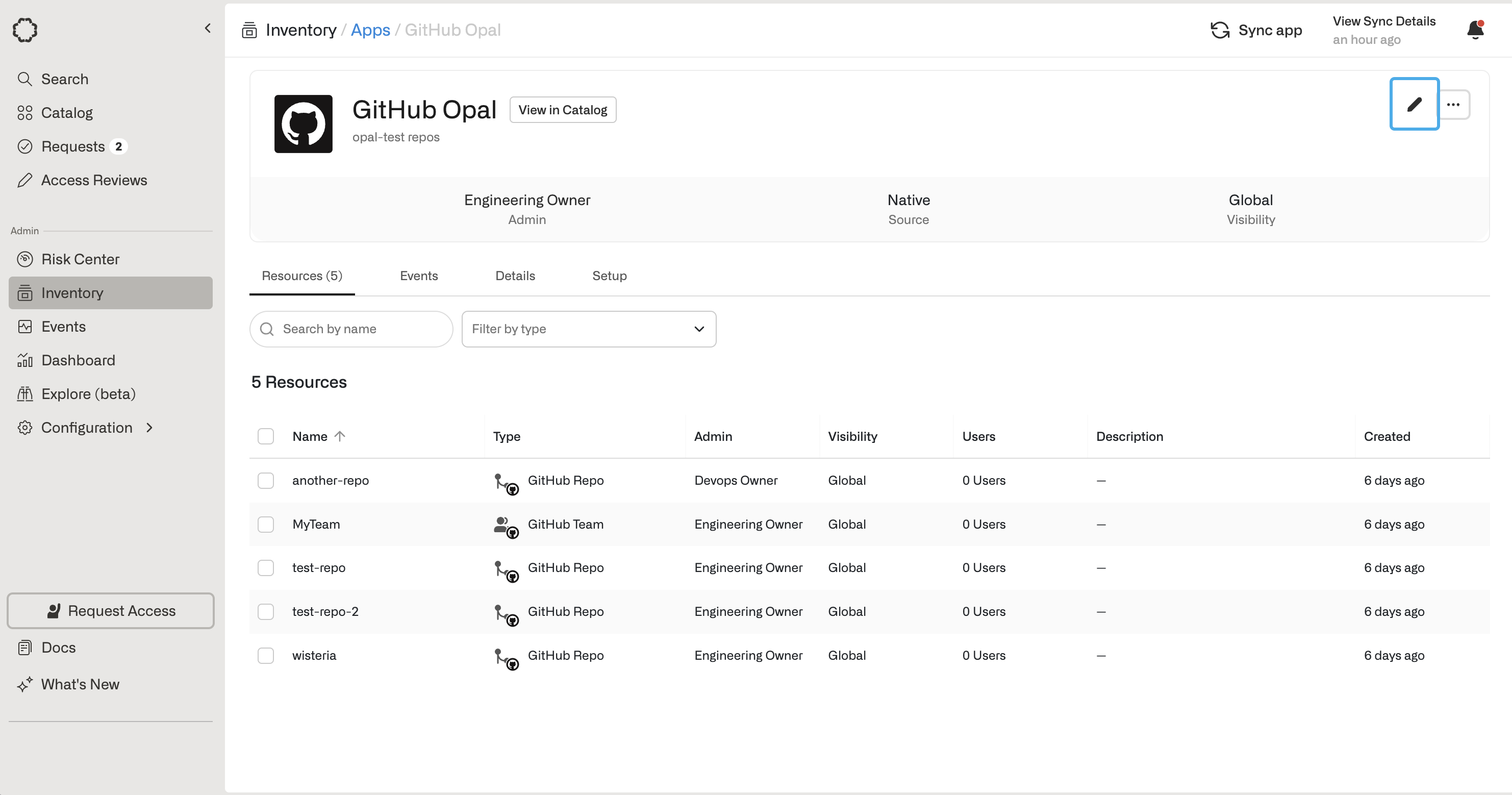
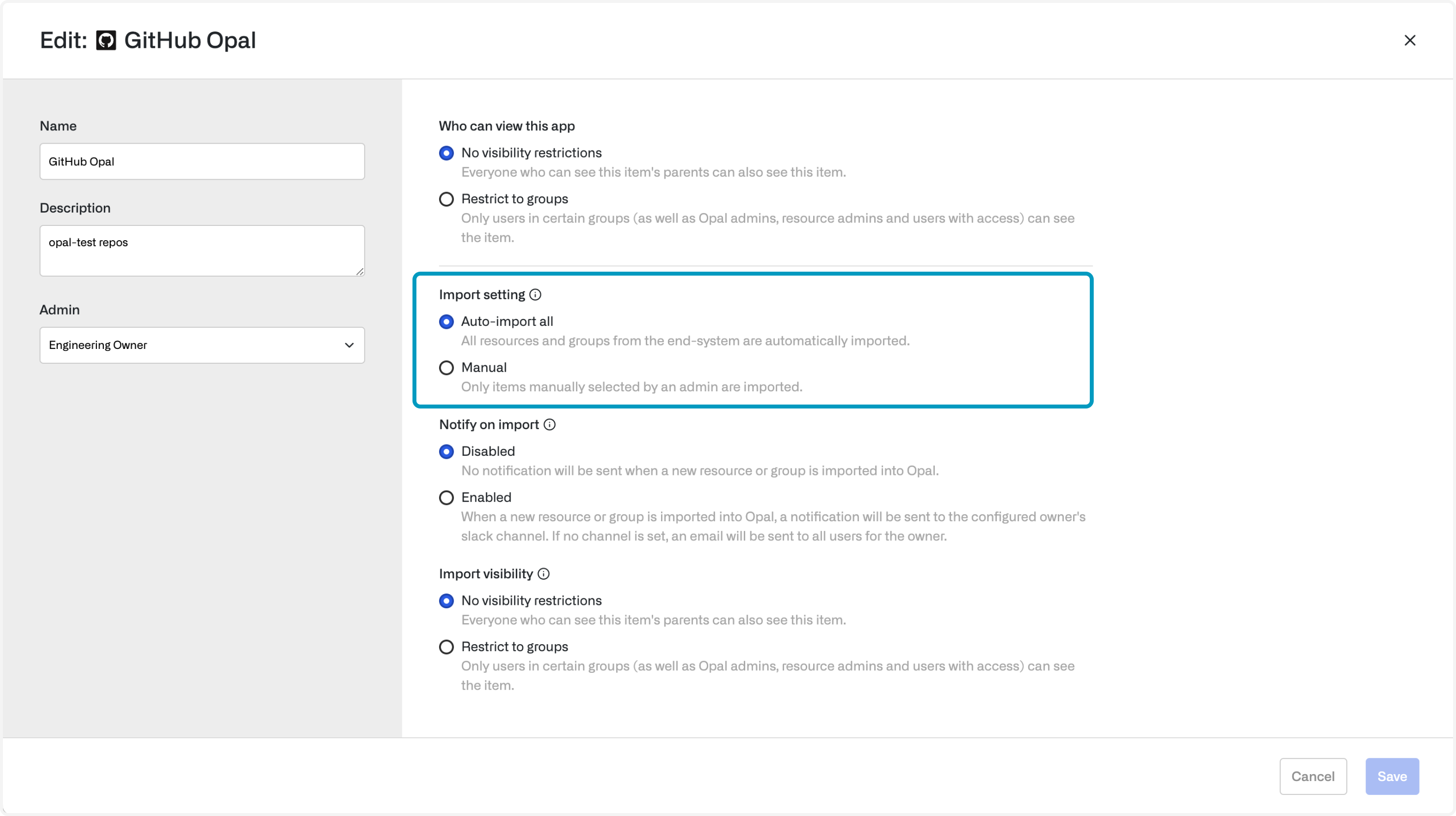
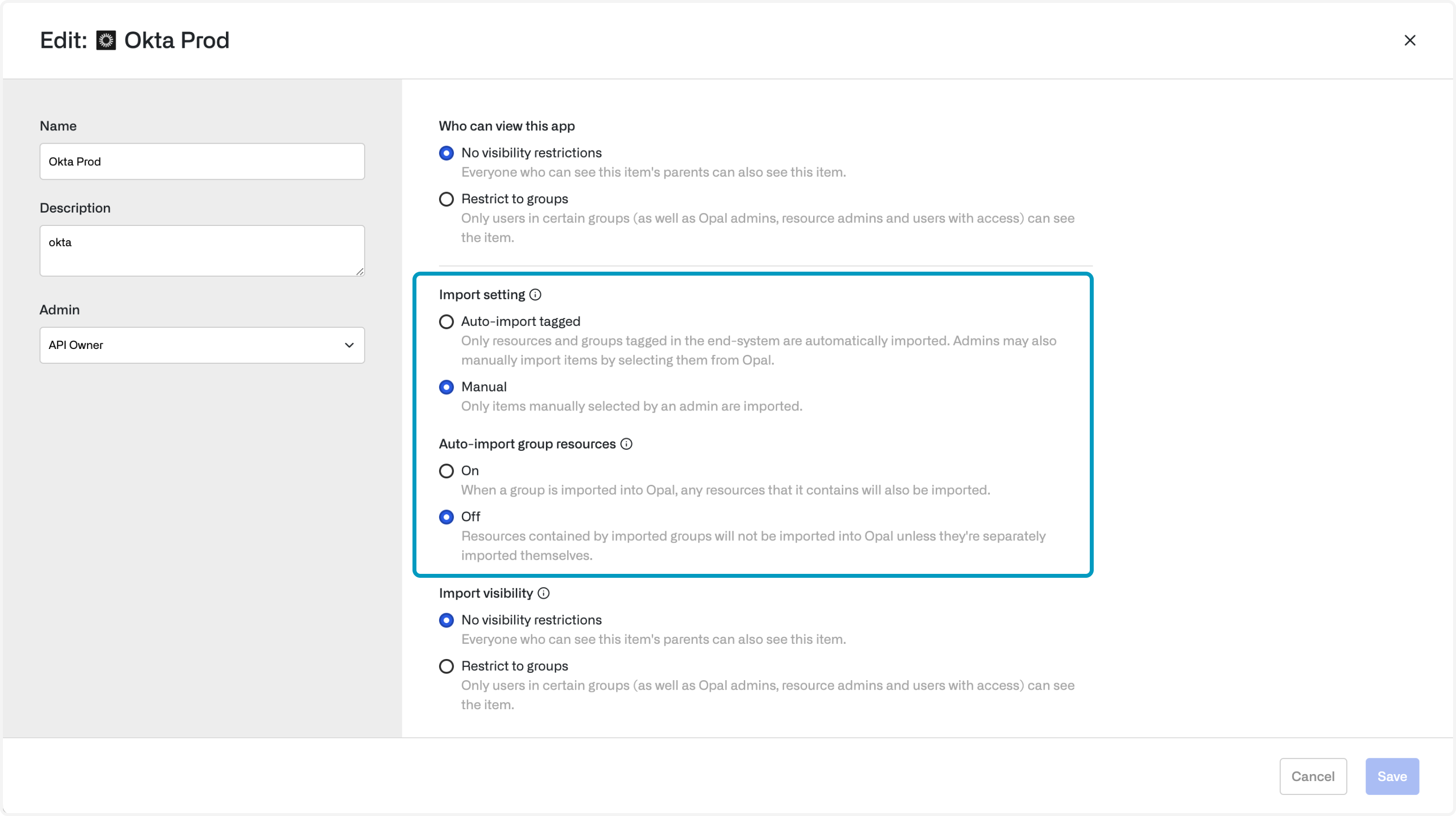
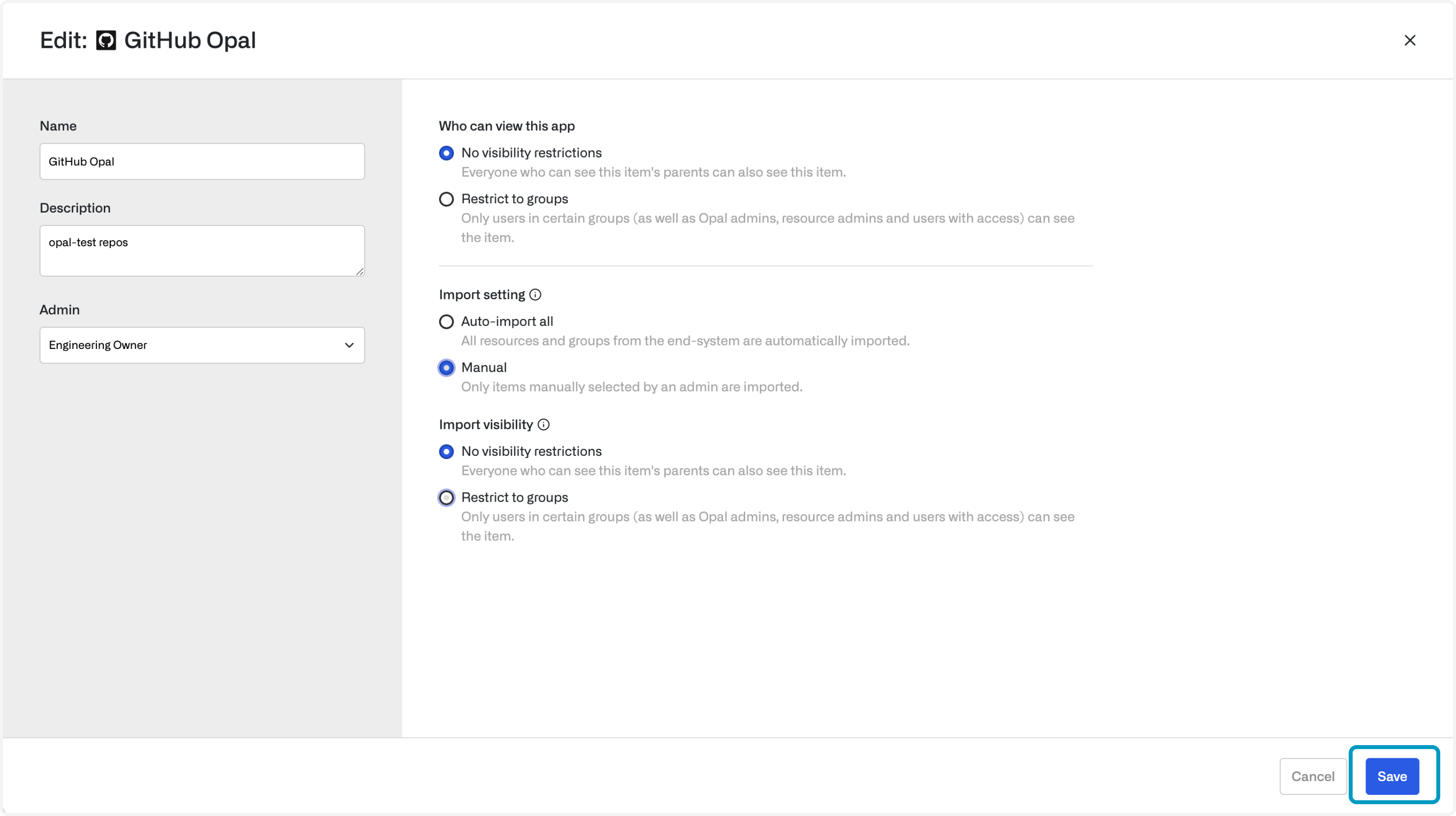
Manual import
First, select Import items under the … menu for an app.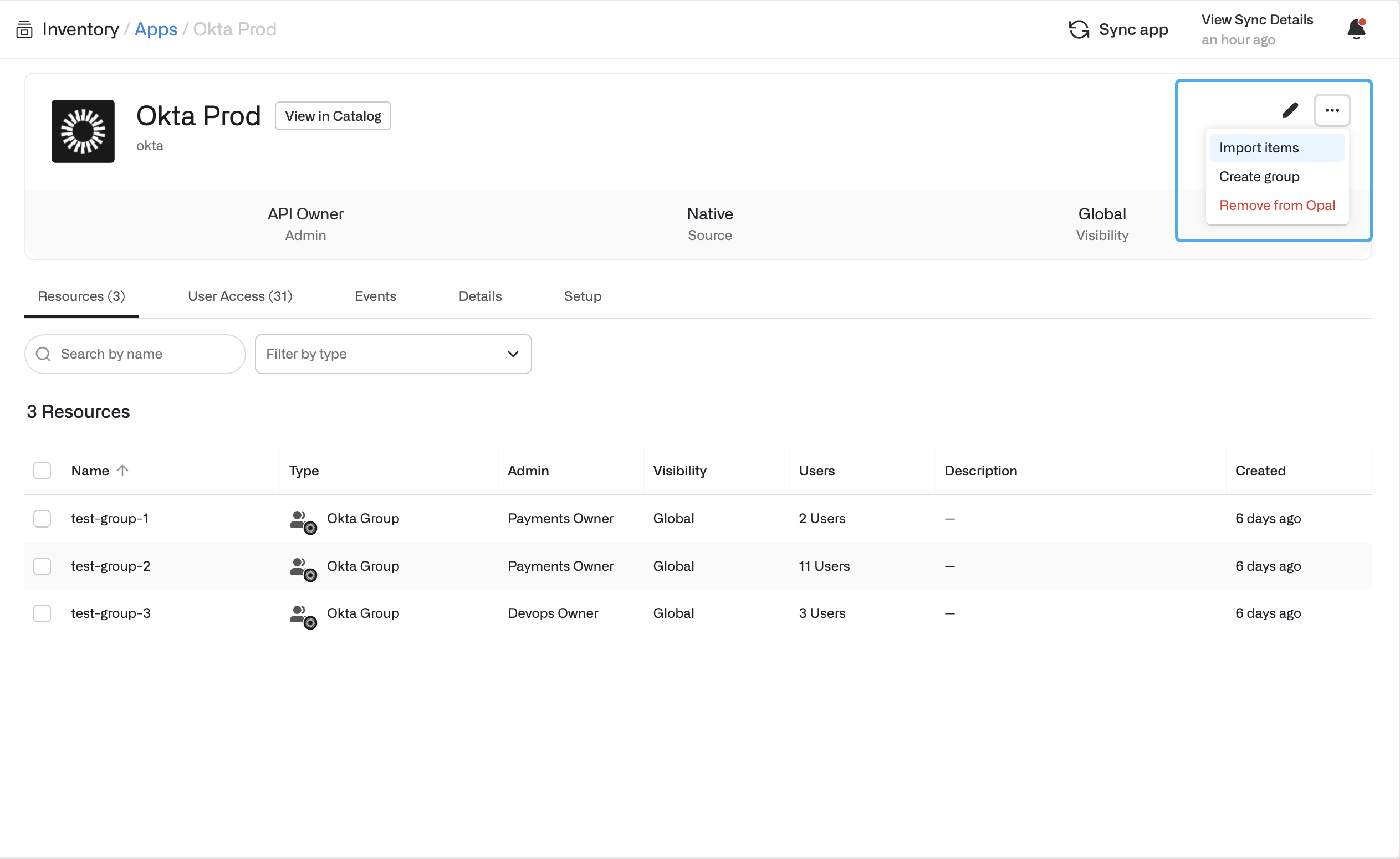
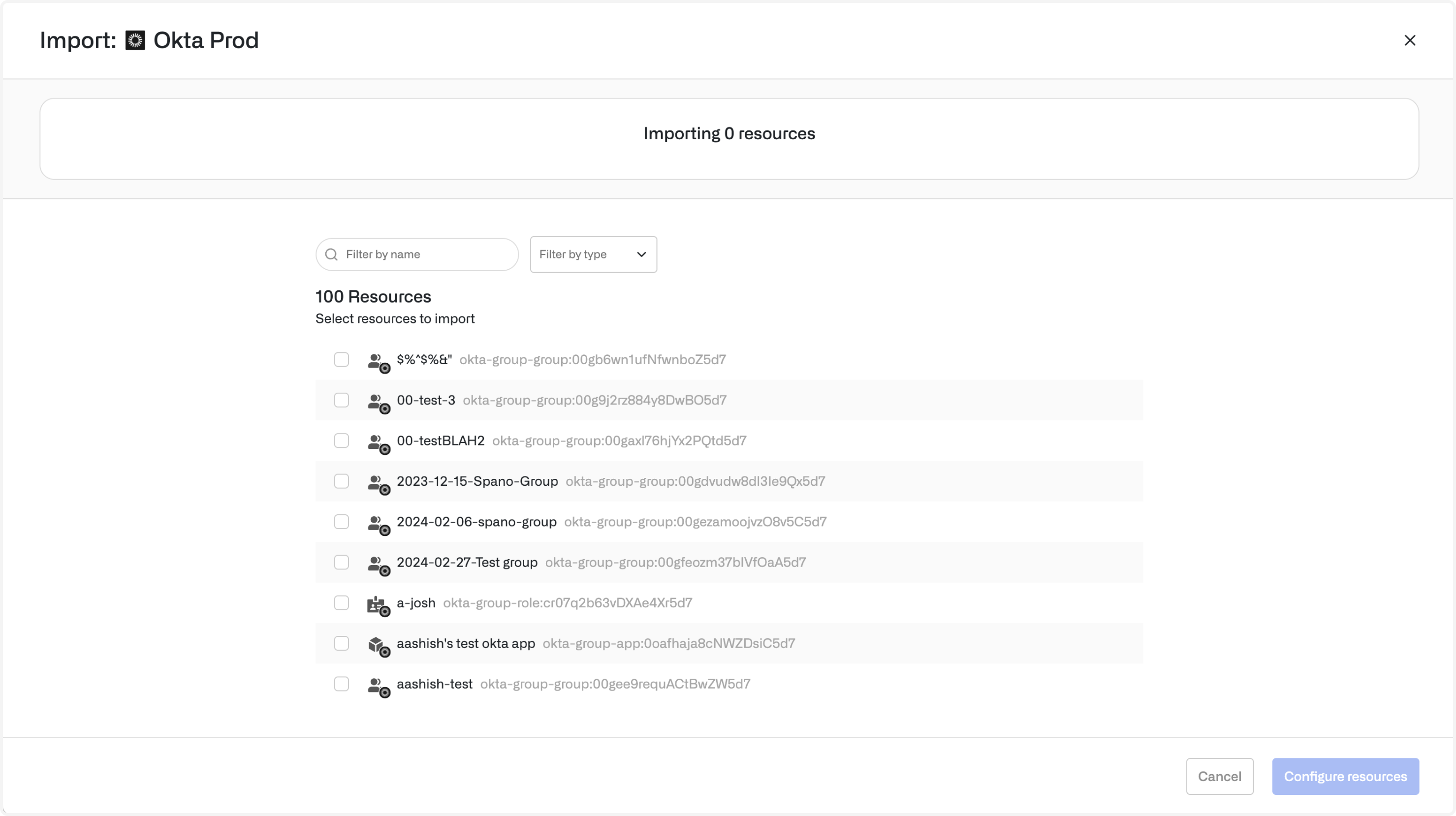
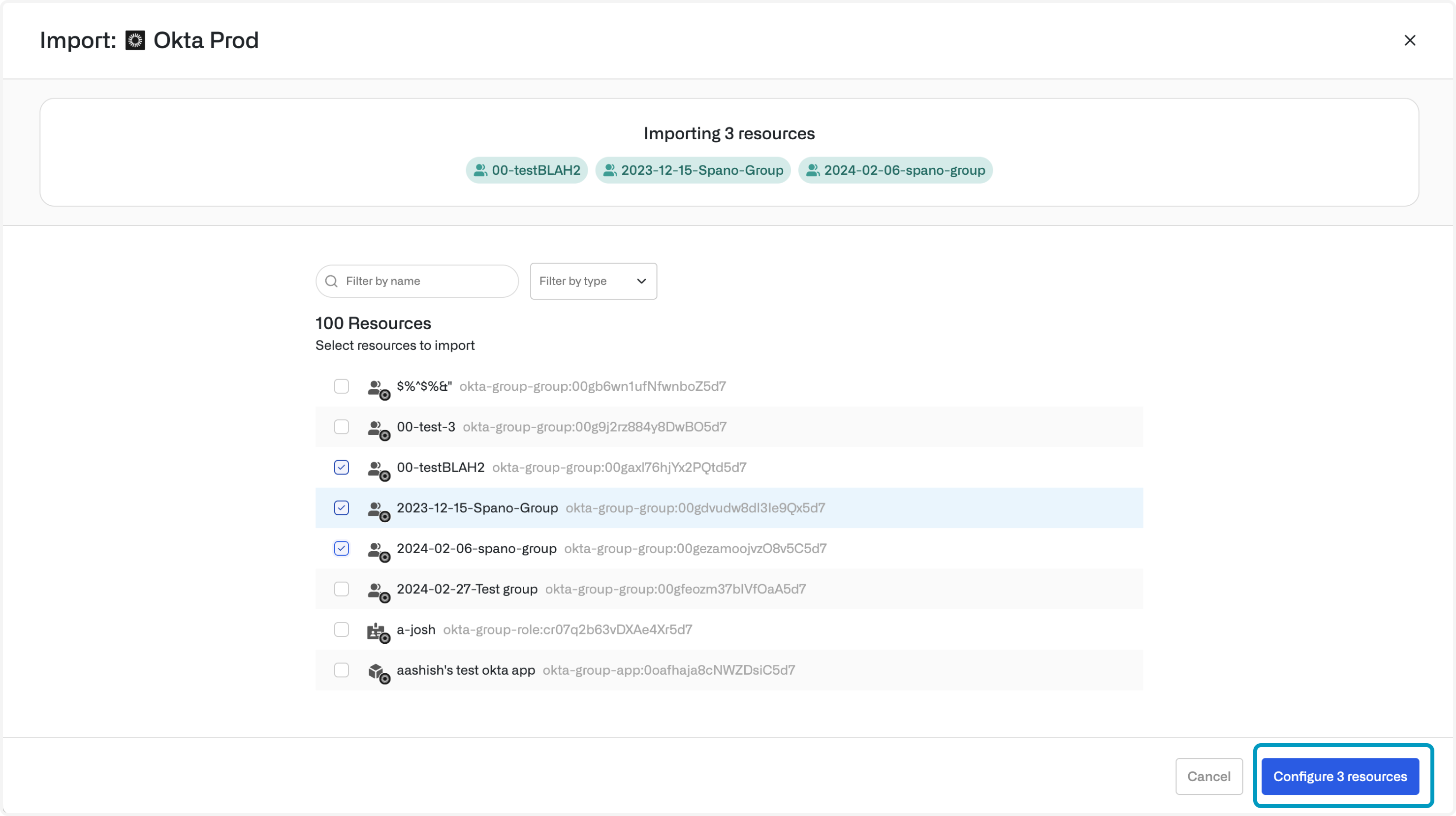
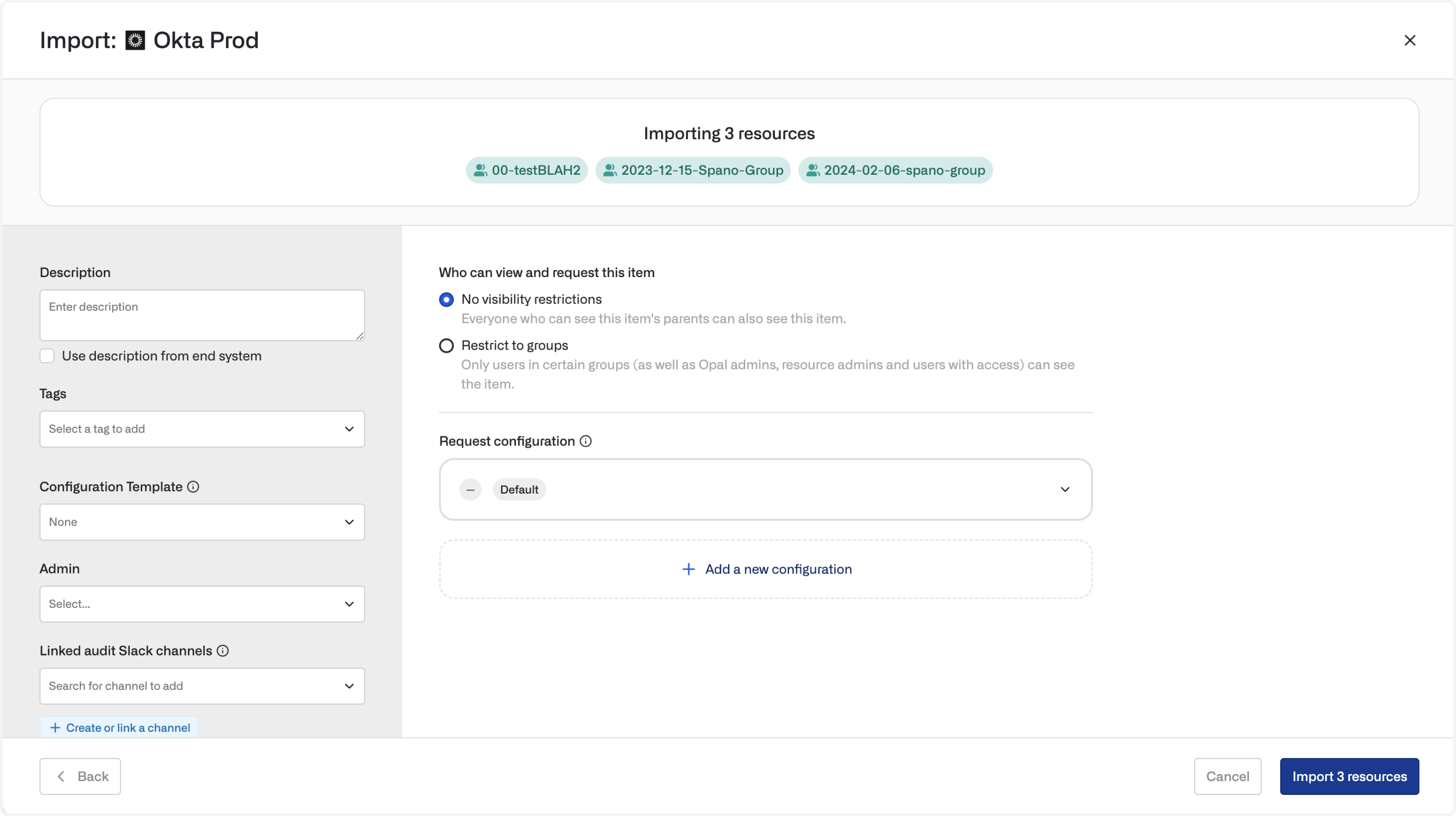
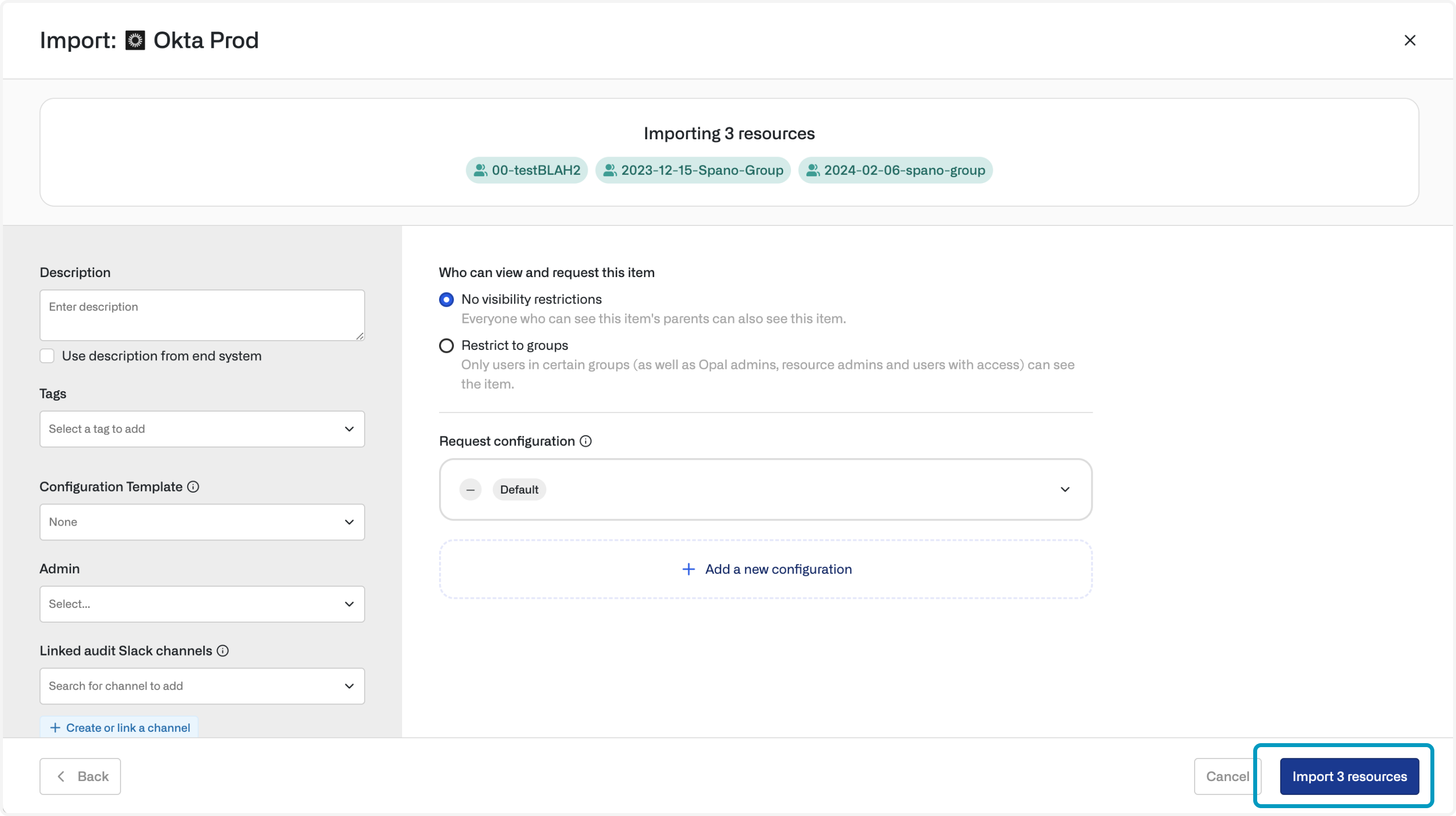
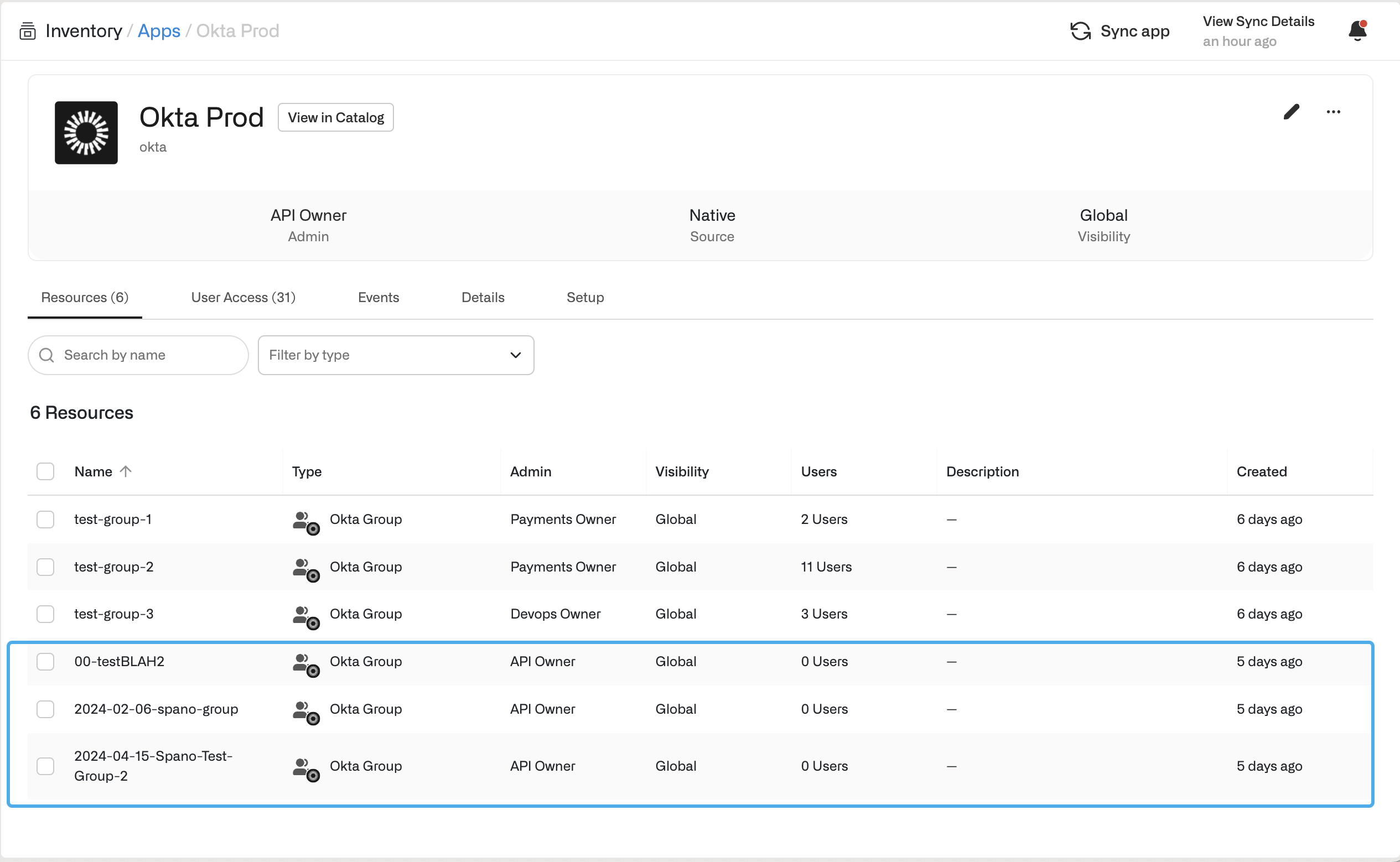
Import resources from CSVs
Within Push-only custom apps, you can upload CSVs as resources. Go to the Inventory, then select Import resource from CSV. This can be especially useful for configuring access reviews for systems without native Opal integrations.