- Suppose a user Alice has primary email
[email protected]and secondary email[email protected]. - Suppose that Alice’s Salesforce account is listed under her secondary email,
[email protected]]. - When syncing with Salesforce, Opal will recognize that
[email protected]belongs to Alice, and will represent this Salesforce account’s access under Alice’s Opal account. - When Alice is granted access to Salesforce via Opal, Opal will propagate access to Salesforce under
[email protected]rather than under Alice’s primary email.
Import user secondary email(s)
To set this up, add a custom attribute mapping to Secondary email. See the guide to importing user attributes . If your users can have more than one secondary email, you can configure Opal to import multiple Secondary email attributes.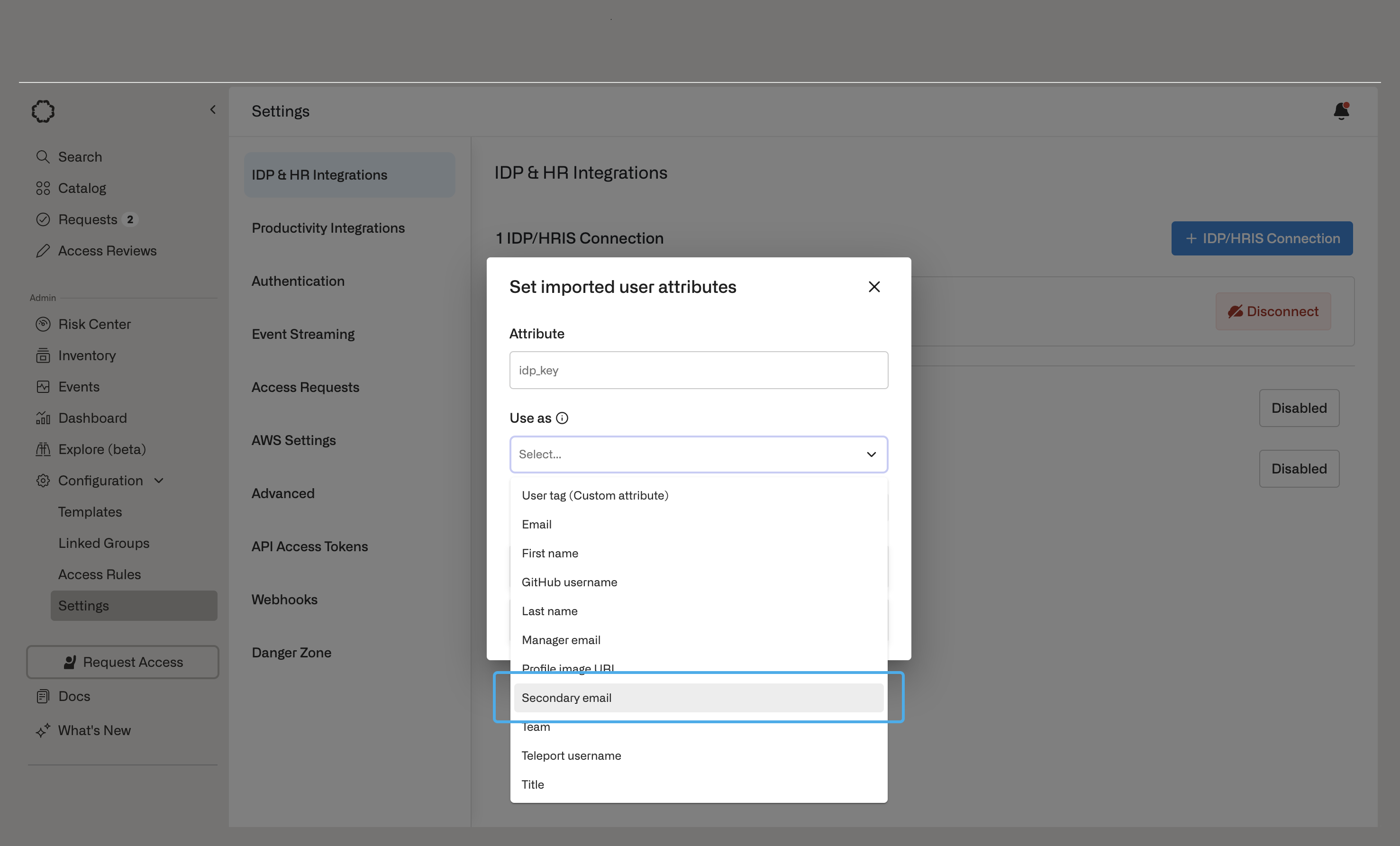
Auto-merge users by secondary email
Even after you’ve set up user secondary email import, it’s possible for a single user identity to have two Opal user accounts: one for their primary email, and one for their secondary email. This can happen if the secondary Opal account was created before a primary Opal account’s secondary email was updated. When this happens, it’s helpful to merge these two Opal user accounts. Go to your organization’s IDP settings and change the setting for Auto-merge Opal users by secondary email to Enabled: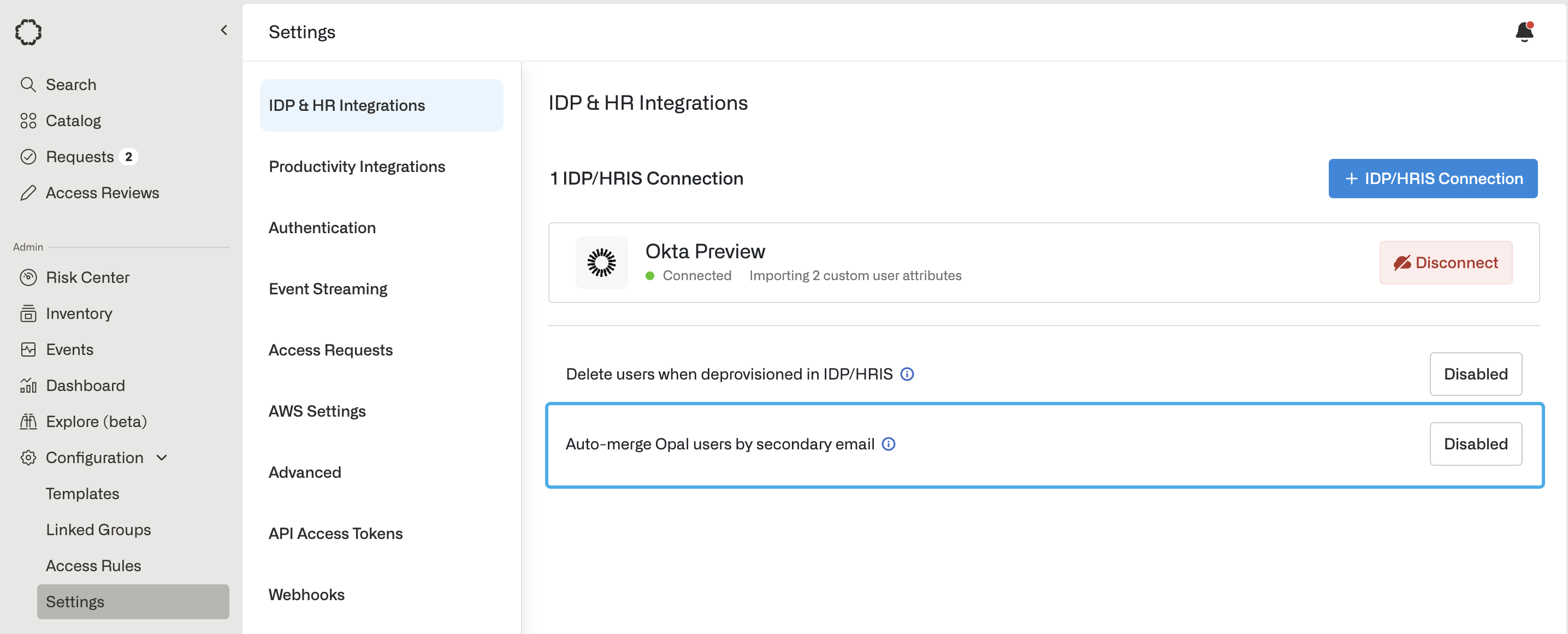
In an auto-merge of two Opal users, one Opal user is preserved and the other is deleted. All user data associated with the deleted Opal user is removed. The preserved user is updated as follows:
- Primary and secondary emails are immediately updated to the correct values.
- IDP user attributes will be imported in the following sync.
- End-system access for both users will be imported and associated with the preserved user in the following sync. (Notably, no access changes are propagated to any end-systems in an auto-merge.)
v1.0.396 (Opal Self-Host) are considered.
