Requirements
Before you set up Workday as your IDP, you must first create an Workday Directory App in Opal. To do this, follow the instructions here. Next, set up Workday as your IDP using the following instructions:HRIS/User attribute source configuration
To configure Workday as an attribute source in Opal, go to Settings > IDP & HR Integrations and select your existing Workday connection as an IDP/HRIS provider.Default attributes ingested
The following attributes are ingested from Workday by default. These attributes can be mapped to Opal’s user attributes from the Settings > IDP & HRIS Integrations page.| Workday Attribute | Default Opal Mapping | Description |
|---|---|---|
email | The user’s email address. | |
remoteID | - | Workday object WID. |
employeeID | - | The user’s employee ID. |
firstName | - | The user’s first name. |
lastName | - | The user’s last name. |
managerEmail | Manager | The email address of the user’s manager. |
position | - | The user’s job position. |
workLocation | - | The location where the user works. |
businessTitle | Title | The user’s business title. |
employeeType | - | The type of employment (e.g., full-time, part-time). |
employeeTimeType | - | The time type of the employee (e.g., regular, contract). |
hireDate | - | The date when the user was hired. |
managementLevel | - | The management level of the user. |
organization | Team | The organization to which the user belongs. |
onLeave | - | Indicates whether the user is currently on leave. |
active | - | Indicates whether the user is an active worker. |
secondaryEmails | - | Comma-separated list of user’s contact emails. |
In addition to the attributes listed above, Opal also ingests the worker’s provisioning status and secondary email addresses. These attributes are automatically mapped to Opal’s system attributes.You can customize these mappings based on your organization’s specific requirements by visiting the IDP/HRIS settings page. Ensure that the attributes are correctly mapped to ensure accurate data synchronization between Workday and Opal.
Ingest custom attributes
To ingest custom attributes from Workday into Opal, you need to configure the Workday integration system using the Field Override Service. Follow the steps below to set up and map custom attributes effectively:1. Create a Field Override Service
- In Workday, go to Integration Configuration > Search and select “Create Integration Field Override Service” and start a new Field Override Service setup.
- Name the Field Override Service, and select the Worker business object to associate with the service.
- Click “Plus” to add fields. Configure each custom field that correspond to your desired attributes in Opal.
2. Set Up the Integration System
- From the Workday homepage, go to Integration System > Create Integration System.
- Name your system, then choose New Using Template > Document Transformation as template.
- Navigate to Actions > Integration System > Configure Integration Attachment Service > Attachment > Create Integration Attachment Service. Attach an empty text file to attach integration service.
- In your new Workday Integration System, go to Custom Integration Services. Click “Plus” to add and “OK” to confirm the Field Override Service created earlier.
- Note the System ID for the Integration System as it is needed for retrieving custom attributes.
3. Map and Configure Attributes
- Search View Integration Systems, then enter the name of the Integration System you created earlier.
- Go to Integration System > Configure Integration Field Overrides, then find the custom or calulcated fields. Map them to the correct values in “Override External Field”.
- Click “OK” to save mappings, and “Done” to finish.
4. Link the Integration System to Opal
- Search for View Integration System, enter the name of the Integration System you created.
- Copy Integration System ID
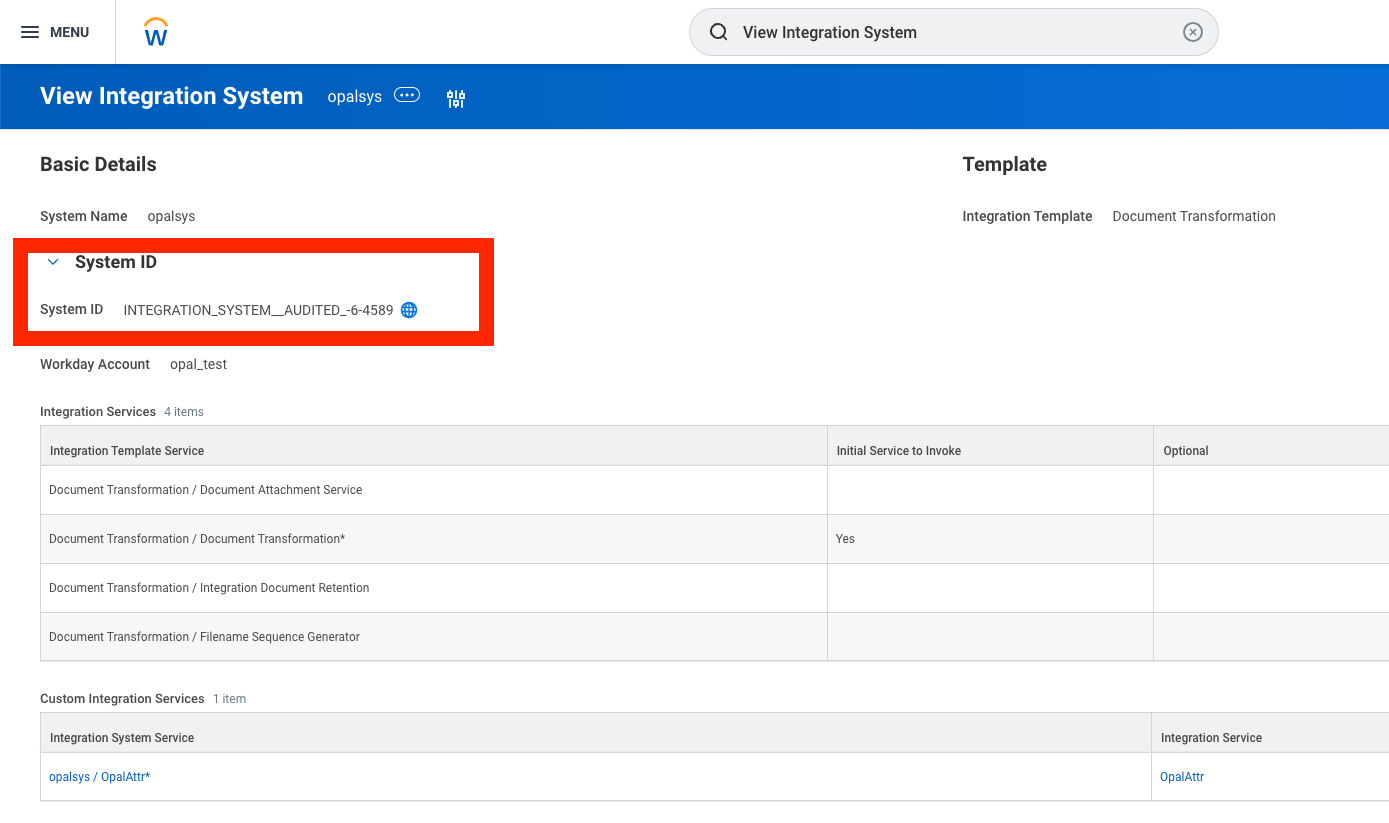
- Add it in your Opal Workday Connection
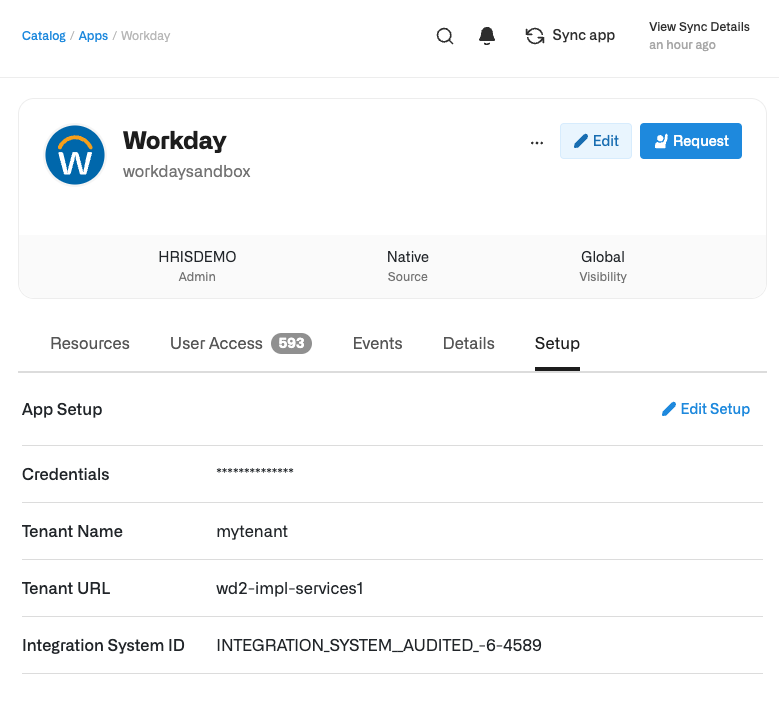
- To import these custom attributes in Opal, go to Settings > IDP & HR Integrations in Opal. Your configured field name will be used as the key in the attribute mapping.

