This guide assumes you’ve already configured your AWS organization in
Opal.
Add a role
Use the following steps to connect an IAM role to Opal.Trust policy
You must use the following trust policy for your role, substituting as follows:${ACCOUNT_ID}: The account ID of the account being configured.${IDP_ISSUER_URL}: The Identity Provider’s issuer URL${OPAL_CLIENT_ID}: The Client ID assigned to Opal via your IdP.
Create a role
Here is an example invocation for creating a role with the above trust policy file:Attach policies to a role
Next, attach all the policies you want to show up in Opal under this role. You can do this in the AWS Console: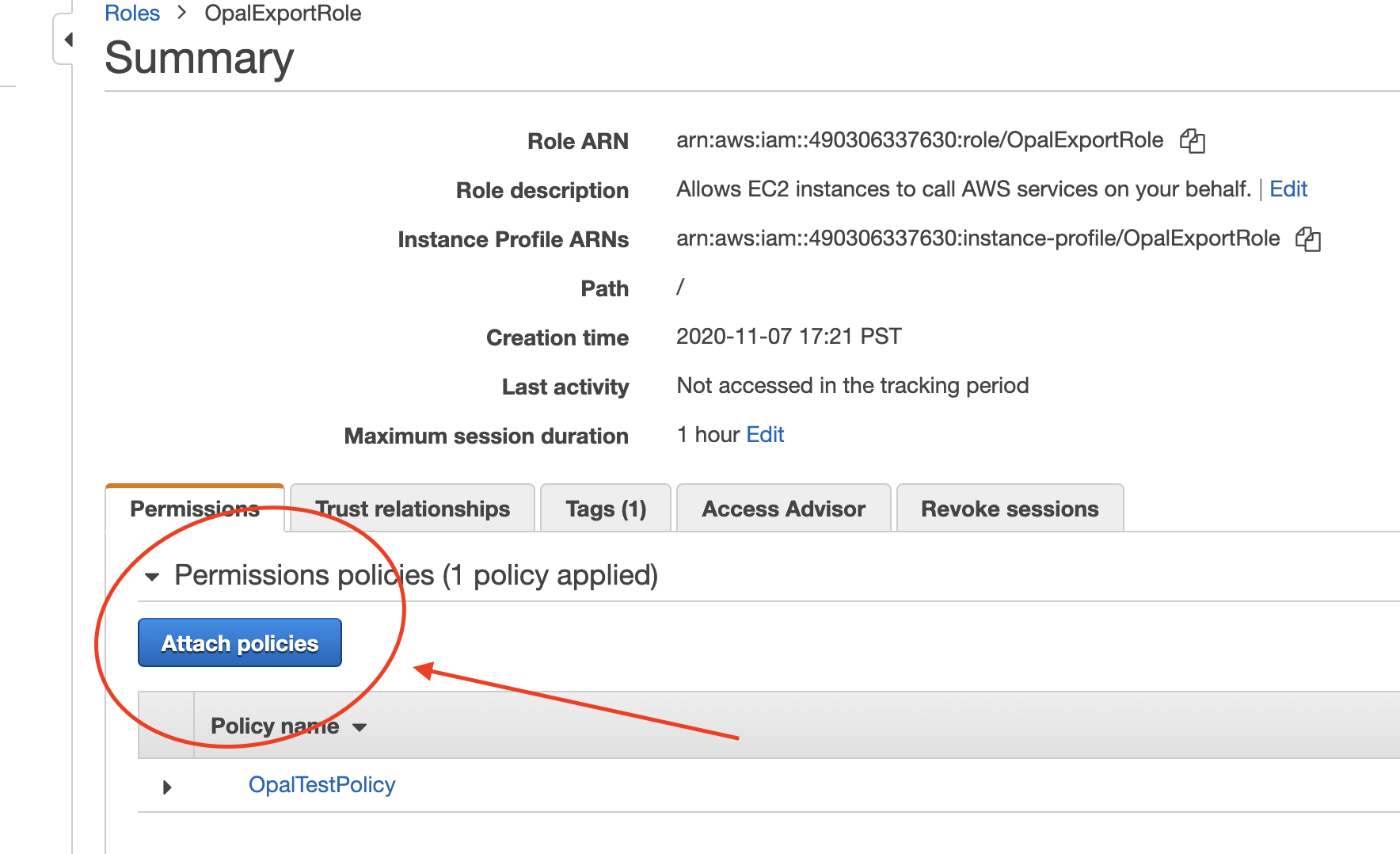
Attaching policies to an Opal role.
Terraform
If you use Terraform, for an existingaws_iam_role, you can use the following arguments for the role you want to manage with Opal:
aws_iam_role via the aws_iam_role_policy_attachment resource.
Access roles in Opal
Import roles by selecting the … > Import items from the Inventory. After you’ve imported roles to Opal, users can request them from the Catalog and you can manage them from the Inventory.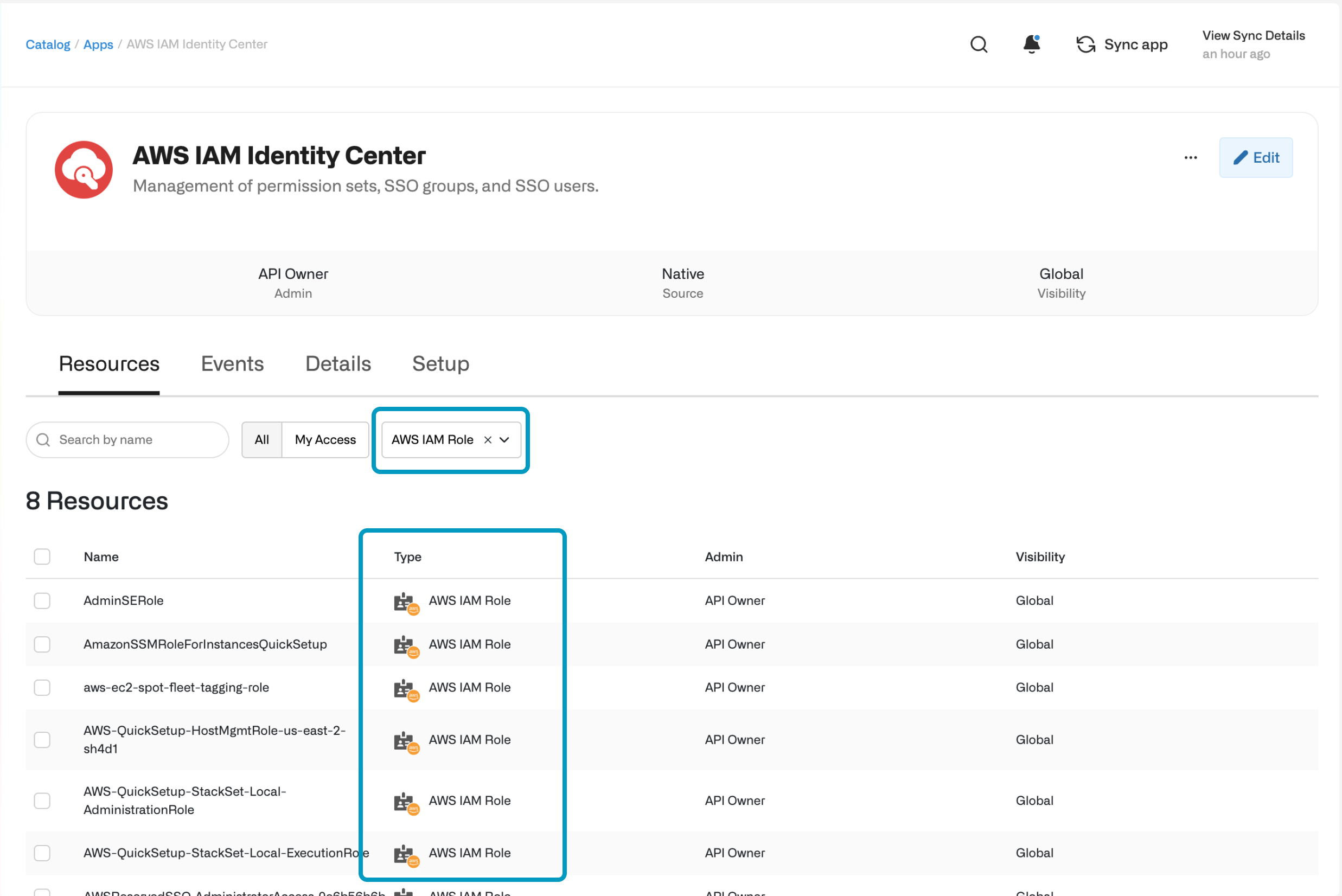
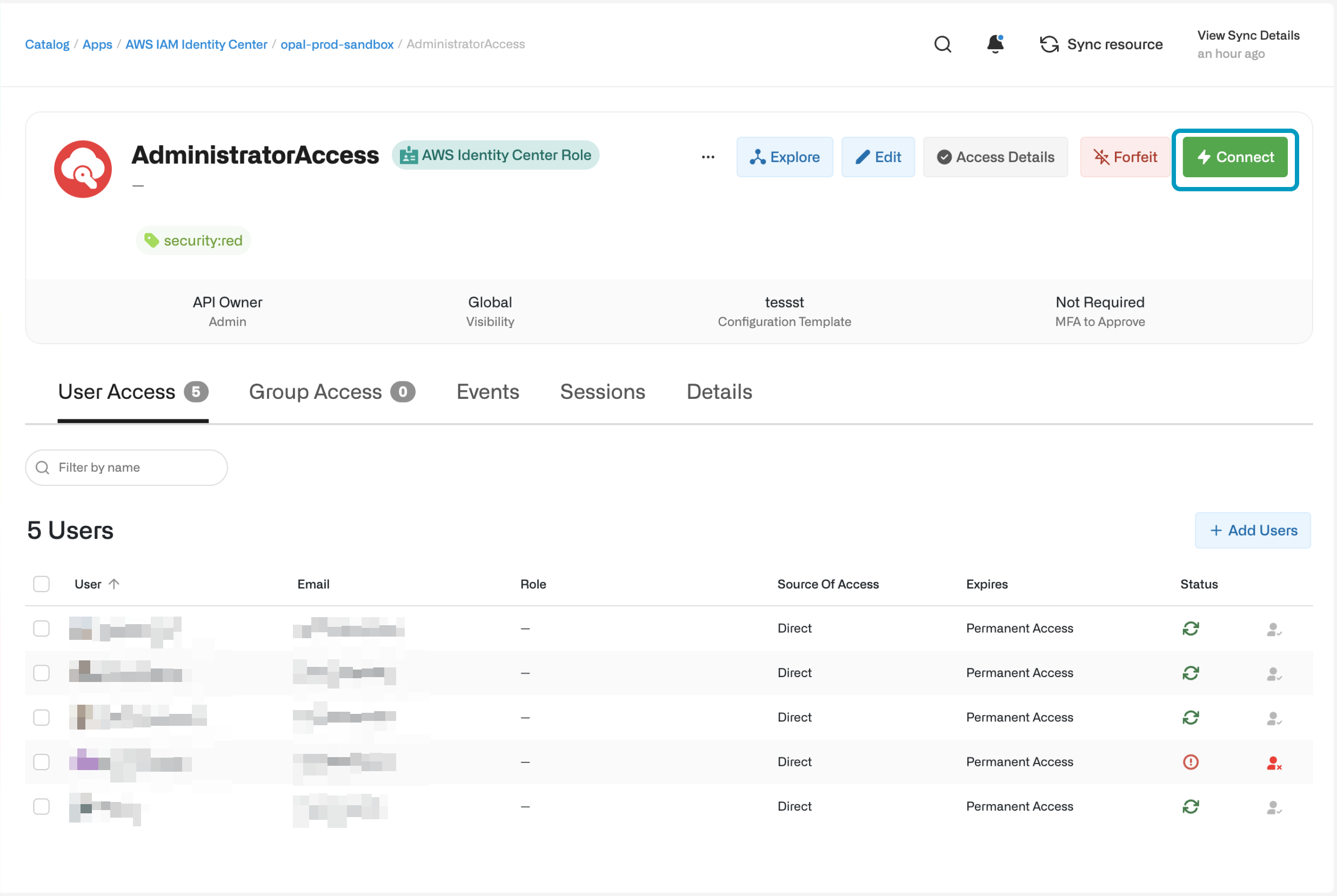
Starting an IAM role session.
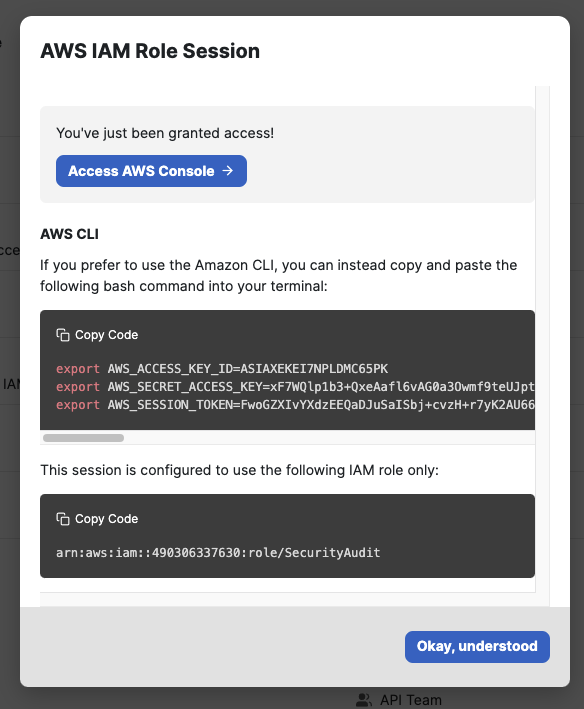
Using an AWS IAM role session in Opal.

