Jira Cloud
Use the following steps to integrate Jira with Opal if you use Jira Cloud.1. Create a Jira API token
Opal requires an administrator of your Jira workspace to create a Jira API token. Click Create API token and record the generated token. You’ll use this in the next step.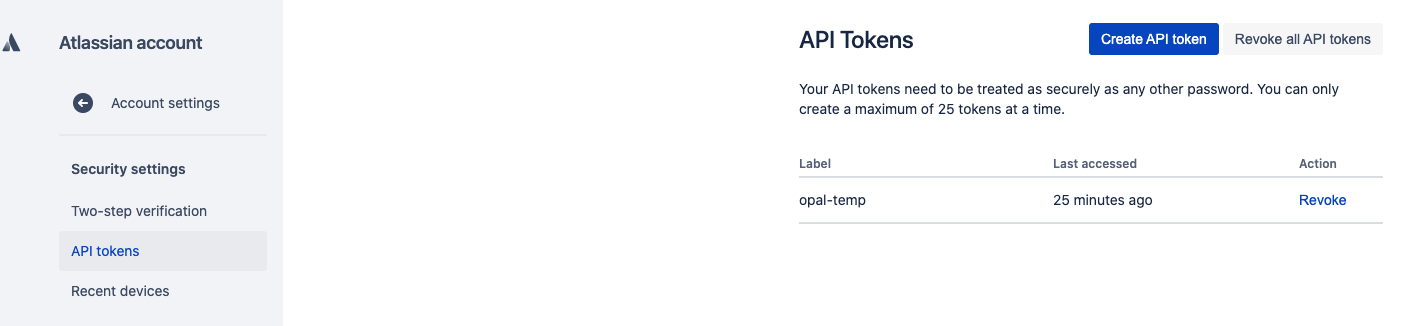
2. Add your Jira details to Opal
To enable the Jira integration in Opal, go to Configuration > Settings > Productivity Integrations in the Opal dashboard.- Select Jira and enter your Jira workspace name—e.g., if your Jira workspace is
https://jiraworkspace.atlassian.net, enterjiraworkspace. - Enter the name of the Jira project you want to integrate.
- Finally, enter the API token from the previous step.
Jira Data Center
Jira 8.14 or later is required.
1. Create a Personal Access Token
Opal requires the administrator of your Jira workspace to create a Personal Access Token. Select your profile picture at the top right of the screen, then click Personal Access Tokens. Select Create token. Give your new token a name. Finally, click Create and record the generated token. This will be input in the next step.
2. Add your Jira details to Opal
To enable the Jira integration in Opal, go to Configuration > Settings > Productivity Integrations in the Opal dashboard.- Select Jira, then Self-hosted.
- Enter the URL of your Jira instance, e.g.,
https://jira.acme-corp.com. - Enter the name of the Jira project you want to integrate.
- Finally, enter the Personal Access Token from the previous step.
How it works
For any access request, binding to a support ticket is optional. After Jira is integrated, when making a request, the option to “Expire access when ticket is closed” can be enabled.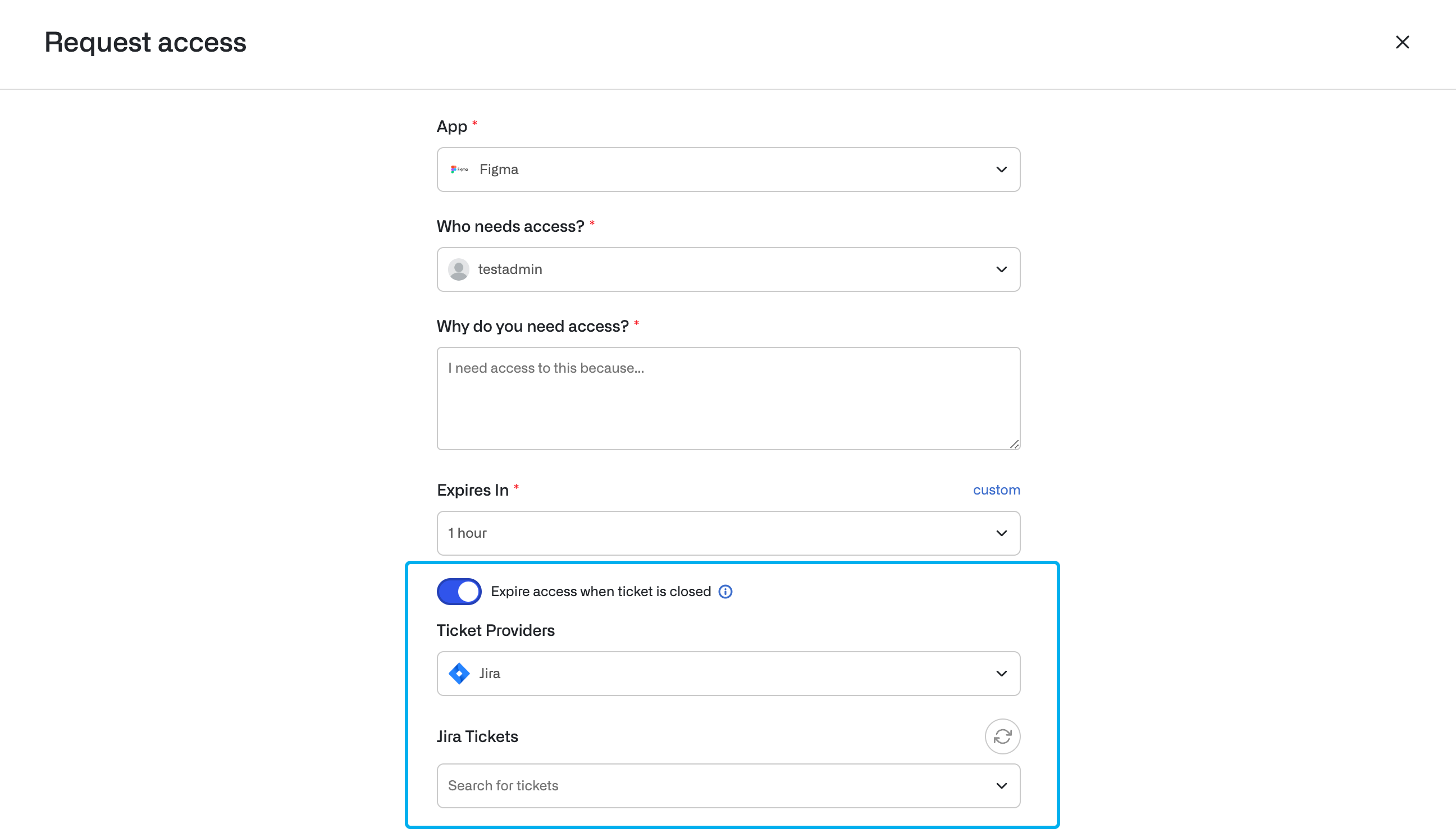
Jira Service Management
Most functionality is the same between Jira Software and Jira Service Managent projects. The key differences are:- Ticket links in Opal to Jira Service Management requests will show the requestor-facing URL rather than the agent URL. This requires setting up a request type
Access Change - Opal. - If the access requestor in Opal does not have a Jira account, Opal will attempt to create a Jira customer account.
Jira Service Management Project Setup
- Create an Issue Type:
Service Request - Opal
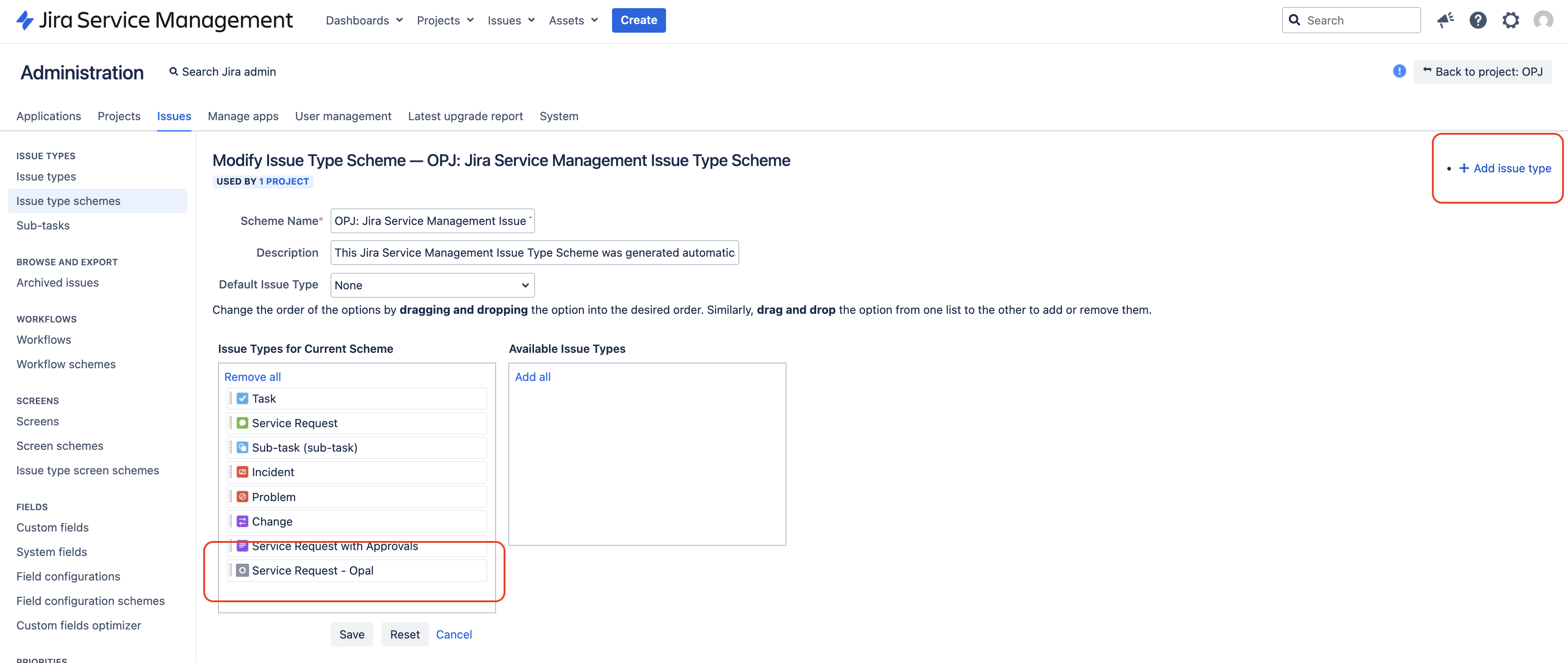
- Create a Request Type
Access Change - Opal.
Service Request - Opal Opal sets tickets to this request type in order to generate the requestor-facing URL. We recommend hiding this request type from the portal in order to separate Opal requests.
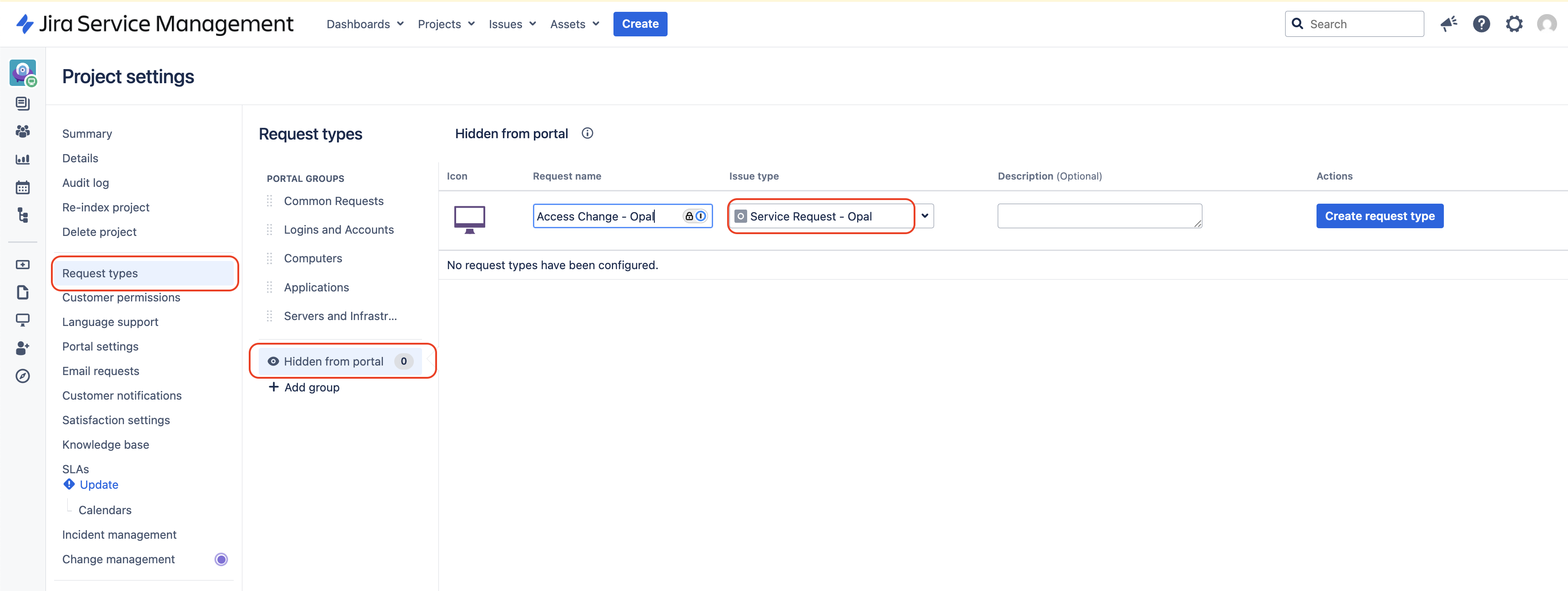
- Enable the
Request Type/Customer Request TypeandReporterfield on the screens associated with your Issue Type
Screens and find the one associated with your Issue Type (Service Request - Opal). Each operation may be associated with a different screen. If they are different, you will need to update each screen to include both fields.
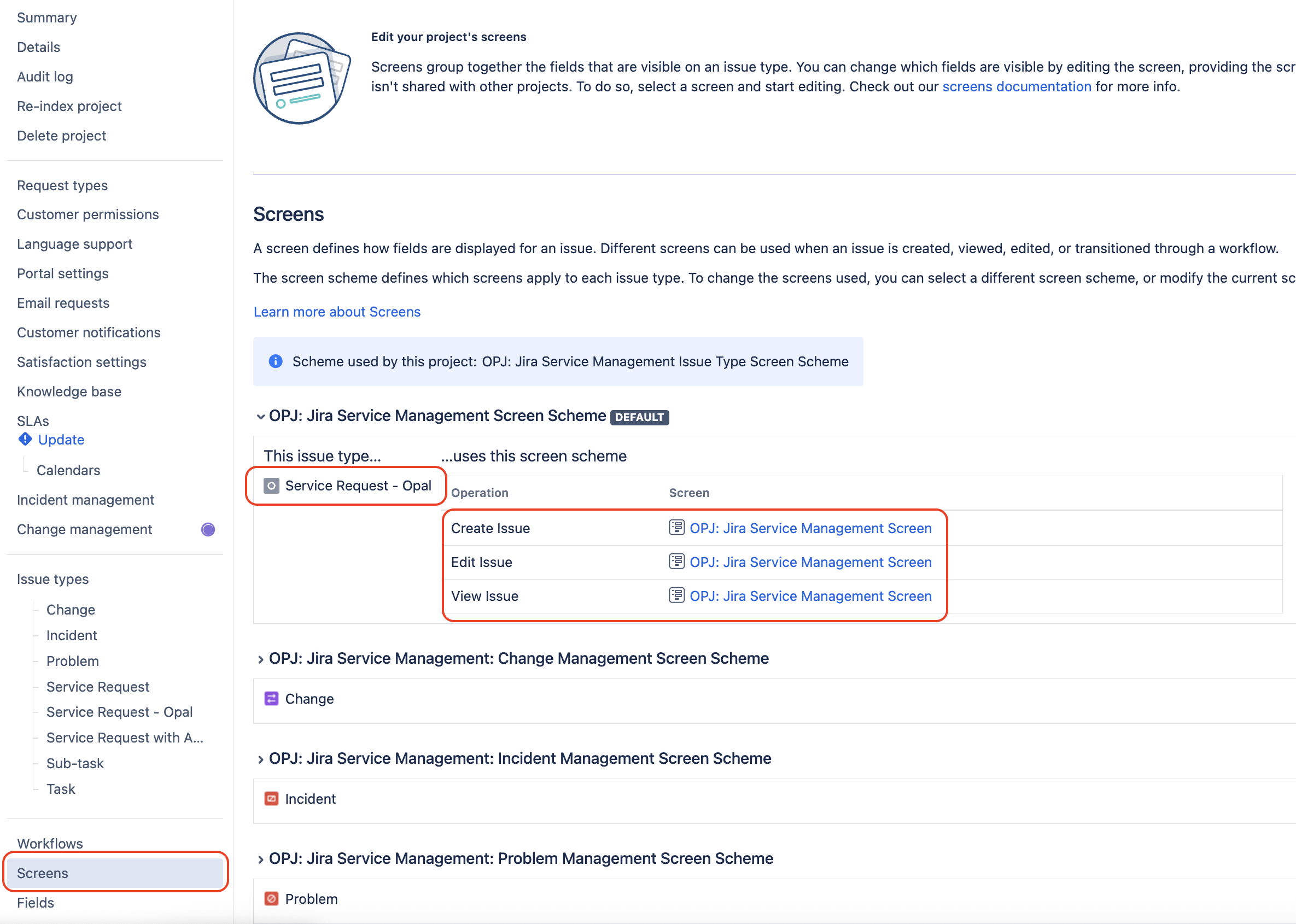
For Jira Cloud customers, the field is
Request Type.For Jira Data-Center customers, the field is Customer Request Type.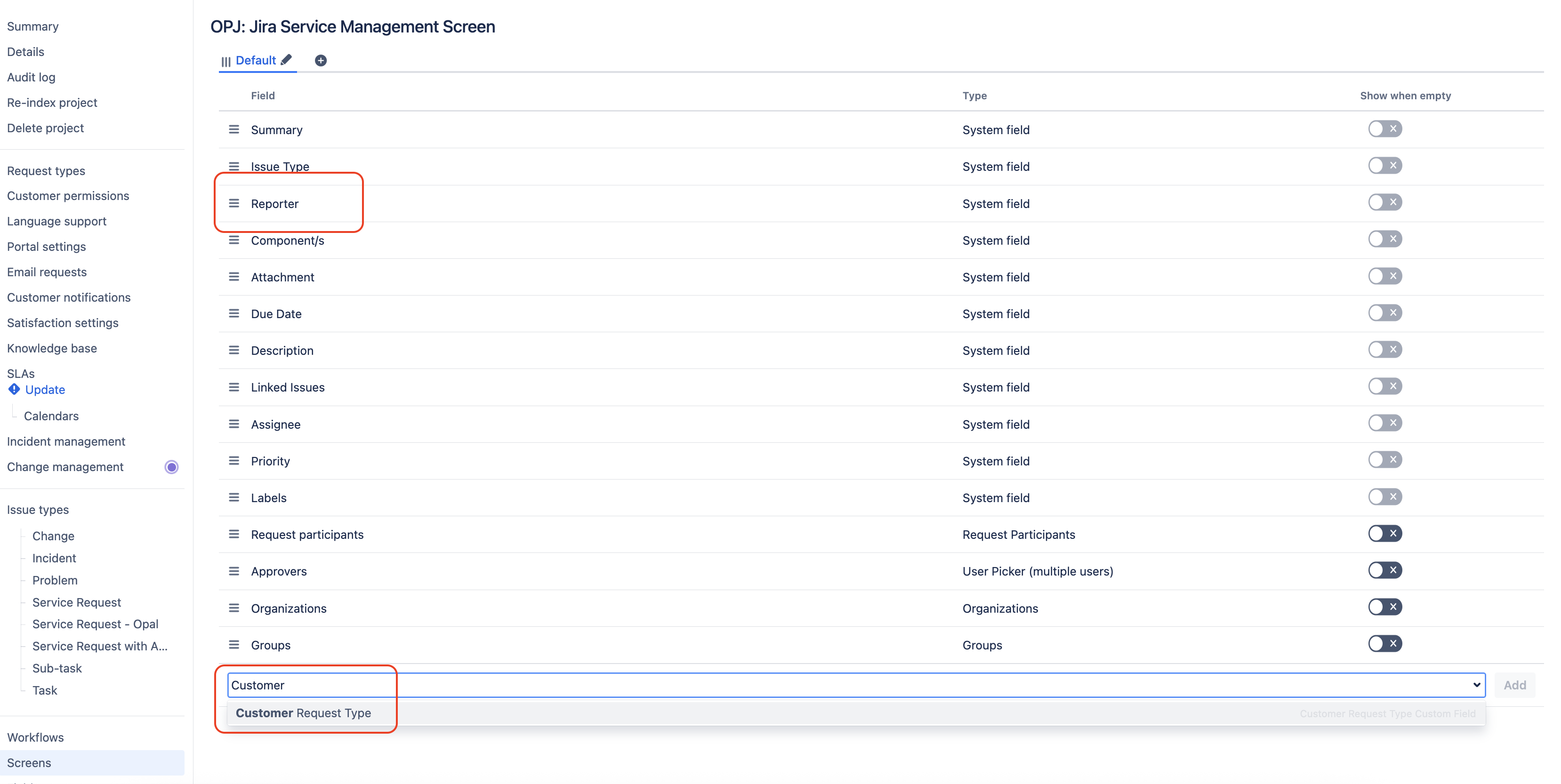
- Enable allowing creation of portal-only accounts. If an Opal email does not exist in Jira, we will attempt to create a customer account.
Jira Data-Center - Enable portal-only accounts
In your admin settings, go toConfiguration to enable Public signup.
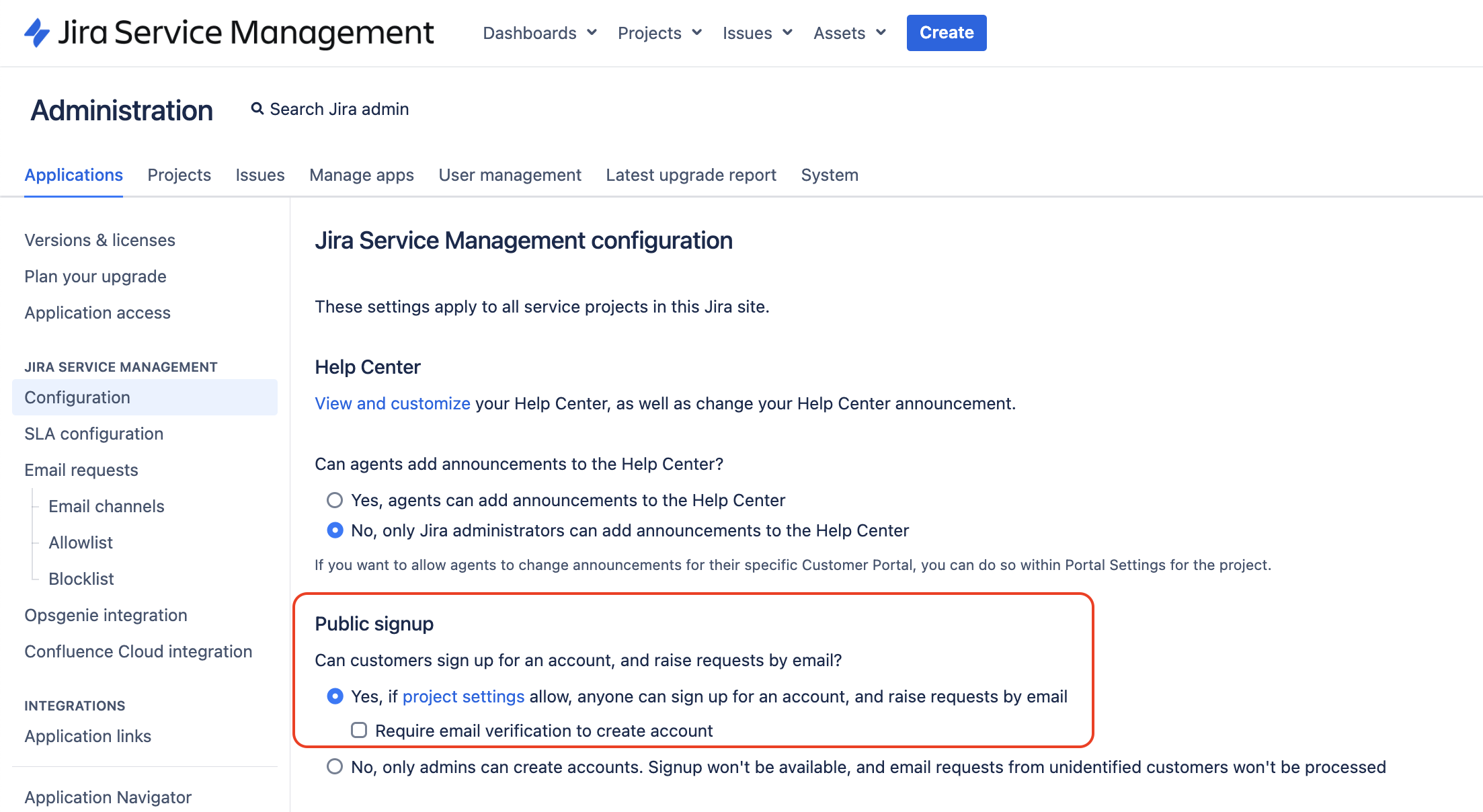
Customers who have an account on this Jira Site or Anyone can raise a request on the customer portal
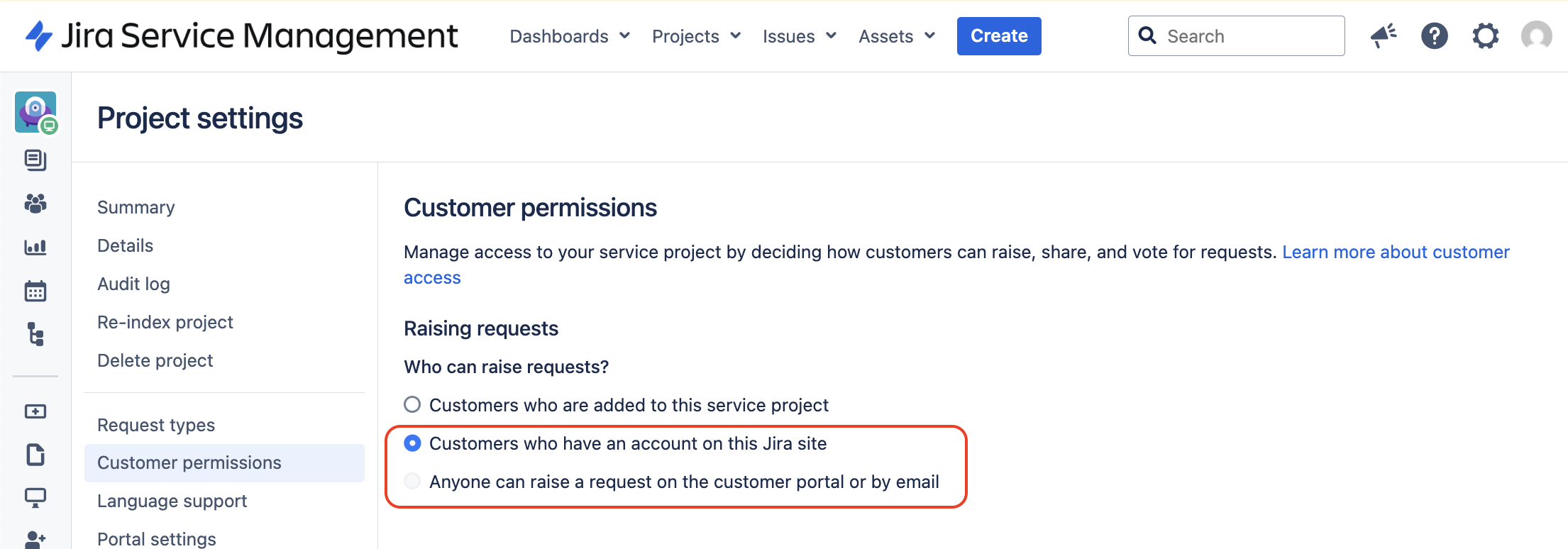
Jira Cloud - Enable portal-only accounts
In your admin settings, underProducts -> Jira Service Management -> Customer Access. Enable Allow portal-only accounts to be created for new customers . This is required in case the email address in Opal does not have a Jira account but would still like to make a request. When creating a ticket, Opal will set the requestor in Opal as the reporter in Jira. This will allow the user to see all their tickets in Jira.
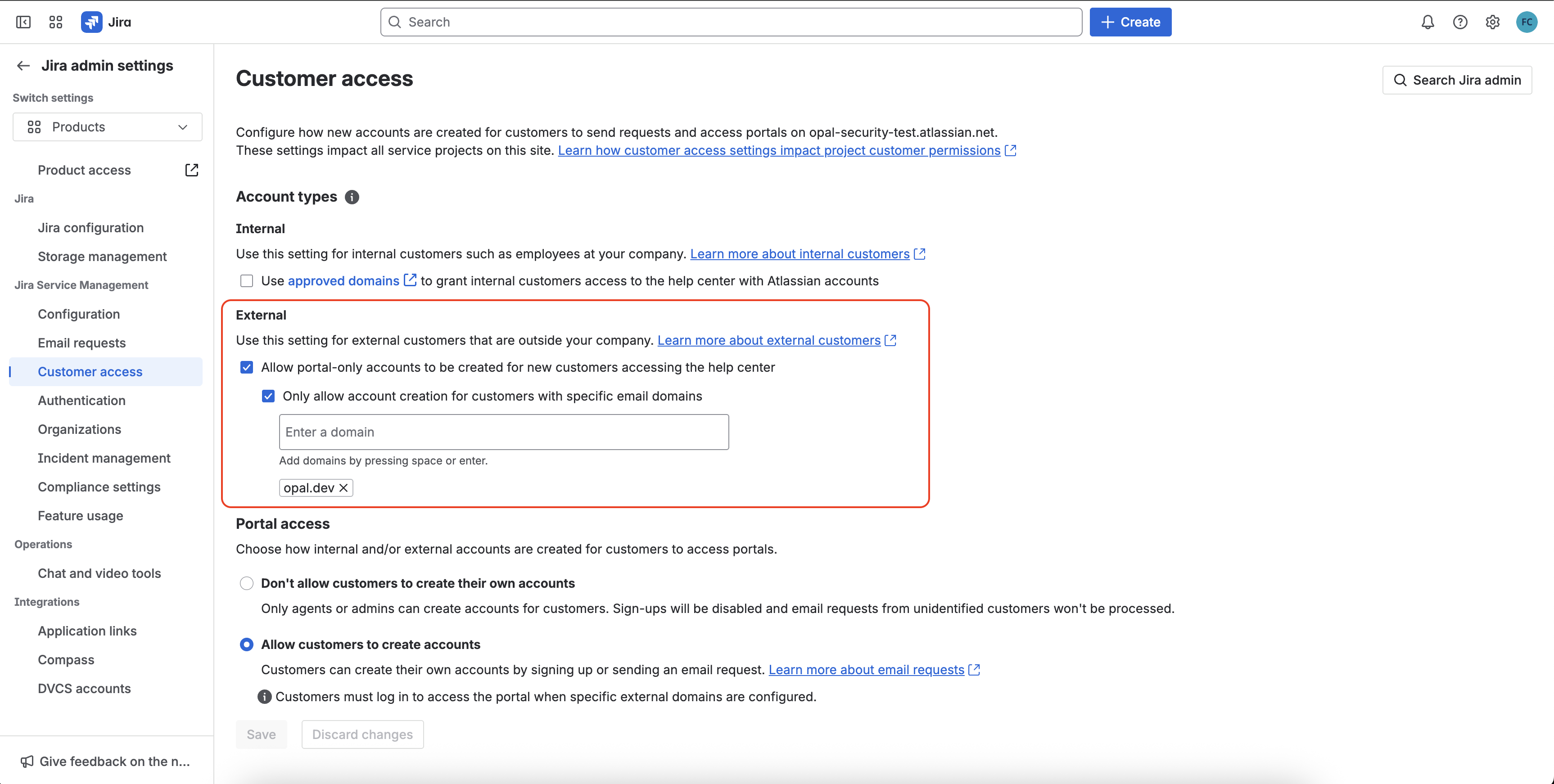
Channel Access to Open
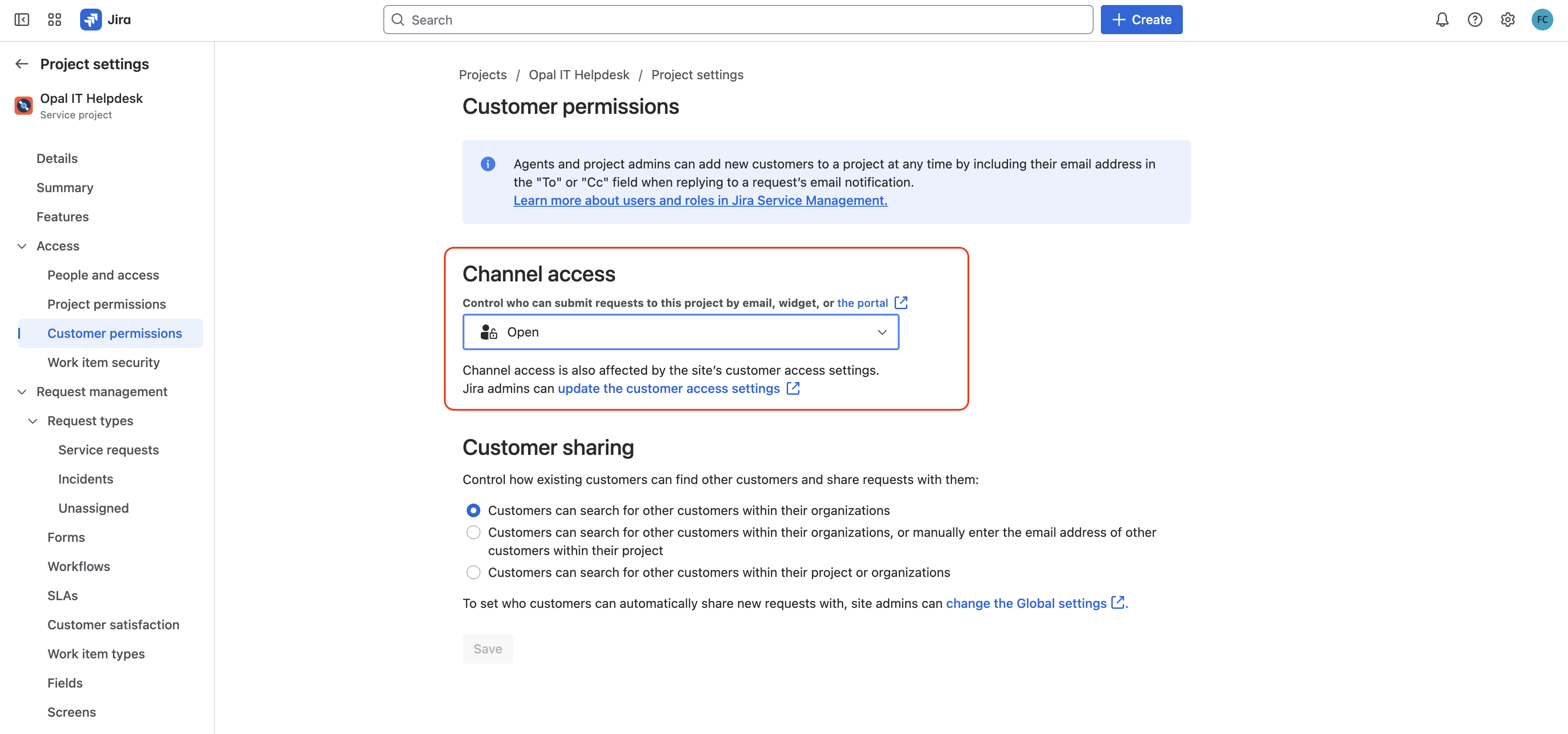
- Enable service accounts to modify the
Reporterfield on a JSM ticket
Work Items -> Permission Schemes -> Click on the Permissions tab of associated with your JSM project
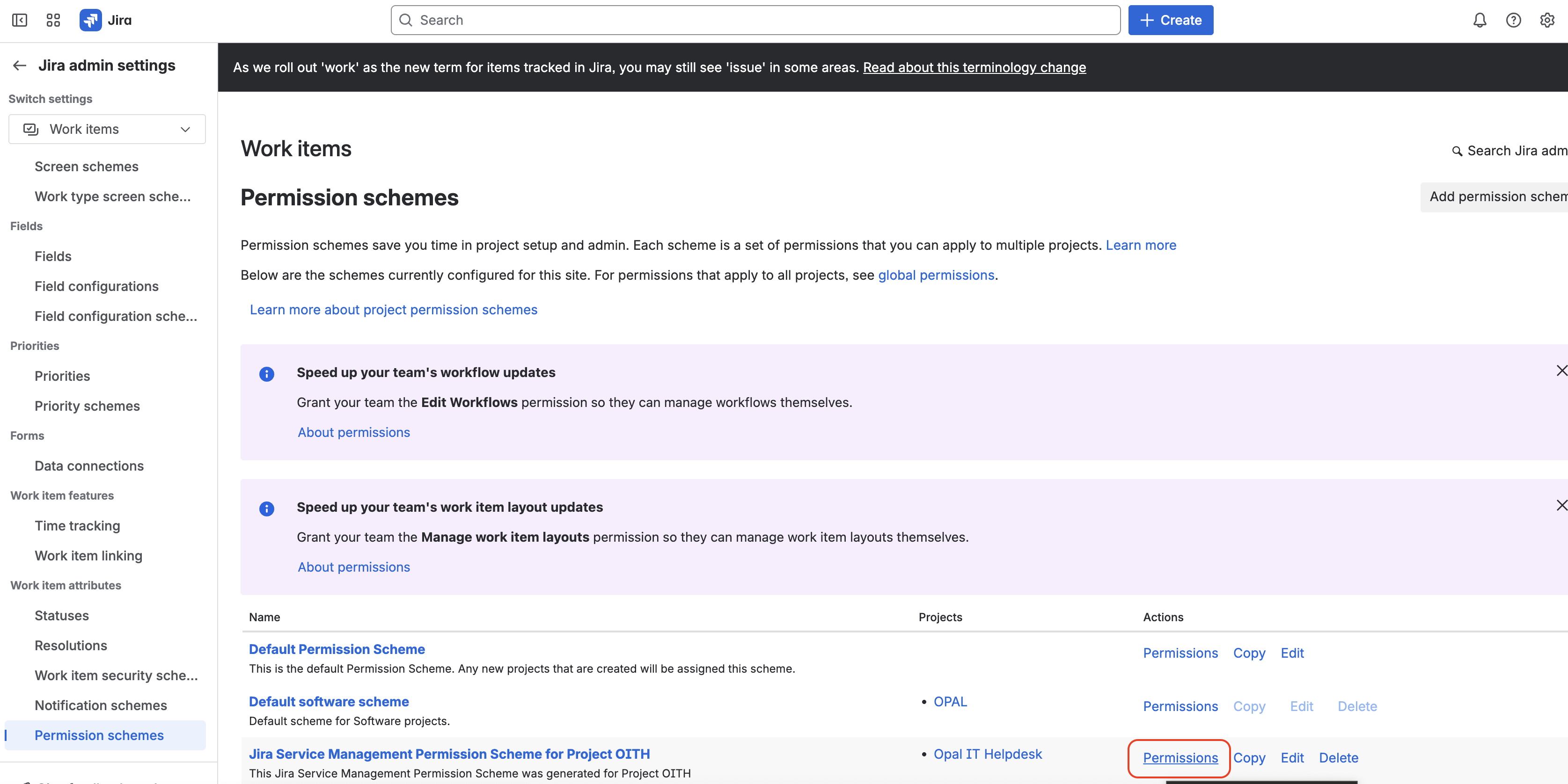
Modify Reporterpermission through a Project Role or Group


