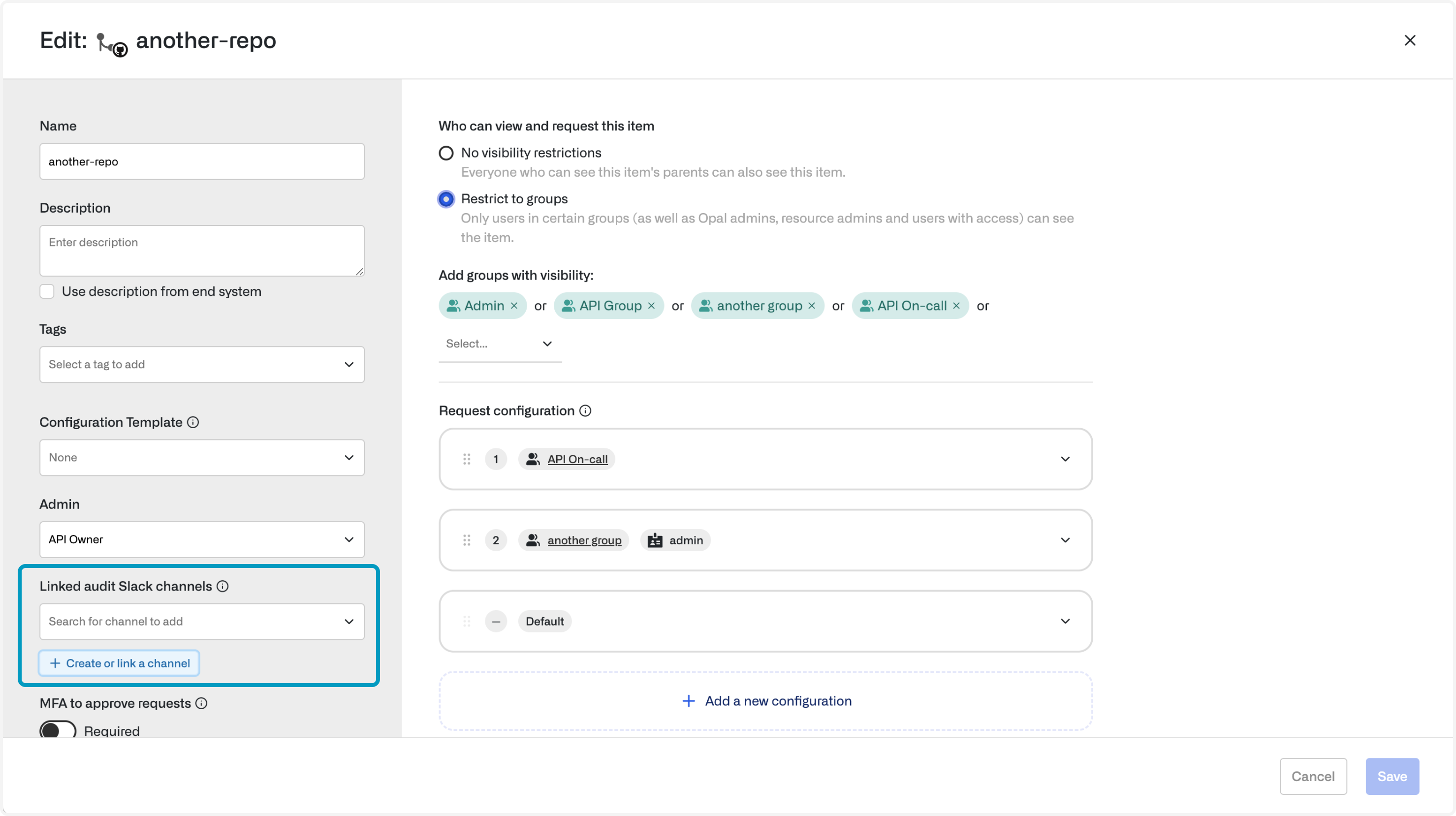Requirements
You must be an Opal administrator and a Slack workspace administrator to set up the Slack integration.Get started
- Log into the Slack workspace you want to integrate with Opal.
- In the Opal dashboard, go to Configuration > Settings > Productivity Integrations.
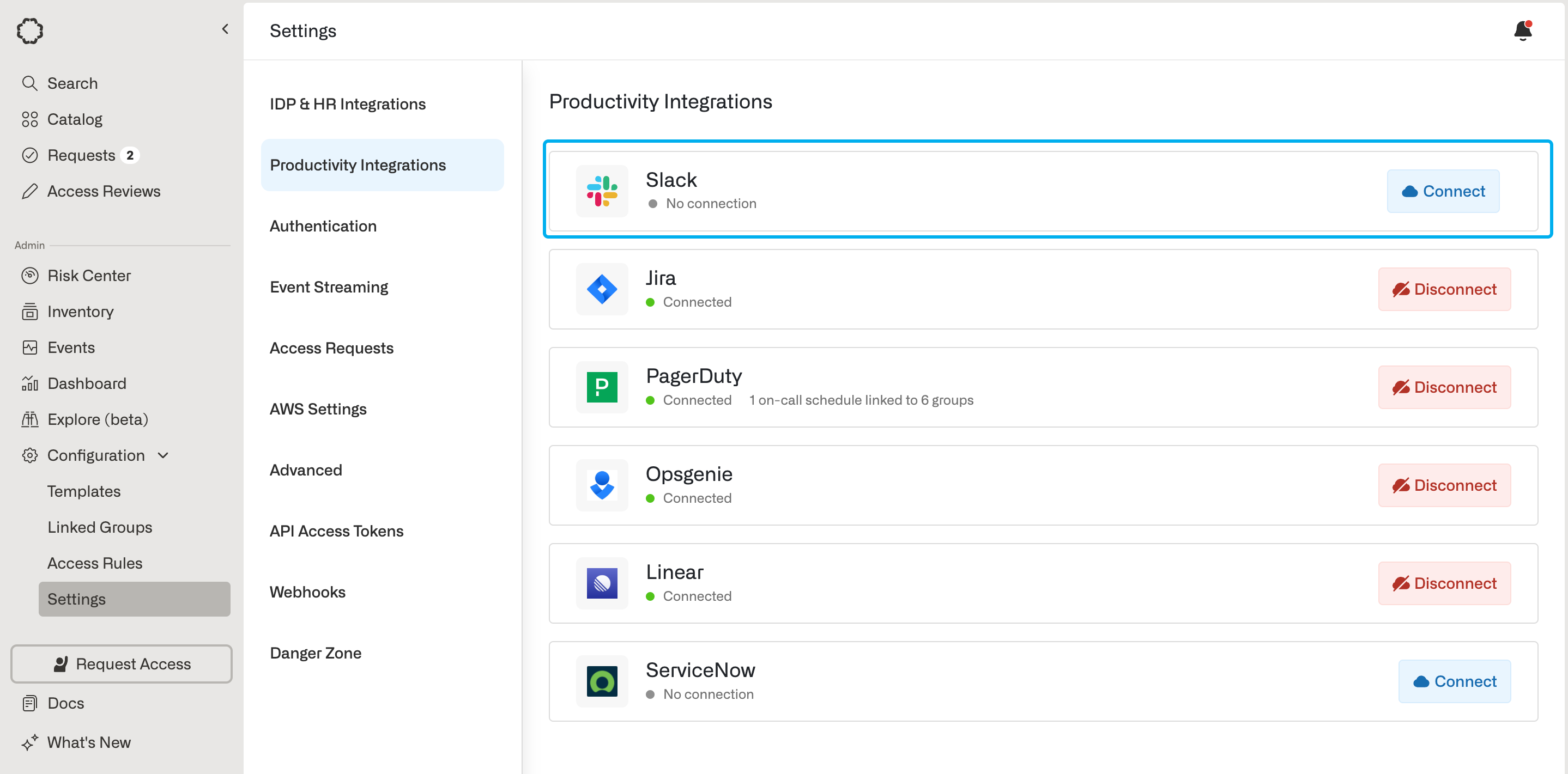
For Opal Cloud instances
- Click Connect on the Slack integration on the Productivity Integrations page.
- Choose to install to a single workspace or multiple workspaces via Slack Enterprise Grid. Note that you can still install to a single workspace even if that workspace belongs to an Enterprise grid.
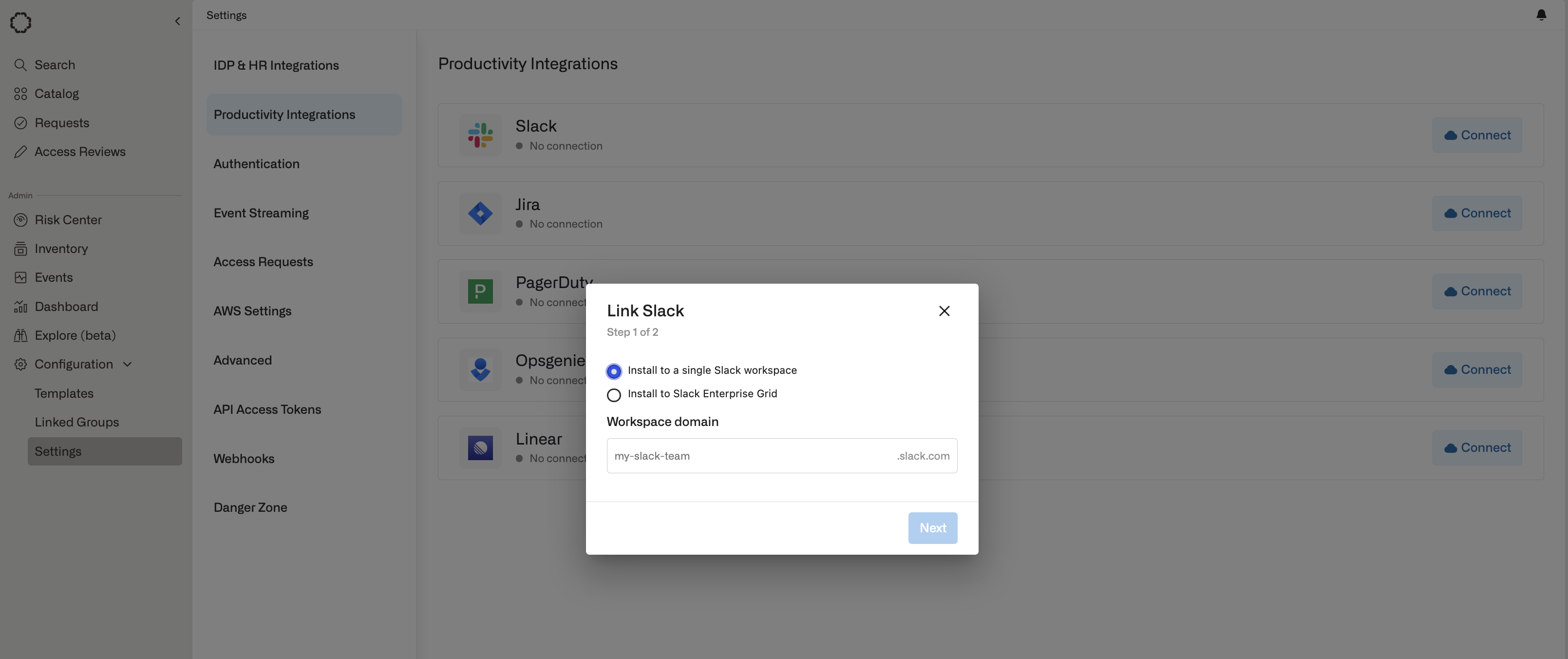
opal-test-workspace, with the associated URL opal-test-workspace.slack.com, enter opal-test-workspace.
- Next, you will be redirected to the Slack authorization page asking you to grant the Opal Slack app permissions to access your workspace or organization. See the later section for installing to an enterprise grid.
For self-hosted instances
For self-hosted Opal instances, you first must create a new Slack app representing the Opal app.- Go to the Slack App Dashboard and click on the Create an app button.
- Choose to create From an app manifest.
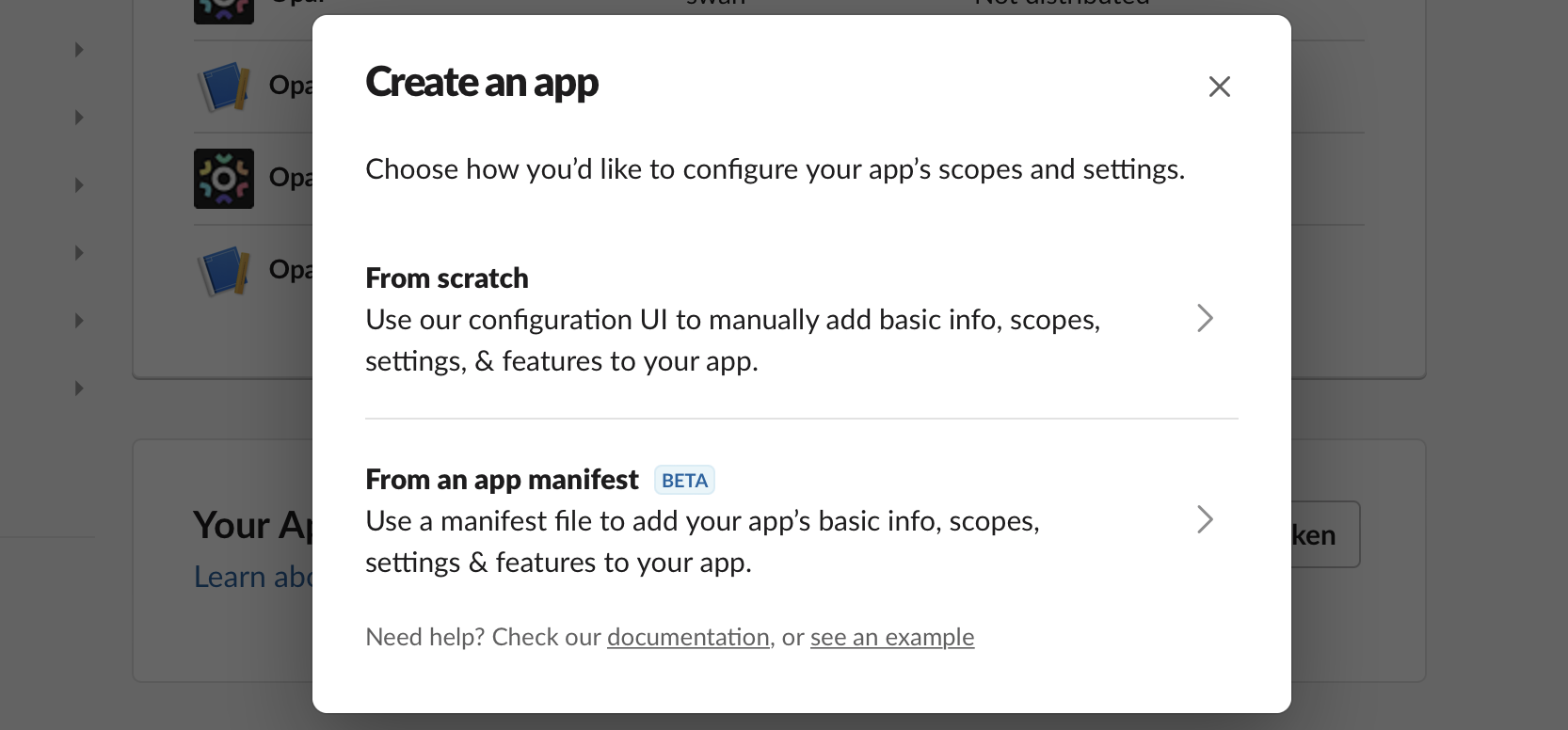
- Select the Slack workspace associated with your self-hosted integration, and click Next.
-
Copy/paste the following app manifest JSON file, editing the
<your-opal-hostname>field.
- After you create the app, download the Opal logo and add it to the Slackbot Display Information.
- Click on Basic Information on the left sidebar, and record the Client ID, Client Secret and Signing Secret fields. You’ll use these values in subsequent steps.
- Generate an app-level token.
connections:write scope, and make sure to record the token, which you’ll use later.
This app-level token is needed to use Slack’s socket mode, which lets your self-hosted Opal instance avoid requiring an open port on the instance to receive Slack events.
- Click on App Home on the left sidebar. Make sure the Messages Tab and Allow users to send Slack commands and messages from the messages tab settings are enabled.

- Click on Basic Information on the left sidebar. Click on Install your app and Install to Workspace. The Slack app you just created will appear in your Slack workspace.
- In Opal, go back to Configuration > Settings > Productivity Integrations. Click Connect on the Slack integration.
- Choose to install to a single workspace or multiple workspaces via Slack Enterprise Grid. Note that you can still install to a single workspace even if that workspace belongs to an Enterprise grid.
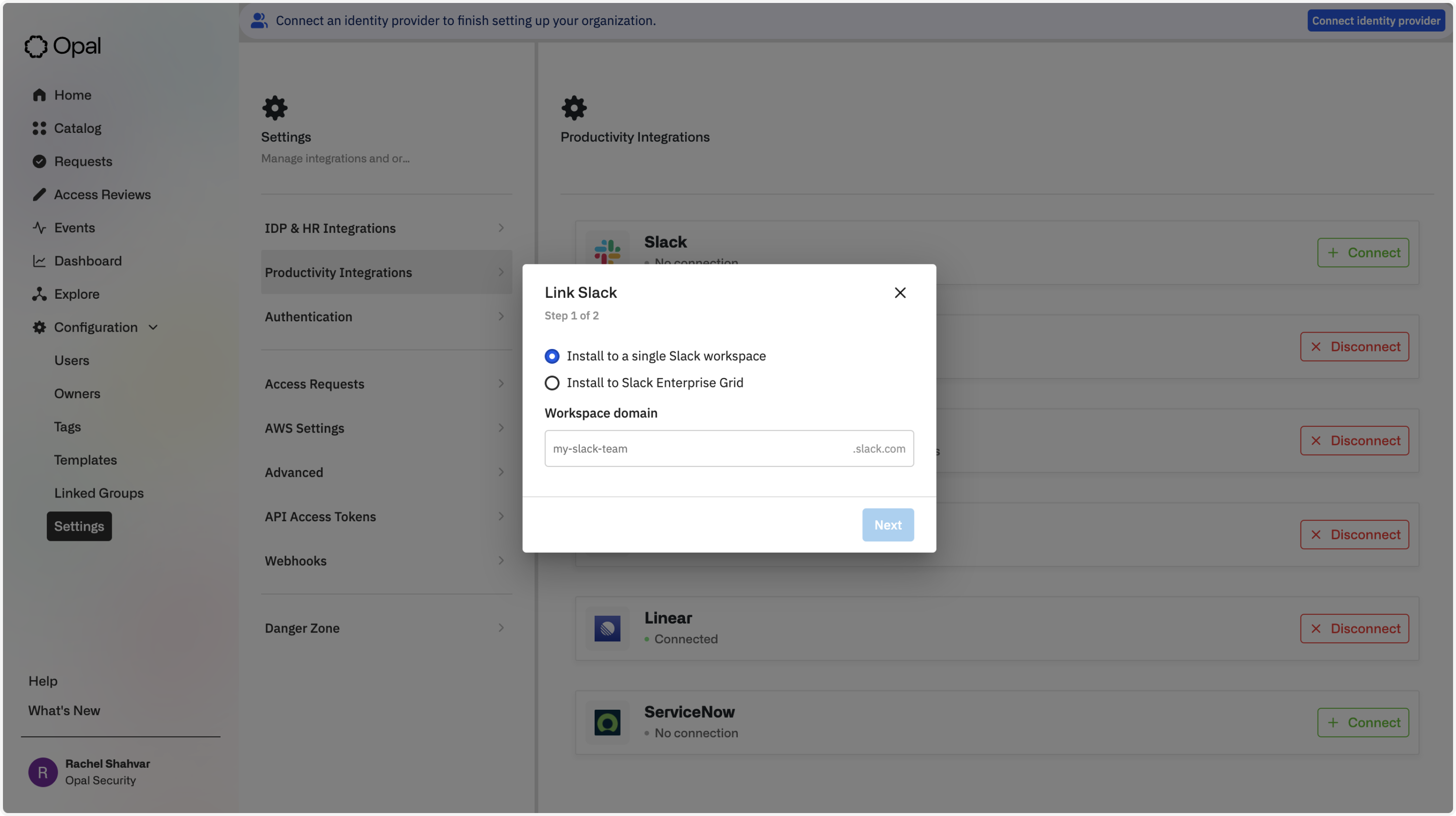
- For the Client ID field, enter the Client ID from step 6.
- For the Client secret field, enter the Client Secret from step 6.
- For the Signing secret field, enter the Signing Secret from step 6.
- For the App level token field, enter the app-level token from step 7.
- On the last step, you will be redirected to the Slack authorization page asking you to grant the Opal Slack app permissions to access your workspace or organization. See the later section for installing to an enterprise grid.
To update your existing Slack integration to use socket mode, follow step 7 to
generate the app-level-token and enable socket mode. Then, go to the Opal
Configuration page, and disconnect, then reconnect Slack.
Setup for Enterprise Grid
Installing the integration to an Enterprise Grid has the same steps as above. However, the Slack integration authorization page can be confusing when indicating if you’re installing to the Enterprise Grid or just one workspace in it. On the authorization step, use the dropdown in the upper-right hand corner to choose an organization under Your organizations.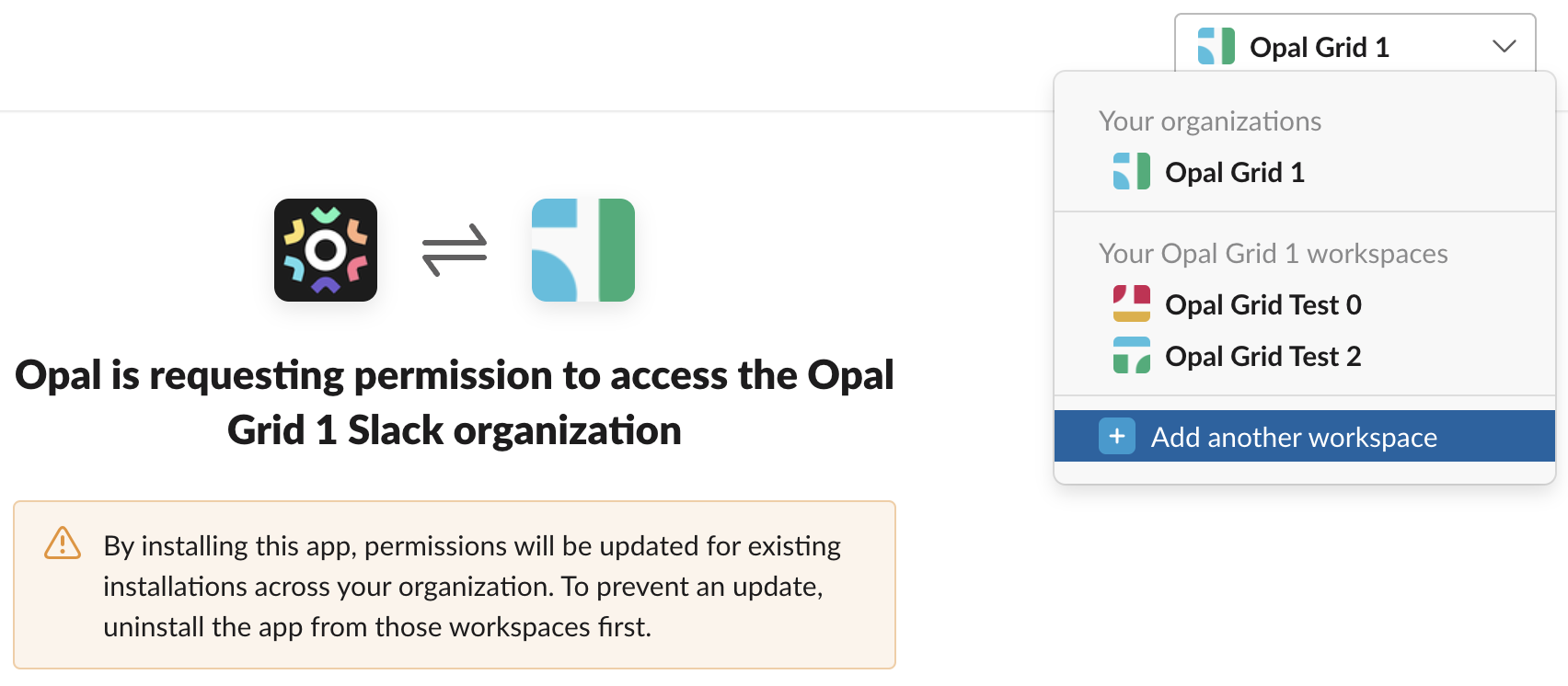
- Choosing the organization (in this example, Opal Grid 1) allow you to install Opal to multiple workspaces in the Enterprise Grid
- Choosing a workspace only installs Opal to that specific workspace (in this example, Opal Grid Test 0 or Opal Grid Test 2)
Grant access to specific Enterprise Grid workspaces
After installing the Slack integration, you can add or remove Opal from workspaces in your Slack enterprise organization using the link on the settings page.
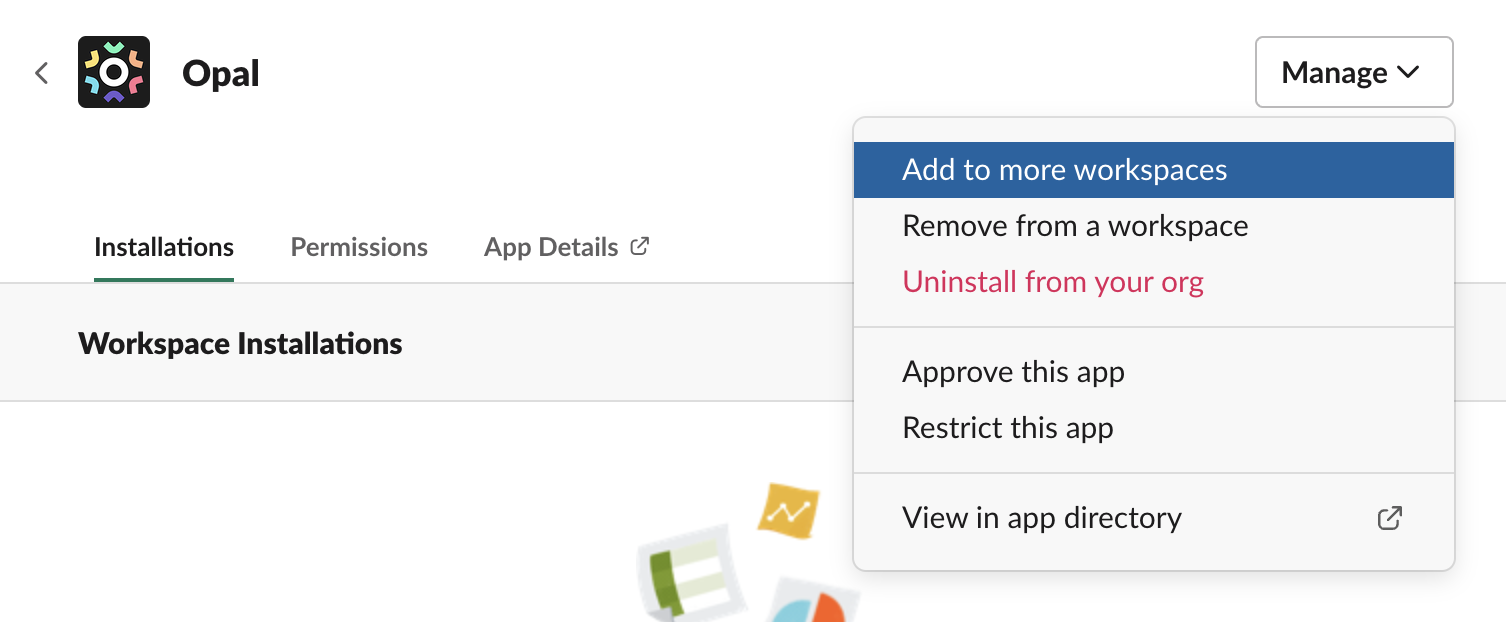
Installation status
If the installation succeeds, on the Configuration page, you will see a Disconnect button in the Slack tile. Opal is ready to send Slack messages to members of your workspace.

/opal command in Slack.
User settings
To enable your own Slack notifications, go to Opal dashboard and select your avatar in the bottom right corner. Click Account Settings and under Notification Preferences, enable the Slack toggle.
Error: you do not have access to the selected Slack workspace.
Linked reviewer channels
Slack channels can be linked to any owner as a reviewer channel. Opal notifies the Slack channel whenever there is an access request to review for the owner.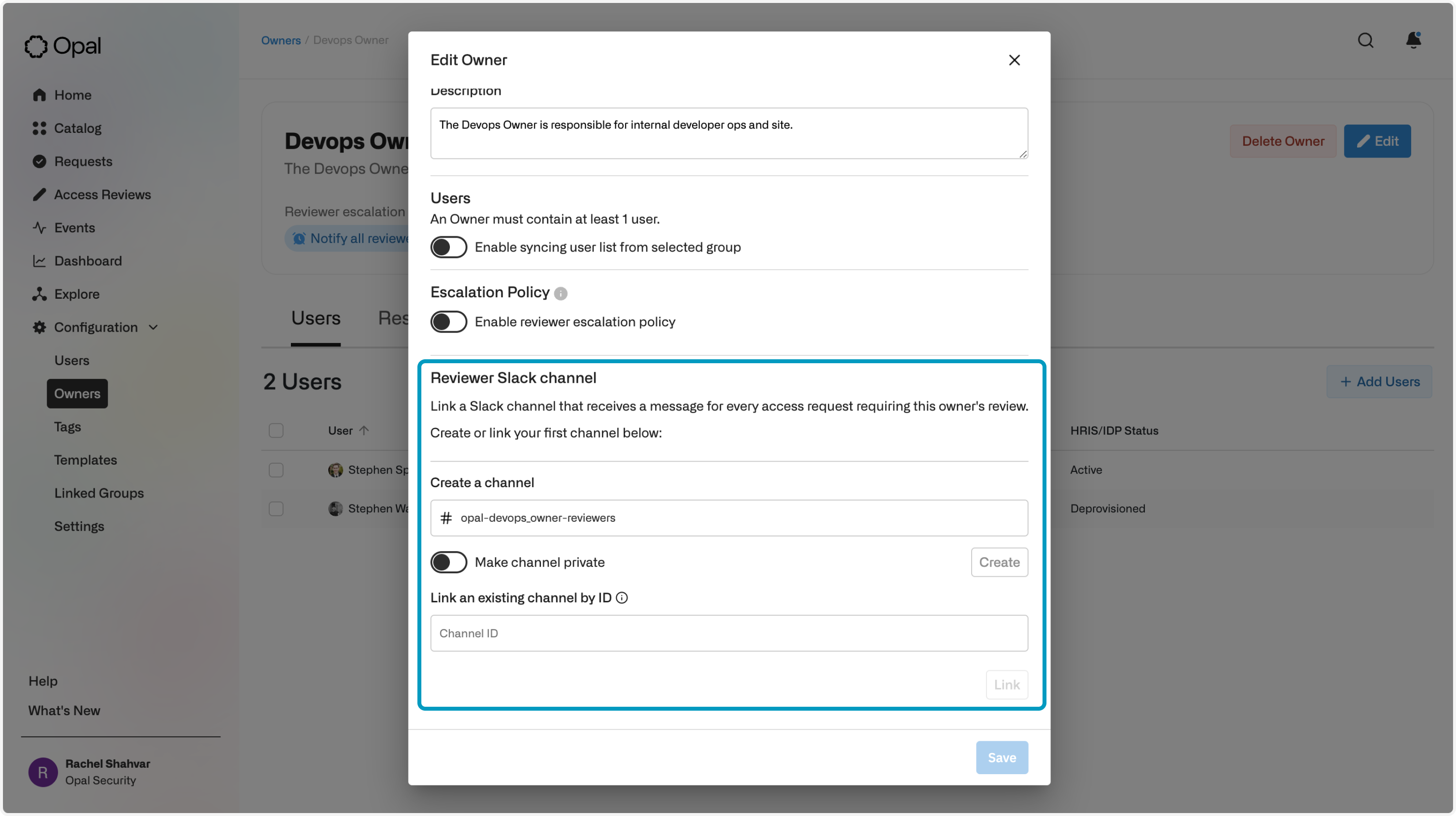
Linked audit channels
Opal can notify Slack channels whenever there is an event related to the resource or group. To configure this, go to the edit page for the relevant resource or group and select Linked audit Slack channels. To make private channels visible here, the Opal app must first be invited to them.