Okta Multifactor Authentication
Using Okta MFA for Opal logins
For logins, you must do 3 things:
- Setup Okta as your SAML provider. For instructions, see here.
- In Okta, configure your Opal SAML app to require MFA for login.
- In Opal, ensure that the Require Opal MFA for logins setting is off.
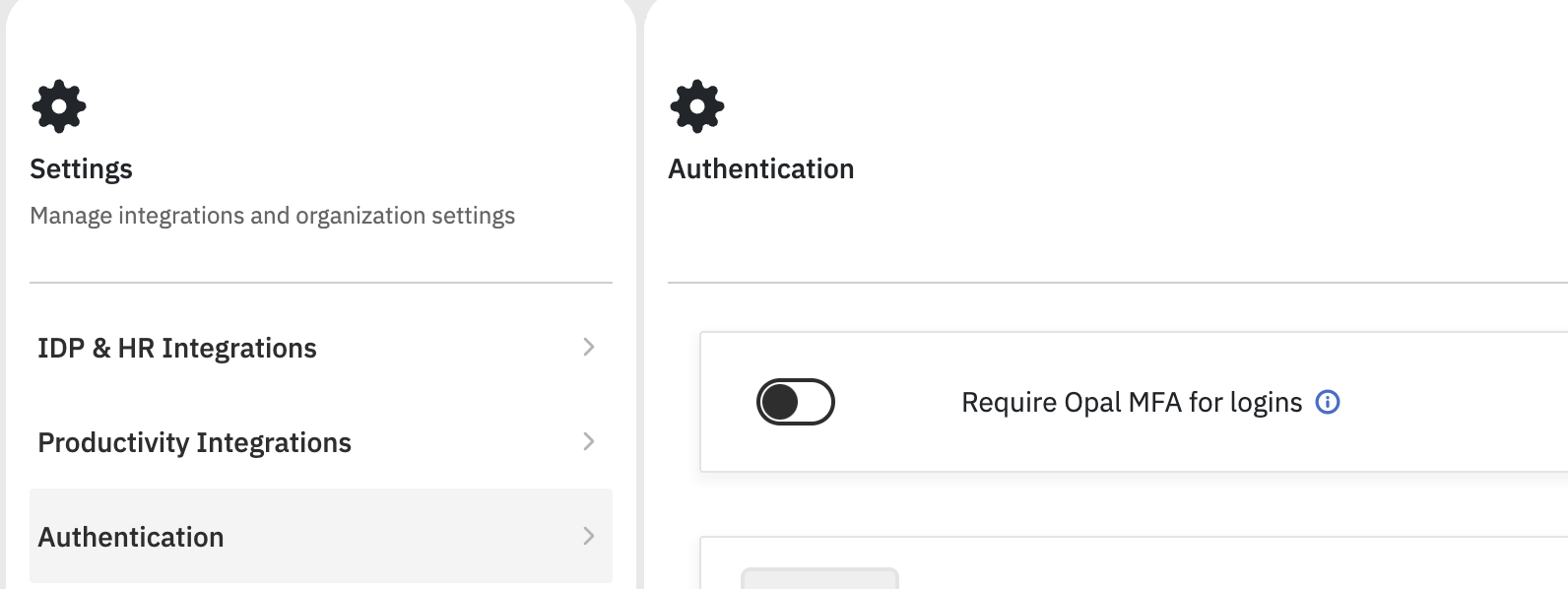
Using Okta MFA for Opal actions: requesting, approving, connecting [Legacy]
This MFA option only supports the following MFA factors:
- Okta Verify TOTP
- Okta Verify Push
If you'd like to use WebAuthn (Yubikey, TouchID) in addition to Okta Verify, follow the instructions to use an OIDC Provider: https://docs.opal.dev/docs/oidc-provider-setup-for-opal-actions
Note: The Okta API token requires Group Administrator permission at the minimum.
First, go to the resource(s) you want to require MFA for. Then, under Overview > MFA Information, turn on the desired setting:
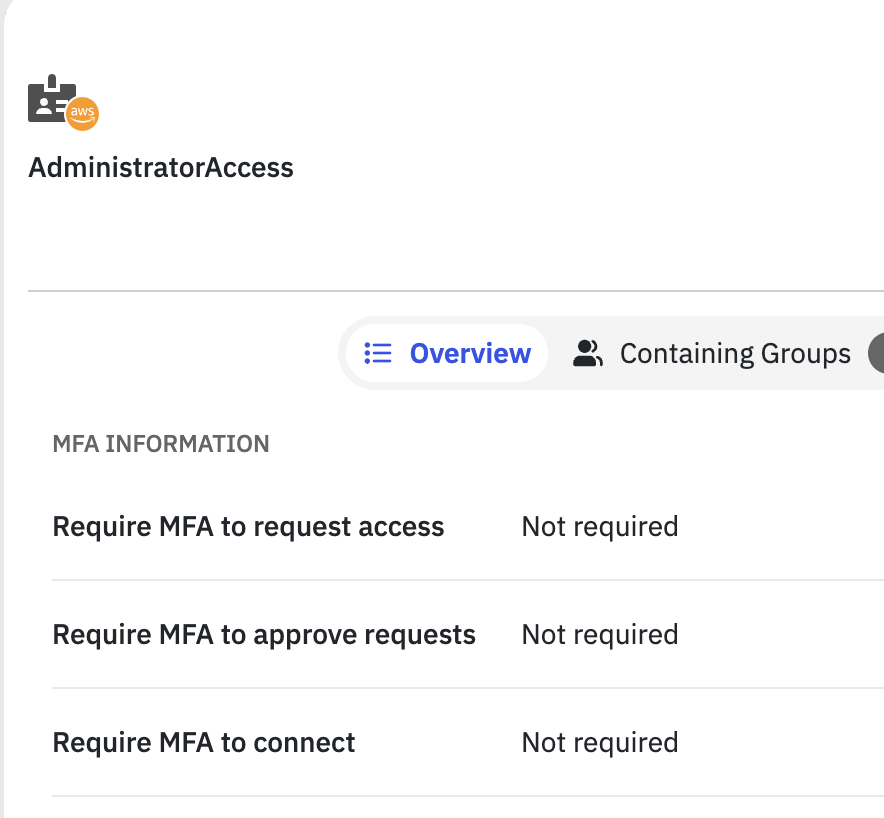
Then, in your organization's settings, then turn on the following setting in the Authentication section:

Requirements for Okta Verify Push
When a push notification is sent to the Okta Verify app, the location associated with the user agent is included to prevent phishing. Here is an example:
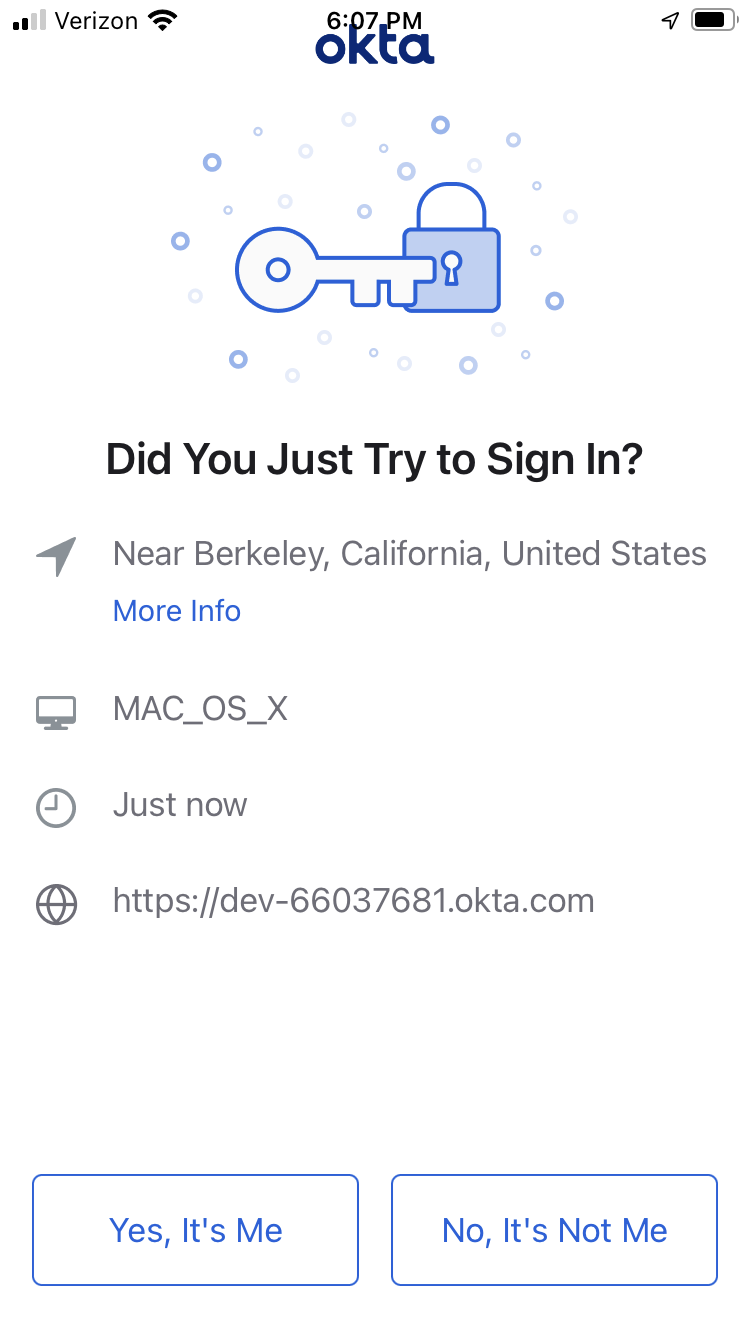
Opal's IP ranges must be added to the allowlist in your org's network security settings as a trusted proxy to forward the user agent's original IP address with the X-Forwarded-For HTTP header.
Note: If running Opal self-hosted, please use the public IP ranges for your infrastructure.
Navigate to the Admin section in Okta:
- Under Security, click Networks.
- Edit the allowlist IP zone.
- Add the IP ranges under Trusted proxy IPs, like so:

Updated over 1 year ago
